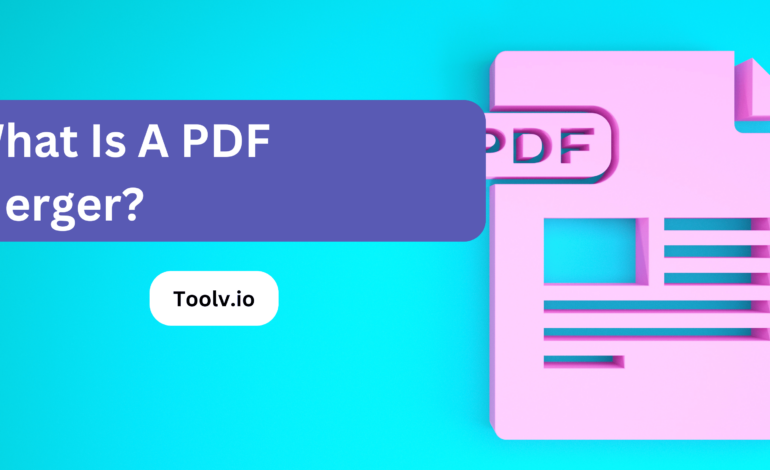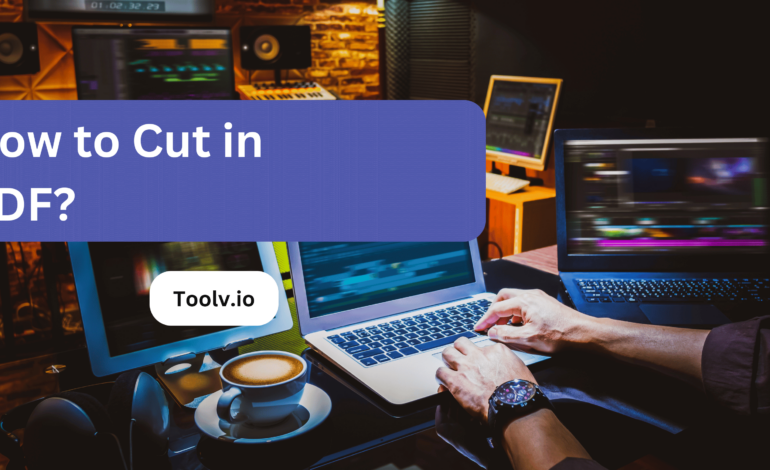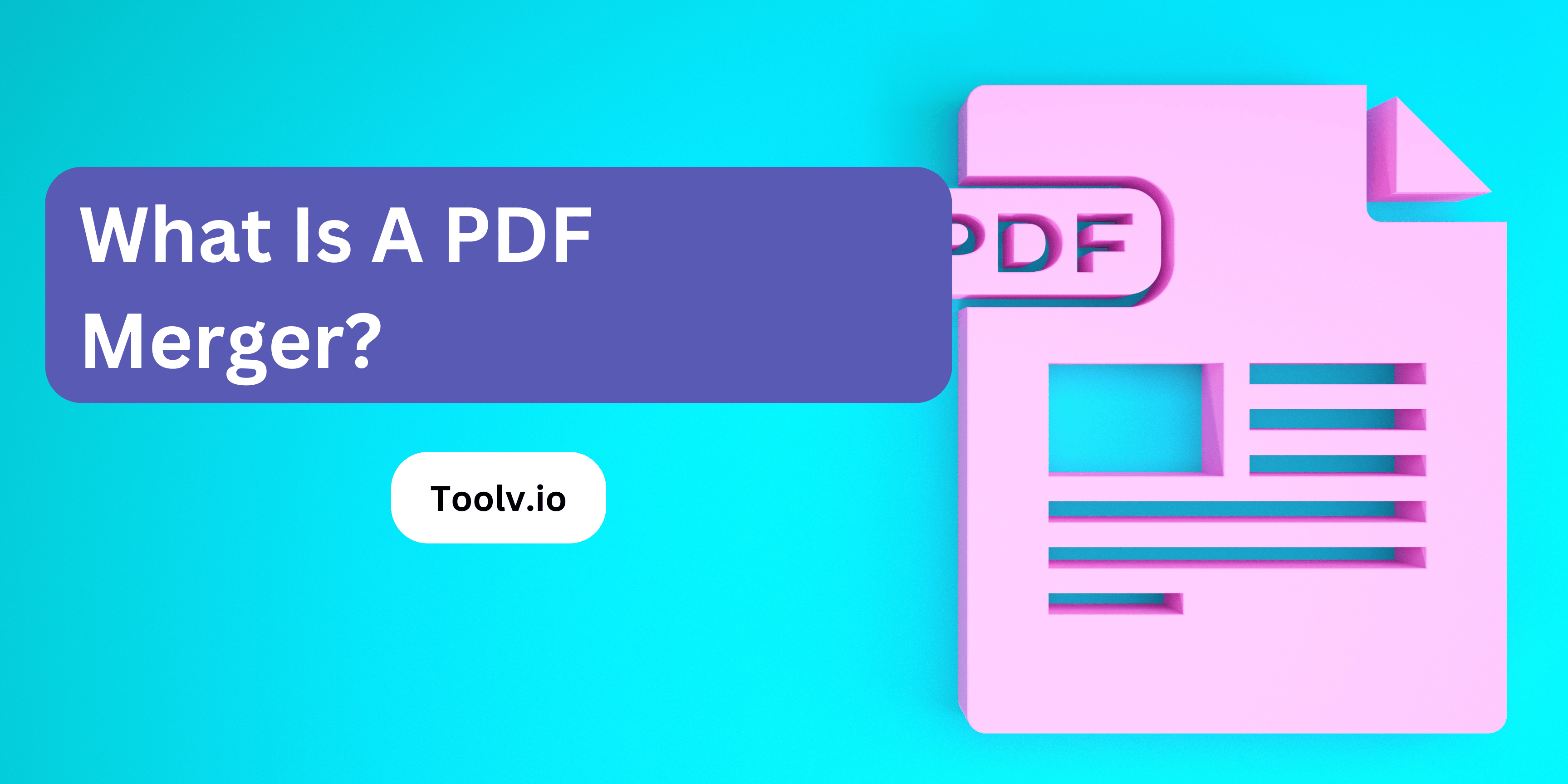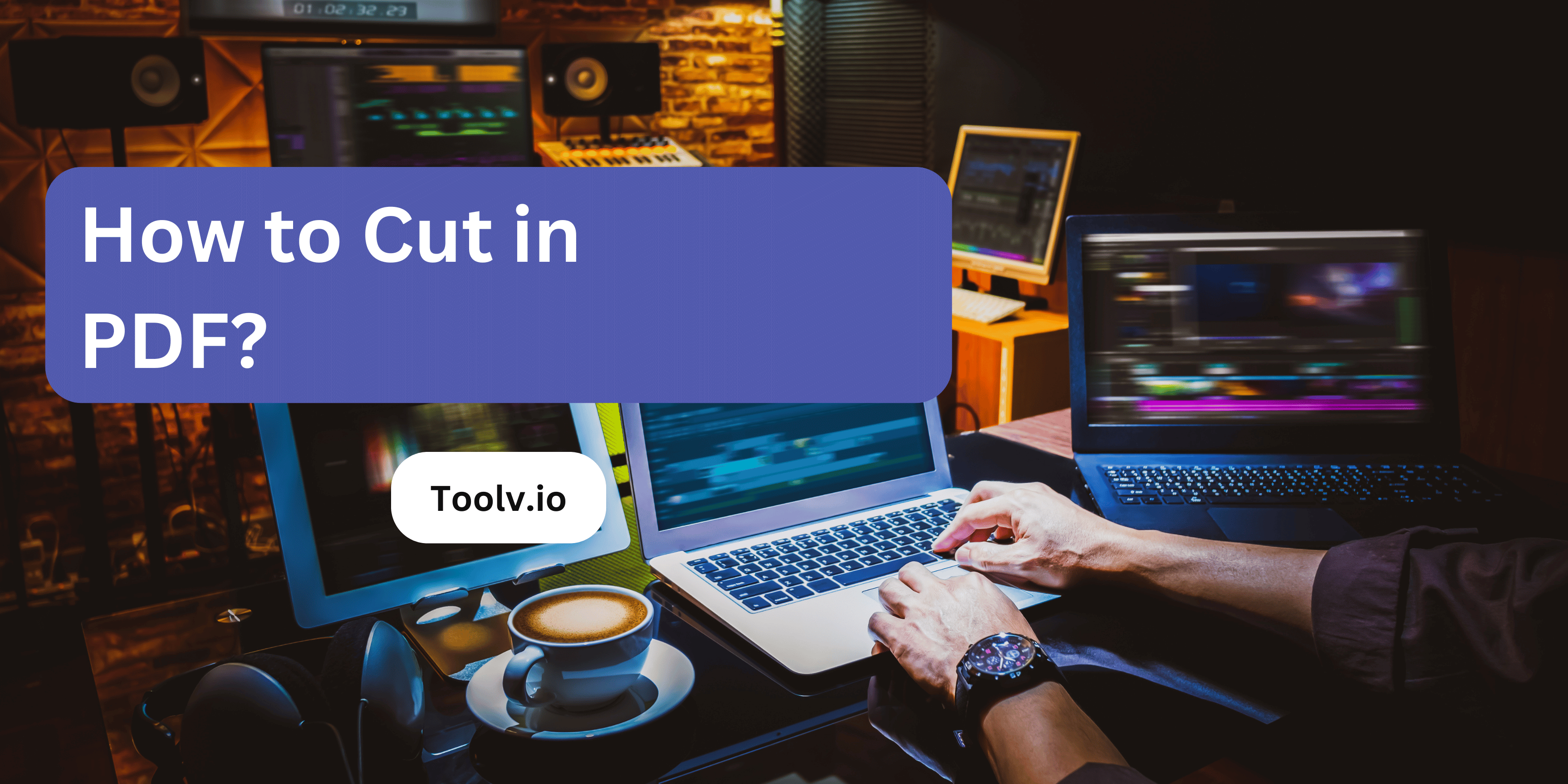How to Use PDF Splitter?
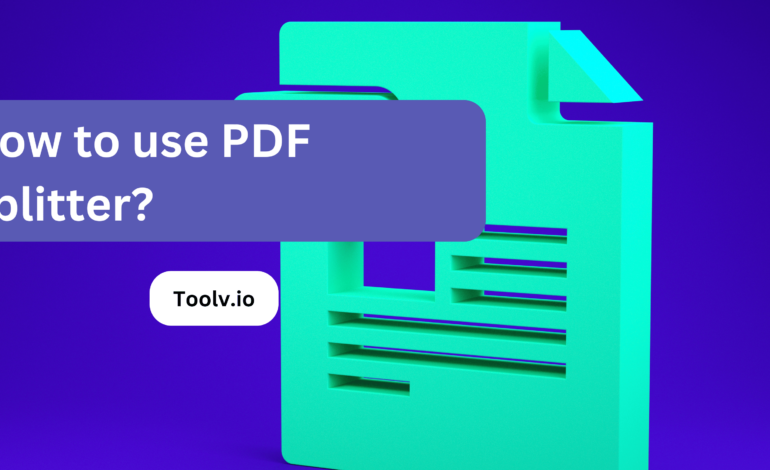
Splitting PDF files can be a handy task when you need to extract specific pages or sections from a larger document. A PDF Splitter is a tool designed to do just that, allowing users to divide a PDF file into smaller, more manageable parts.
In this article, we will discuss how to use PDF Splitter? effectively to streamline your document management tasks. Whether you’re looking to separate pages, extract certain content, or organize your PDF files more efficiently, mastering the use of a PDF Splitter can save you time and effort in handling your documents.
what is PDF splitting?
PDF splitting is a handy way to break down a large PDF file into smaller parts. Imagine you have a big book scanned into one PDF file, but you only need a few chapters for your study. Instead of handling the whole big file, you can split those specific chapters into separate files.
This makes it easier to manage, share, and work with. The process uses software or online tools that can cut the PDF at pages you choose. For example, if your PDF has 100 pages and you only need pages 25 to 50, a PDF splitter can create a new PDF with just those pages. It’s like taking pages out of a book without tearing them.
This is super useful for organizing documents or sending only the necessary parts to someone else.
Choosing the Right PDF Splitter Tool
When you need to split a PDF into different parts, finding the right tool is crucial. A good PDF splitter tool lets you break down a large file into smaller sections. This can be really handy for sharing specific parts of a document or for organizing your files better.
There are many PDF splitters available online, but not all of them will suit your needs. Look for a tool that is easy to use, fast, and keeps your document’s quality intact. Also, consider if you need additional features like merging PDFs or editing them after splitting.
Choosing the right PDF splitter tool makes your work smoother and saves time. Go for one that fits your specific requirements, whether for professional or personal use. This way, you can manage your PDF files more efficiently and with less hassle.
Easy Steps to Split Your PDF Files
Step 1: Download and Install the PDF Splitter Tool
Step 2: Launch the Software/Application
Step 3: Upload Your PDF File
Step 4: Choose Splitting Options
Step 5: Execute the Splitting Process
Step 6: Save Split PDF Files to Desired Location
Tips and Tricks for Efficient PDF Splitting
- Use the Right Tools: Start with the right software. Adobe Acrobat is a go-to for many, but there are plenty of free and online tools like Smallpdf, PDFsam, and ILovePDF that do the job well without needing to install anything.
- Understand Your Needs: Before you start, know what you need from the split. Is it by page numbers, chapters, or sections? This helps in choosing the right method and tool.
- Preview Before Splitting: Use a PDF reader that allows you to preview the document. This way, you can jot down the page numbers or sections you need to split, reducing the risk of mistakes.
- Batch Processing: If you have multiple PDFs to split, look for a tool that supports batch processing. This allows you to split several documents at once, saving you a ton of time.
- Bookmarking: If you’re working with a PDF editor, use bookmarks to mark the sections you want to split. Some tools can split documents based on bookmarks, which is super handy for large files.
- Use Extraction Wisely: Sometimes, instead of splitting, what you need is to extract a few pages. This can be quicker and easier, especially for small sections of a large PDF.
- Automate Repetitive Tasks: If splitting PDFs is something you do regularly, consider learning some basic scripting with tools like Adobe Acrobat’s JavaScript or using command-line tools like pdftk. This can automate your workflow significantly.
- Keep an Eye on File Sizes: Large PDF files can be cumbersome. If you’re only interested in a small section, splitting or extracting can significantly reduce the file size, making it easier to share or store.
- Don’t Forget to Save: Always save the new PDF with a clear, descriptive name. This might seem obvious, but it’s easy to overlook and can save you from confusion later on.
- Security: If you’re using an online service, consider the security aspect. Don’t upload sensitive or personal documents to unknown sites. Look for services that offer encryption and promise to delete your files after processing.
FAQs
How do I upload a PDF file?
Simply click on the “Upload PDF” button and select the PDF file you want to split from your device. The file will then be uploaded to the PDF splitter tool for processing.
Can I split specific pages from my PDF?
Yes, you can specify the page range you want to split from your PDF file. Just enter the page numbers or ranges separated by commas or hyphens in the designated field.
What file formats are supported for splitting?
Our PDF splitter tool supports splitting PDF files exclusively. However, if you need to split other types of files, you can convert them to PDF format first using a file conversion tool.
How do I download the split PDF files?
Once the splitting process is complete, you will be provided with download links for each split section. Simply click on the respective link(s) to download the split PDF files to your device.
Conclusion
To use the PDF Splitter tool effectively, simply upload your PDF file, choose the splitting options according to your needs, and let the tool do the rest. With its user-friendly interface, it’s a breeze to divide large PDFs into smaller, more manageable files.
Additionally, if you need to rephrase text quickly and accurately, check out Toolv.io’s Paraphrasing tool. It helps you avoid plagiarism by generating alternative wording while retaining the original meaning, making it a handy resource for content creators and students alike.