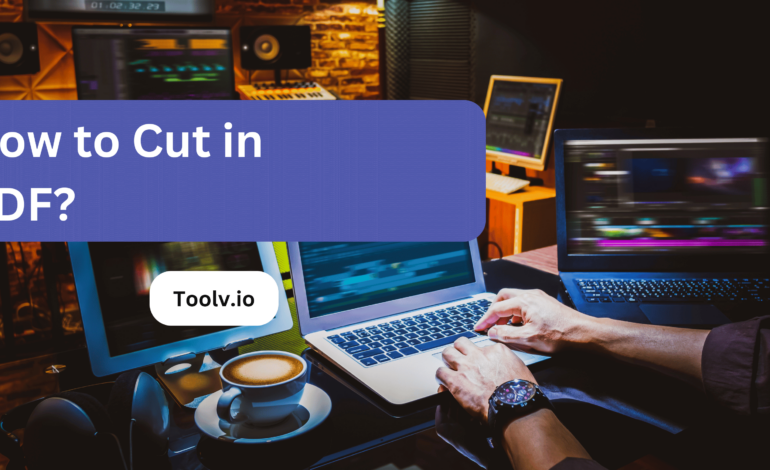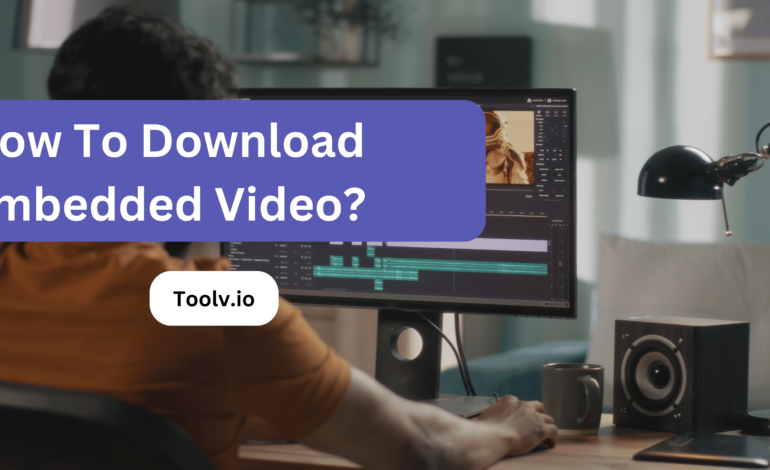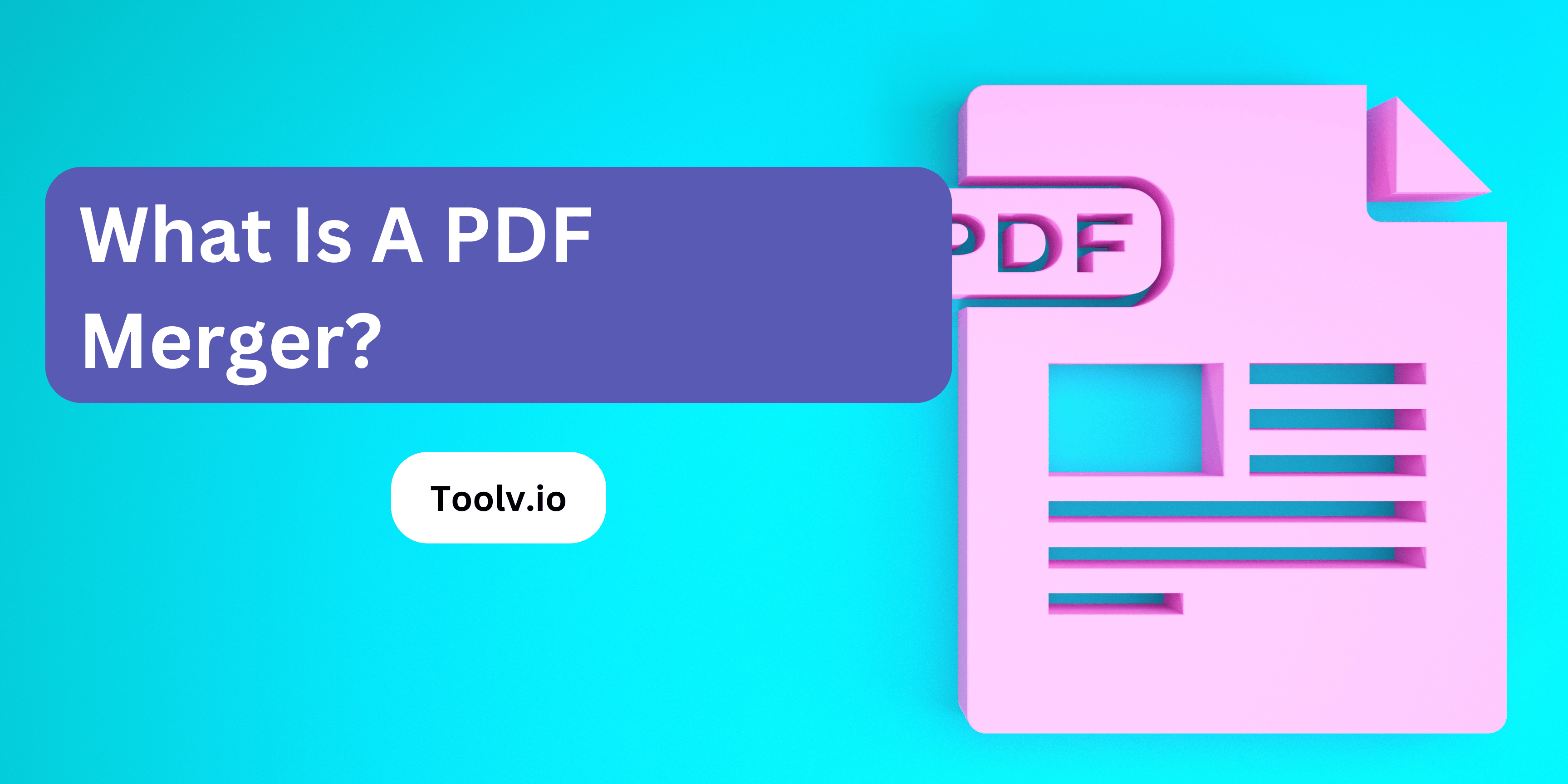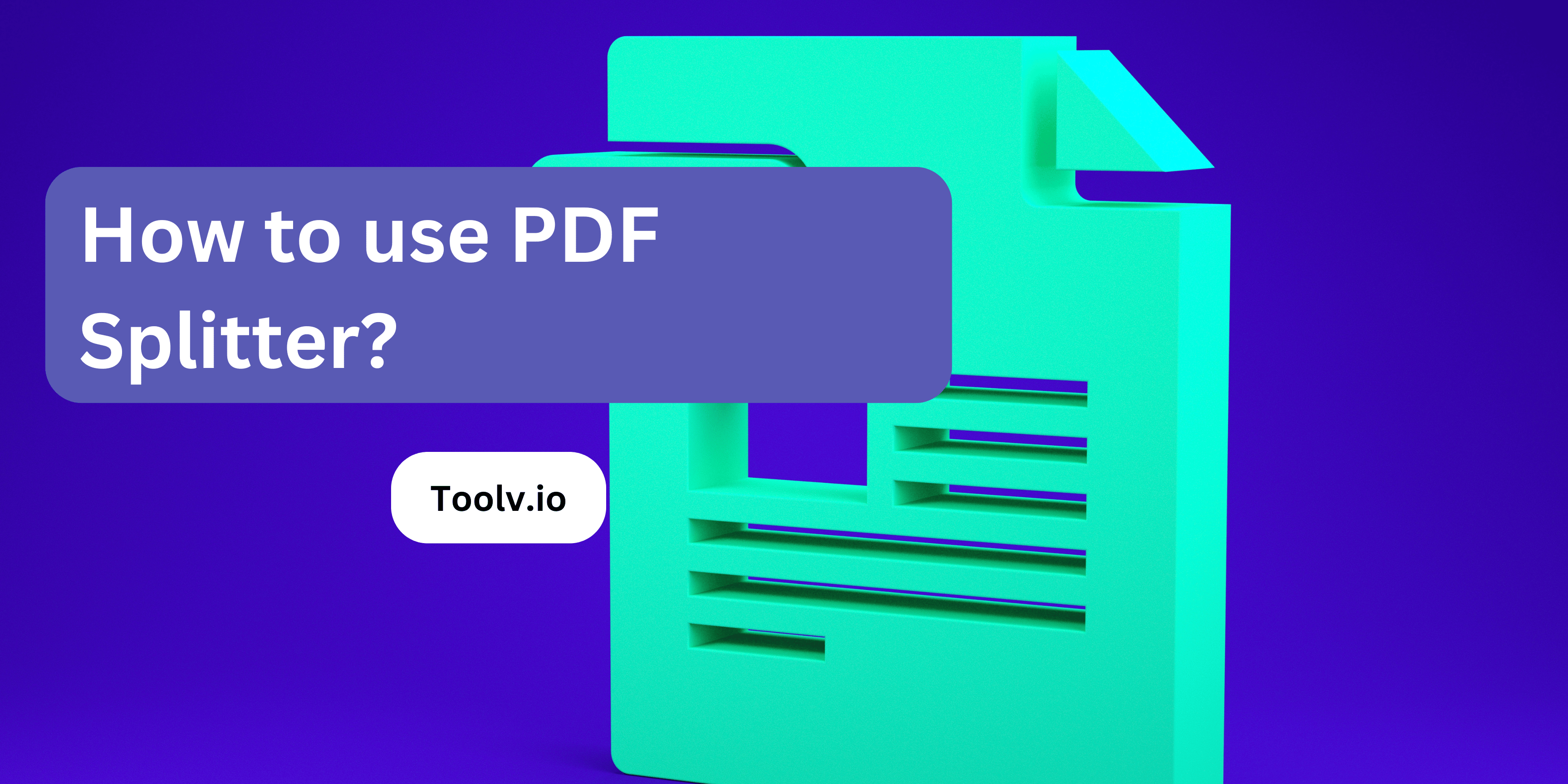Extract Single Page From A PDF
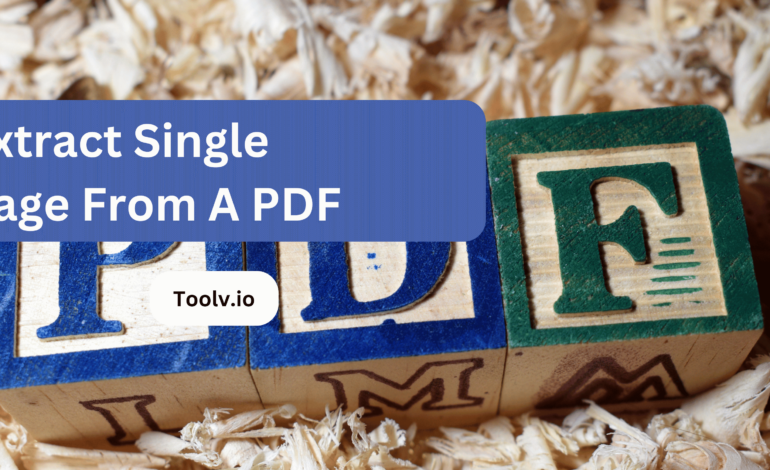
Extracting a single page from a PDF is a common need for many people dealing with documents. Whether you want to share or work with just one page, the process can be straightforward.
In this article, we will discuss how to extract a single page from a PDF document easily. Whether you’re using software or online tools, we’ll explore simple methods to achieve this task without hassle.
Why Extract Single Pages?
Extracting single pages from a document is like picking one apple from a bunch. It’s useful when you only need part of the information. This way, you can focus on what’s important without the extra stuff.
Doing this can also save time and space. Imagine having to carry a whole book for just one page. It’s much easier to just take what you need. Plus, it makes sharing specific info with others a breeze.
Lastly, it helps keep things organized. Instead of having a pile of documents, you have only what you need. This makes finding and using information faster and less of a headache.
Methods to Extract a Single Page
Extracting a single page from a document can be simple. One common method is to use a PDF editor or viewer. These tools let you view the document and choose the page you want to save separately.
You can often do this by selecting the ‘Print’ or ‘Save As’ option, then choosing to save only the current page or specifying the page number. Another easy way is to use online tools. There are many websites where you can upload your document, select the page you need, and download it as a new file.
This method is great because you don’t need to install any software. Just make sure the website is safe to keep your document secure.
1. Online Tools
For quick, manual extraction, online tools like Smallpdf, iLovePDF, or Adobe Acrobat’s online services can be really handy. You just upload your PDF, choose the page you want to extract and download the new file.
These tools are user-friendly and don’t require any technical knowledge. However, they might not be the best choice for sensitive documents due to privacy concerns.
2. Desktop Software
If you prefer not to upload your documents to a third-party server, desktop applications like Adobe Acrobat Reader, Foxit PhantomPDF, or Nitro PDF can do the job. These applications offer more than just page extraction, they’re full-featured PDF editors.
The process typically involves opening the PDF, selecting ‘Organize Pages’ or a similar function, choosing the page(s) you want to extract, and saving them as a new PDF.
3. Programming Libraries
For those integrating this functionality into an application, or automating the process, programming libraries are the way to go. Here are a couple of popular choices:
- PyPDF2 (Python): A library that allows you to split, merge, and transform PDF pages. To extract a page, you’d load the PDF, get the page you want, and write it to a new PDF file. This method offers flexibility and the ability to automate or integrate with other Python scripts or applications.
- iText (Java, C#): A more powerful library available for Java and C# that lets you create and manipulate PDF documents. It’s similar to PyPDF2 in functionality but works with Java and C#. It’s great for applications that need to do more complex PDF manipulations.
Example with PyPDF2
Here’s a quick example using PyPDF2 to extract a single page from a PDF in Python:
import PyPDF2
# Open the source PDF
with open(‘source.pdf’, ‘rb’) as infile:
reader = PyPDF2.PdfFileReader(infile)
writer = PyPDF2.PdfFileWriter()
# Add the desired page to the writer object (here we extract the first page)
writer.addPage(reader.getPage(0))
# Write out the new PDF
with open(‘extracted_page.pdf’, ‘wb’) as outfile:
writer.write(outfile)
This script reads a PDF file, extracts the first page, and saves it as a new PDF. It’s a basic example, but PyPDF2 allows for more advanced manipulation if needed.
Choosing the Right Method
- For one-time tasks or those not requiring programming: Online tools or desktop software.
- For recurring tasks, especially where automation or integration is needed: Programming libraries.
Each method has its own set of pros and cons, depending on your requirements, such as the level of automation needed, privacy concerns, and whether you’re comfortable with coding.
FAQs
How can I extract a single page from a PDF?
To extract a single page from a PDF, you can use various tools and software available online. One common method is using Adobe Acrobat, where you can select a specific page and save it as a new document.
Is it possible to extract a single page without special software?
Yes, it’s possible. You can use built-in features on your computer or online platforms like Smallpdf or PDF2Go. These platforms offer simple interfaces where you upload your PDF, select the page you want, and download the extracted page.
Can I extract a page using command-line tools?
Certainly. Command-line tools like pdftk (PDF Toolkit) or Ghostscript offer options to extract specific pages from a PDF. With pdftk, you can use commands like `pdftk input.pdf cat 5 output output.pdf` to extract page 5 from the PDF named input.pdf.
Are there any limitations when extracting single pages from a PDF?
The main limitation is the quality of the extracted page, especially if the original PDF contains complex formatting or images. Additionally, some free tools may have size or usage restrictions. Always check the tool’s specifications before use.
Conclusion
To wrap up, extracting a single page from a PDF is made simple with Toolv.io. Its user-friendly interface and efficient functionality streamline the process, enhancing productivity.
In essence, Toolv.io simplifies PDF page extraction while providing a practical paraphrasing solution. Its accessibility and effectiveness contribute to smoother workflows and enhanced content creation, underscoring its significance in today’s digital landscape.