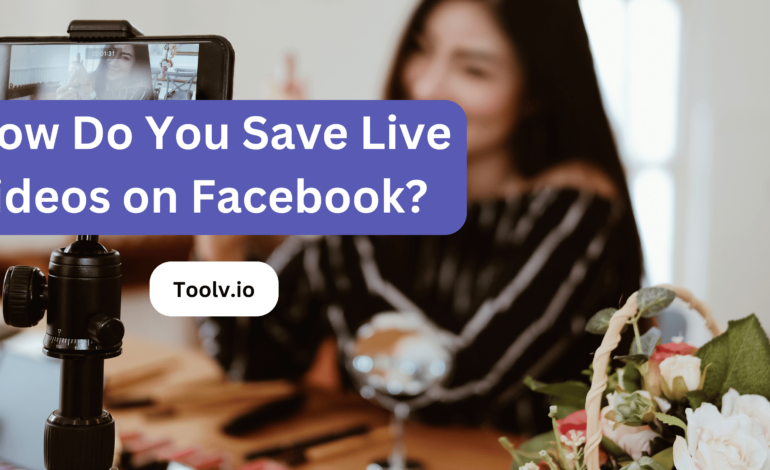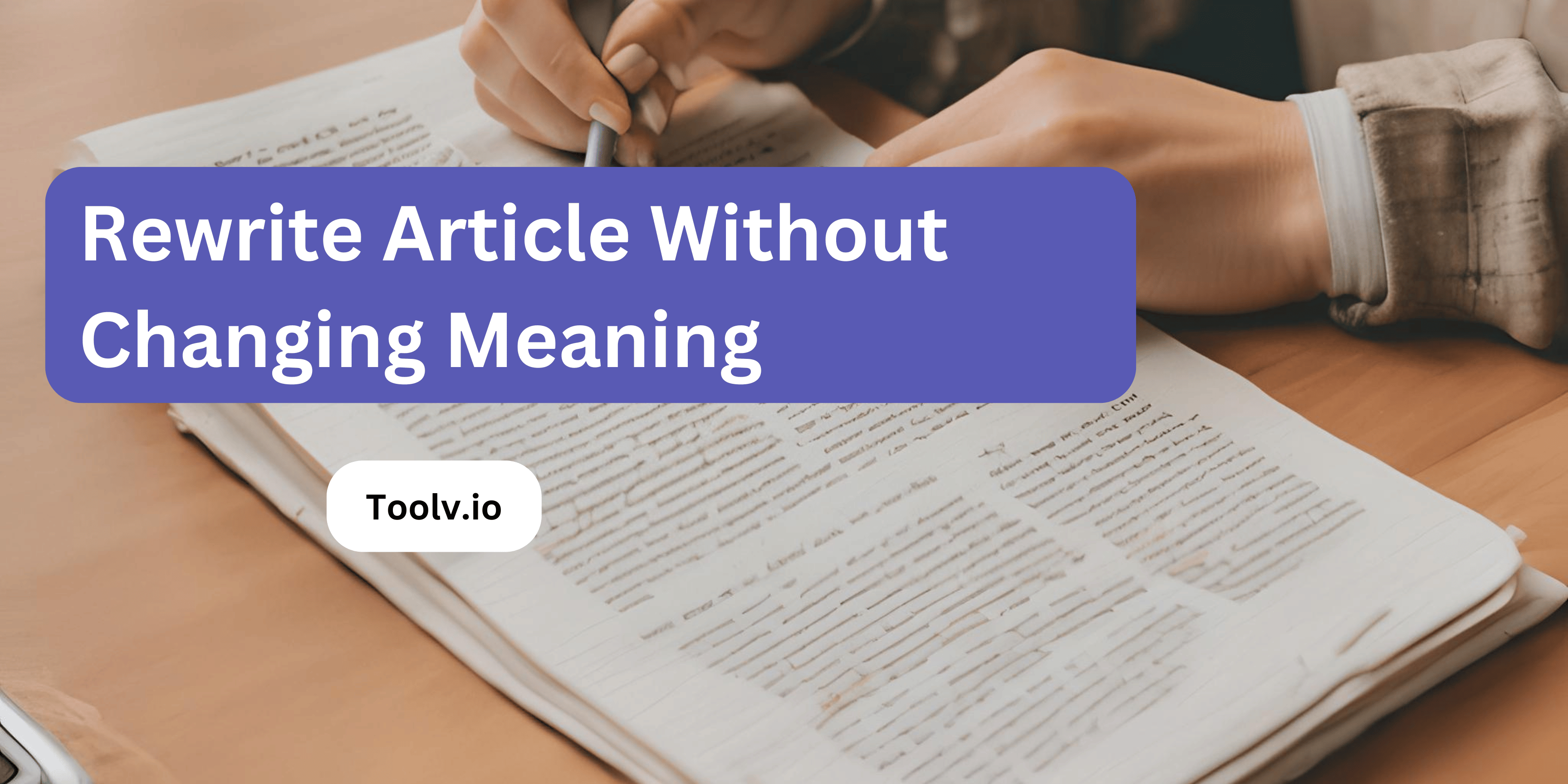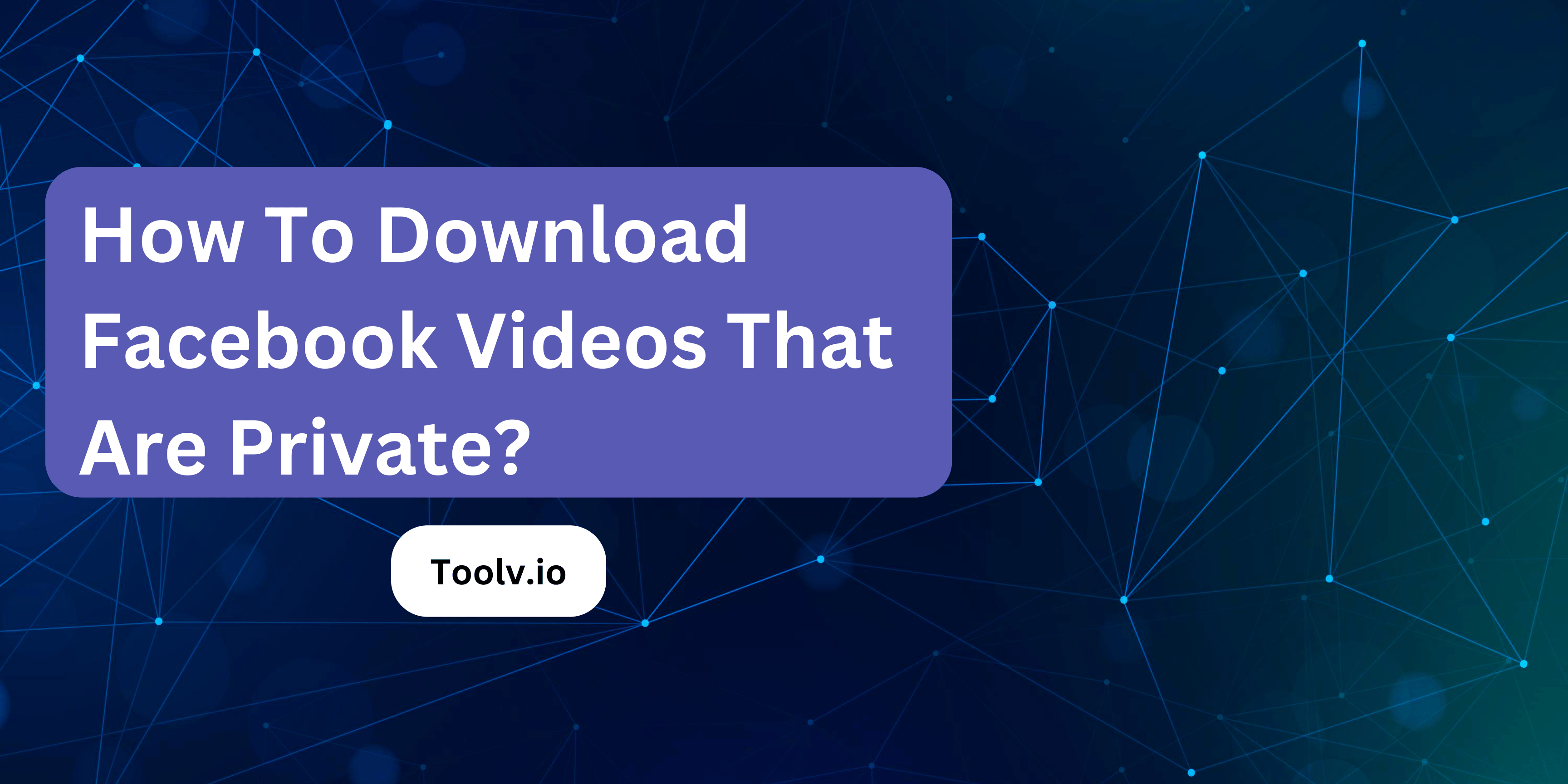How to See Cached Pages?
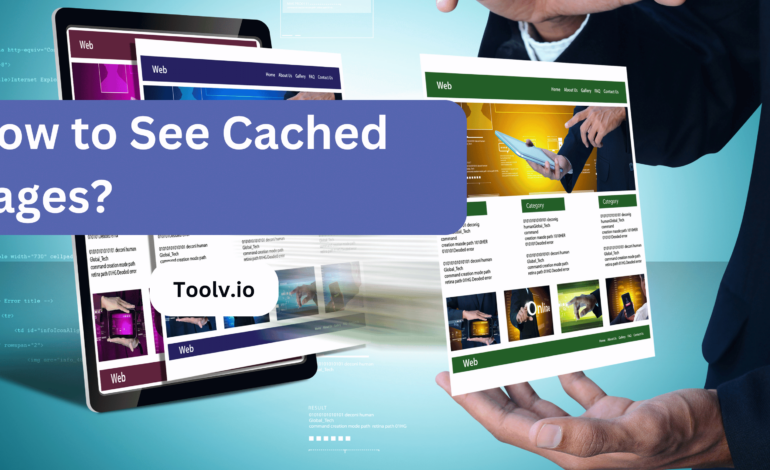
Seeing cached pages means looking at a version of a website that has been saved or stored by a web browser or search engine. This can be really useful if the website is down, loading slowly, or if you want to see an older version of a page.
In this article, we will discuss how to see cached pages. We’ll cover easy steps to access them through different web browsers and search engines, making it simple for you to find and view the stored versions of websites you need.
Why Check Cached Pages?
Checking cached pages is useful because it lets you see old versions of websites. This is helpful if a website is down or updated and you want to see what it looked like before. You can use How to See Cached Pages? to find instructions on doing this.
Sometimes, the current page might not have the information you’re looking for, but the cached version does. Knowing how to see cached pages means you can access this lost content. It’s like having a backup when you need it.
Lastly, checking cached pages helps in comparing changes over time. It’s beneficial for research or seeing how a website has evolved. By learning How to See Cached Pages?, you can track these changes easily and efficiently.
Understanding Cached Pages
Cached pages are like snapshots of web pages stored by search engines. They let you see what a page looked like the last time Google visited it. This is useful if the current page isn’t available.
You might wonder, How to See Cached Pages? It’s easy. In Google search results, click the arrow next to a site’s URL and select ‘Cached’. You’ll see the old version of the site.
Seeing cached pages helps when websites are down or have changed. It’s like a backup to access information that might not be there anymore. This way, you never miss out on important info.
How to Access Cached Pages: A Step-by-Step Guide
Using Google Search
Accessing cached pages through Google Search is pretty straightforward. First, you need to go to Google and type in the website or page you’re looking for. Once you see the search results, you’ll find a small arrow or link next to the website’s URL.
Click on this arrow or link, and you’ll see an option that says Cached. When you click on it, Google will take you to a stored version of the page. This is super useful if the current page is down or loading slowly.
Via Direct URL Method
o see a cached page, add a special prefix before the website’s URL. Search engines like Google keep these copies. It’s useful when the original page is down or loading slow.
You can use cache: followed by the webpage URL in the search bar. This method brings up the last saved version. It’s a quick way to access older information or check how a page looked before.
Browser-Specific Methods
For example, in Google Chrome, you can use the Wayback Machine or Google’s cache search command. Just type cache: before the website’s URL in the address bar. It’s that simple.
In Firefox, you might use an add-on or the history library to find cached pages. This means you have tools and shortcuts to see past content. Each browser offers a slightly different method, but all aim to help you find what you’re looking for.
How to See Cached Pages for SEO Purposes?
Seeing cached pages is helpful for SEO because it shows how search engines see your website. This can help you find issues or confirm that your content is being indexed correctly. You can see cached pages by using Google’s cache: search operator before your website’s URL in the search bar.
Another way to view cached pages is through the Google Search Console. This tool provides detailed insights and allows you to check how Google crawls and indexes your site. It’s a direct way to understand your site’s visibility to Google.
Lastly, there are third-party tools and browser extensions designed for SEO professionals. These can make accessing cached pages easier and offer additional features, like comparing the cached version with the current page. This helps in spotting differences or updates that haven’t been indexed yet.
FAQs
What are cached pages?
Cached pages are snapshots of web pages stored by search engines and browsers. They provide a way to access older versions of websites that might be down or have changed.
Why is it important to see cached pages?
Seeing cached pages can be important for several reasons:
Accessing the website’s content when it’s down or loading slowly.
Comparing changes made to a website over time.
Viewing older versions of pages for research or historical purposes.
How can I see cached pages?
You can see cached pages in several ways:
Google Search: Search for the website or page you want to see. Click on the arrow next to the site’s URL and select ‘Cached.’
Direct URL Method: Add cache: before the website’s URL in the search bar.
Browser-Specific Methods: Use browser-specific features like the Wayback Machine or the history library to find cached pages.
How can I use cached pages for SEO purposes?
Identifying issues or confirming that your content is being indexed correctly.
Analyzing how search engines see your website.
Comparing the cached version with the current page to spot differences or updates that haven’t been indexed yet.
Conclusion
Accessing cached pages offers a simple solution to revisit a website’s previous state or retrieve information when the site itself is temporarily inaccessible. By utilizing search engines like Google or archives like the Wayback Machine, anyone can tap into a wealth of historical website data.
This approach not only ensures that valuable information is never truly lost but also provides insights into the digital evolution of web pages. It’s a practical tool for both casual browsing and in-depth research, seamlessly bridging the gap between past and present web content.