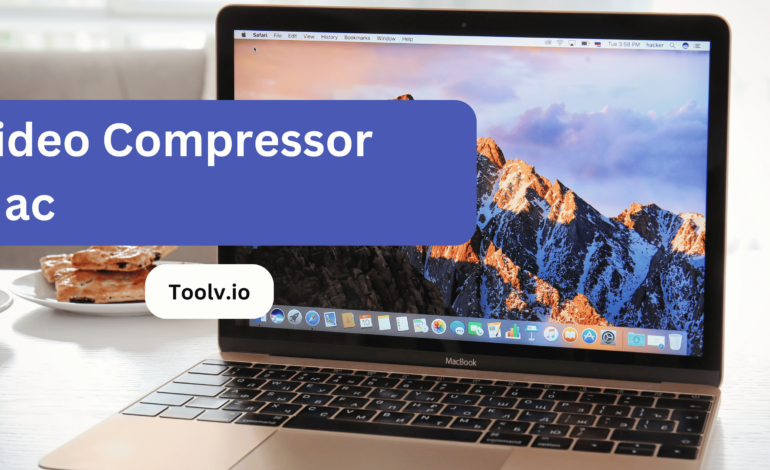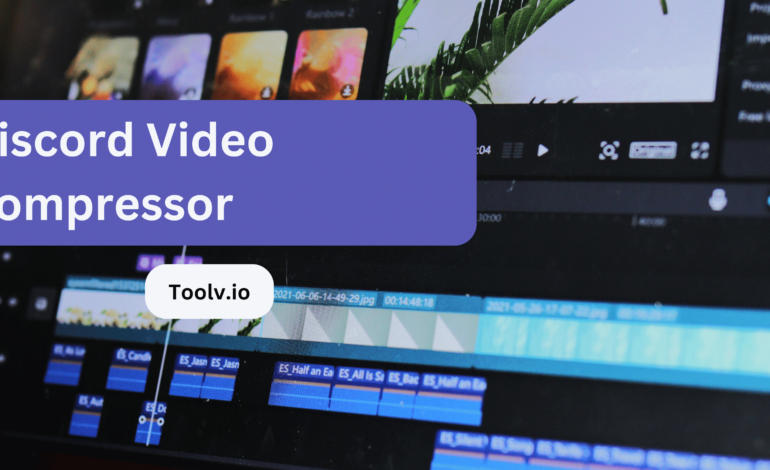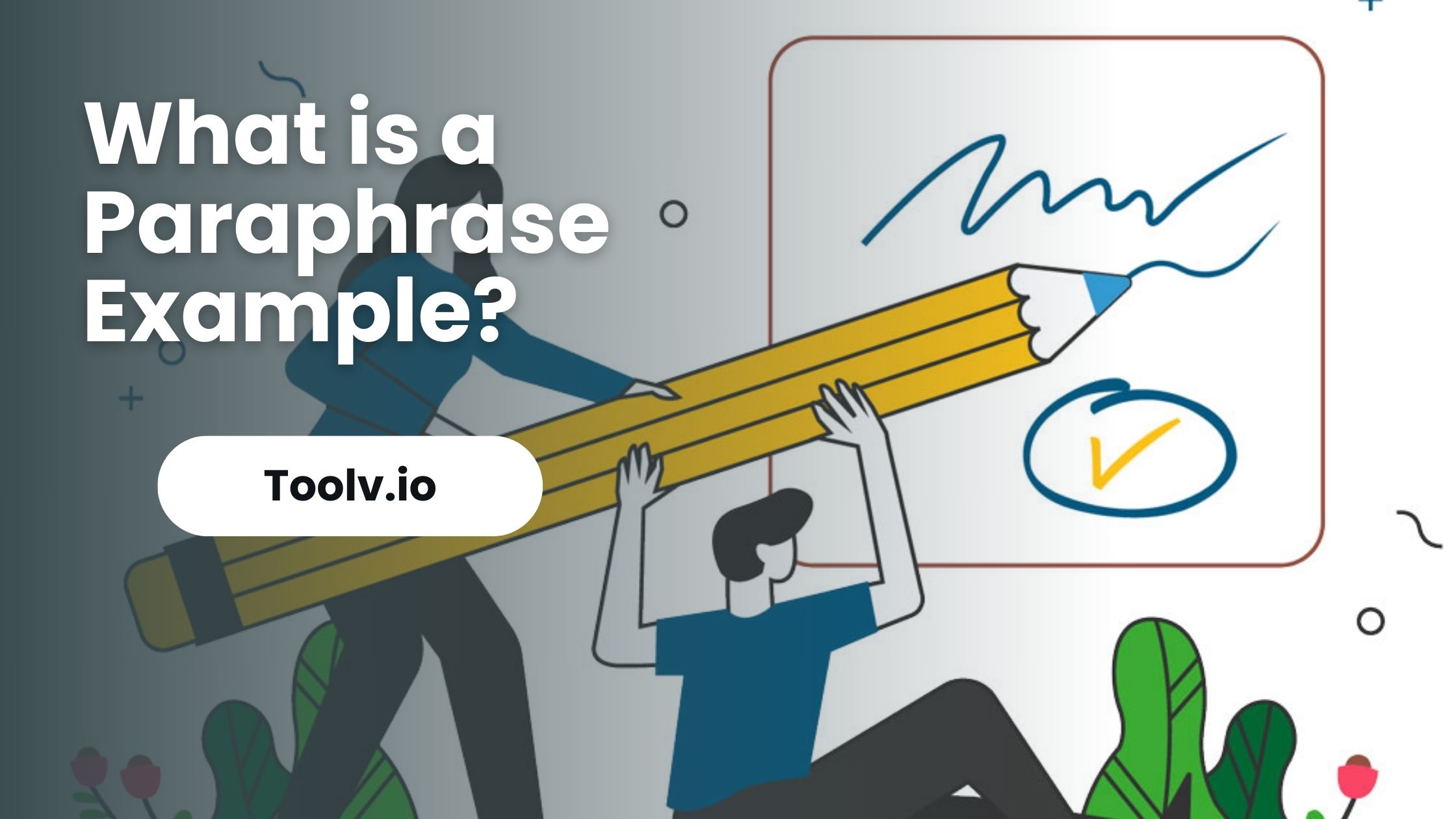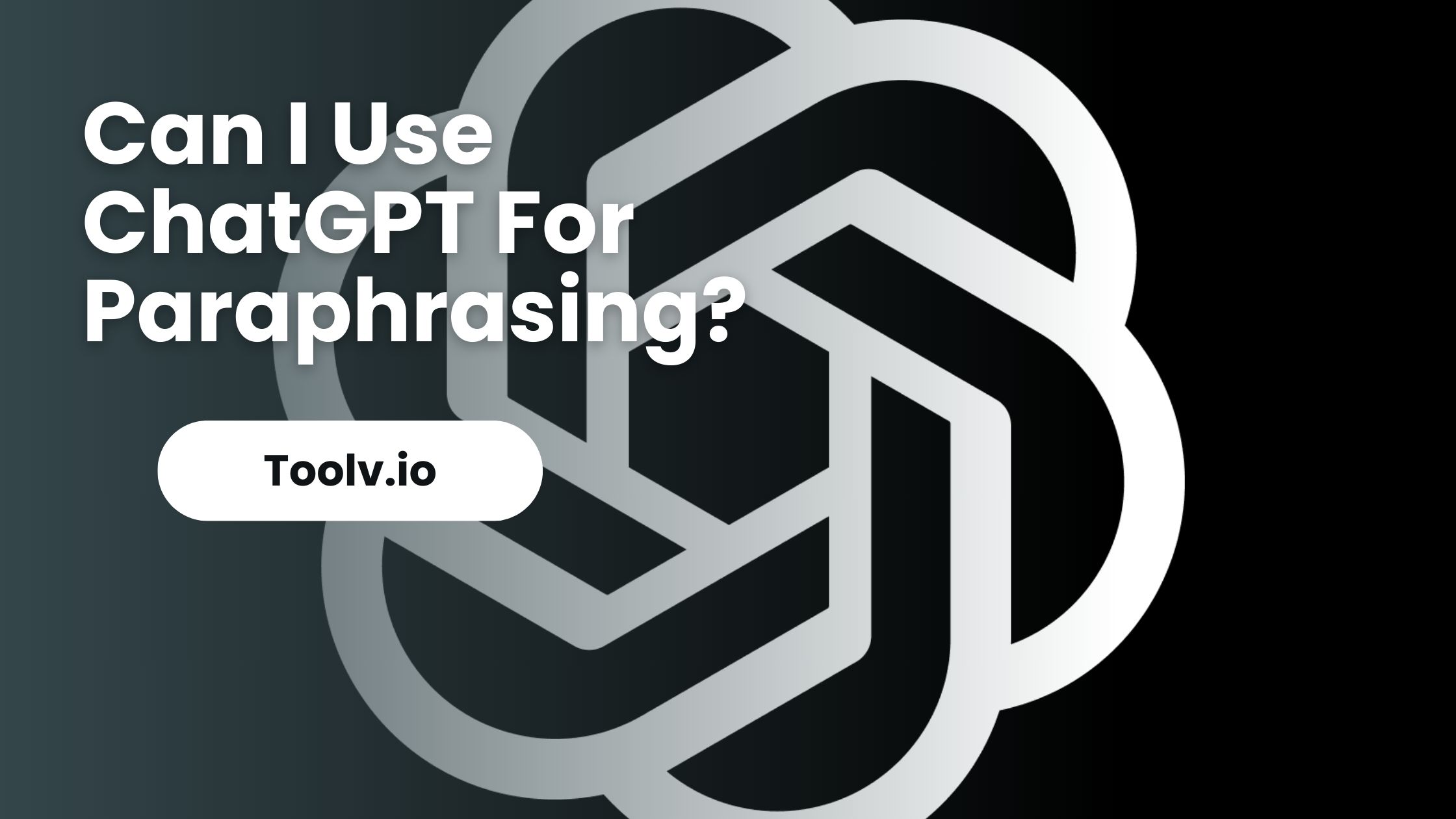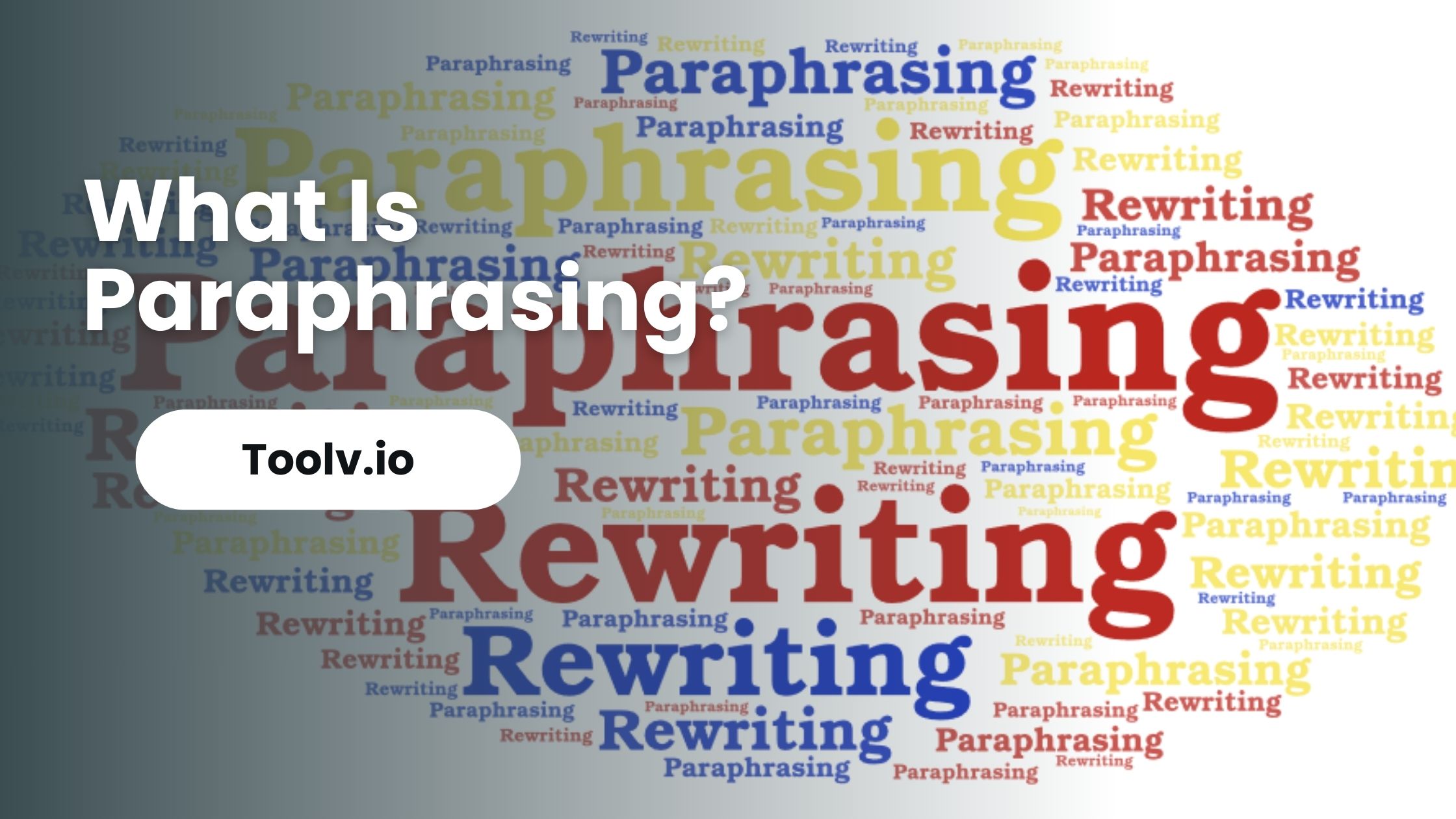Adobe Video Compressor
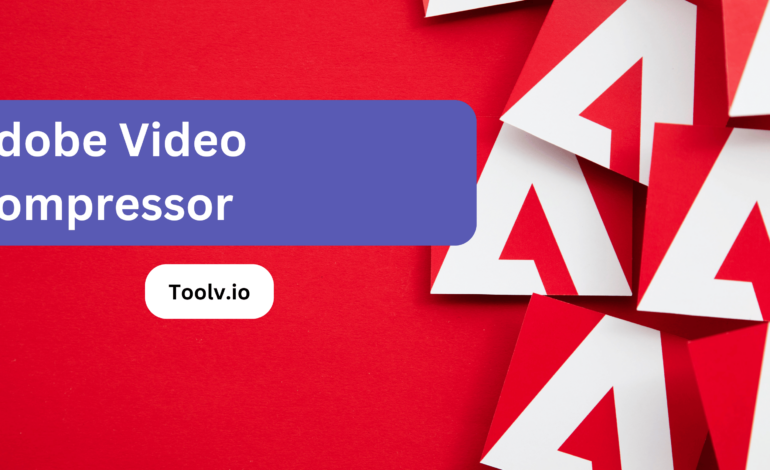
Adobe Video Compressor is a tool designed to shrink the file size of video content created using Adobe software. It efficiently reduces the size of videos while maintaining high quality, making them easier to share and store.
In this article, we will discuss the importance of video compression and how Adobe Video Compressor simplifies the process for users, ensuring that their videos remain crisp and clear while consuming less storage space.
Understanding Video Compression
Video compression is the process of reducing the size of a video file while maintaining its visual quality. This is achieved by removing redundant or less important information from the video data.
Through compression, videos can be stored, transmitted, and streamed more efficiently, saving storage space and bandwidth. Various compression techniques, such as H.264 and H.265, are used to achieve this.
These algorithms analyze the video frames and encode them in a more compact form. While compression reduces file size, it’s essential to balance compression with maintaining acceptable video quality, ensuring viewers enjoy a smooth and clear viewing experience.
Why Use Adobe Video Compressor?
Adobe Video Compressor is a valuable tool for reducing the file size of videos. It helps to optimize storage space and makes it easier to share videos online. By compressing videos, it maintains high quality while reducing the file size, making it faster to upload and download.
This is especially beneficial for content creators, businesses, and individuals who frequently work with video content. Additionally, using Adobe Video Compressor can improve playback performance on various devices and platforms.
Compressed videos load faster and consume less bandwidth, ensuring a smoother viewing experience for audiences. Moreover, it simplifies the process of distributing videos across different channels, including websites, social media platforms, and email.
Overall, Adobe Video Compressor offers convenience, efficiency, and improved accessibility for managing video content effectively.
How to Use Adobe Video Compressor
Step 1. Open Adobe Premiere Pro: First, open Adobe Premiere Pro on your computer. This is where you’ll be able to access the video compressor feature.
Step 2. Import Your Video: Import the video file you want to compress into your Premiere Pro project. You can do this by clicking on “File” > “Import” and selecting your video file from your computer.
Step 3. Drag Video to Timeline: Once your video is imported, drag it from the Project panel to the timeline at the bottom of the Premiere Pro interface.
Step 4. Select Export Settings: Go to the “File” menu and select “Export” > “Media“. This will open up the Export Settings window.
Step 5. Choose Format and Preset: In the Export Settings window, you can choose the format and preset for your compressed video. Adobe Premiere Pro offers a variety of presets for different output formats and devices. You can also customize settings like resolution, bitrate, and codec if needed.
Step 6. Adjust Settings (Optional): If you need to further adjust the compression settings, you can click on the “Output Name” to change the filename and location where the compressed video will be saved. You can also click on “Export Settings” to fine-tune settings like bitrate, resolution, and codec.
Step 7. Export Video: Once you’re satisfied with your settings, click on the “Export” button to start compressing your video. Adobe Premiere Pro will process the video according to your selected settings and save the compressed version to the specified location on your computer.
Benefits Of Using Adobe Video Compressor
Professional Quality Compression: Adobe Video Compressor ensures that your compressed videos maintain high-quality visuals and audio, crucial for professional projects.
Customizable Compression Settings: It offers a wide range of customizable compression settings, allowing you to tailor the compression to suit your specific requirements.
Presets for Different Platforms: Adobe provides presets for various platforms and devices, making it easy to optimize your videos for specific platforms like YouTube, Vimeo, or social media.
Integration with Adobe Creative Suite: Adobe Video Compressor seamlessly integrates with other Adobe Creative Suite applications like Premiere Pro, After Effects, and Media Encoder, streamlining your workflow.
Efficient Compression Algorithms: Adobe employs efficient compression algorithms that help reduce file sizes without significant loss of quality, optimizing storage and bandwidth usage.
Support for Various Codecs: It supports a wide range of video codecs, giving you flexibility in choosing the best codec for your specific needs.
Batch Processing Capabilities: Adobe Video Compressor allows batch processing, enabling you to compress multiple videos simultaneously, saving time and effort.
FAQs
Is Adobe Video Compressor compatible with all video formats?
Yes, Adobe Video Compressor supports a wide range of video formats, including MP4, MOV, AVI, WMV, and more, ensuring versatility in compressing various types of videos.
Will compressing my videos with Adobe Video Compressor affect their quality?
Adobe Video Compressor employs advanced algorithms to minimize file size without significant loss in quality, ensuring that your compressed videos maintain high visual fidelity.
How fast can I compress videos using Adobe Video Compressor?
Adobe Video Compressor utilizes efficient encoding techniques, enabling swift compression processes. The speed may vary based on the video’s size and your system specifications.
Can I customize compression settings in Adobe Video Compressor?
Yes, Adobe Video Compressor offers customizable settings, allowing users to adjust parameters such as resolution, bitrate, and codec to tailor the compression process according to their preferences and requirements.
Conclusion
Adobe Video Compressor is a powerful tool designed to make video editing and compression straightforward. It helps users reduce file sizes without sacrificing quality, ensuring videos are optimized for sharing and streaming. This tool is essential for creators looking to manage their media efficiently.
On the other hand, the Toolv.io Paraphrasing tool is a handy resource for writers. It aids in rewording and refining content, making it unique and engaging. This tool is particularly useful for enhancing the readability and originality of written material.