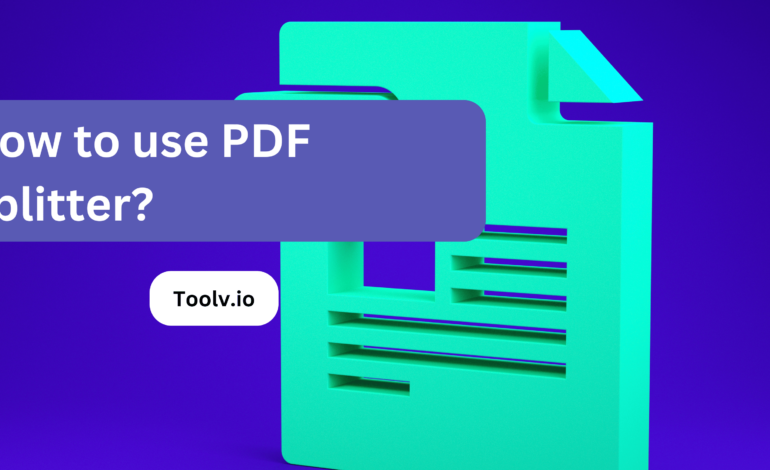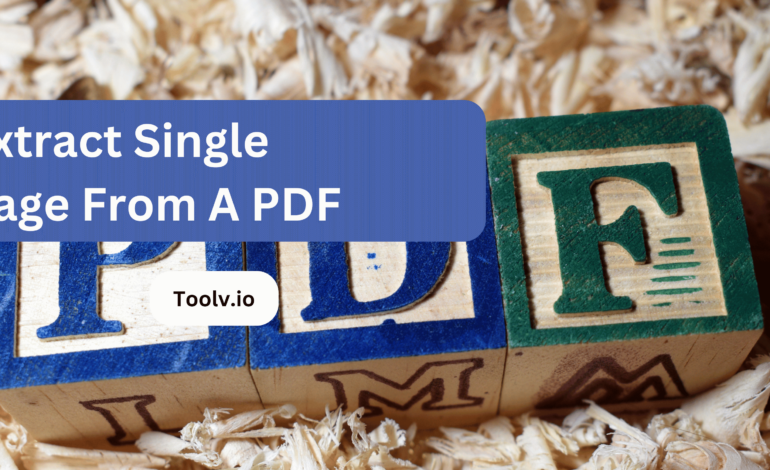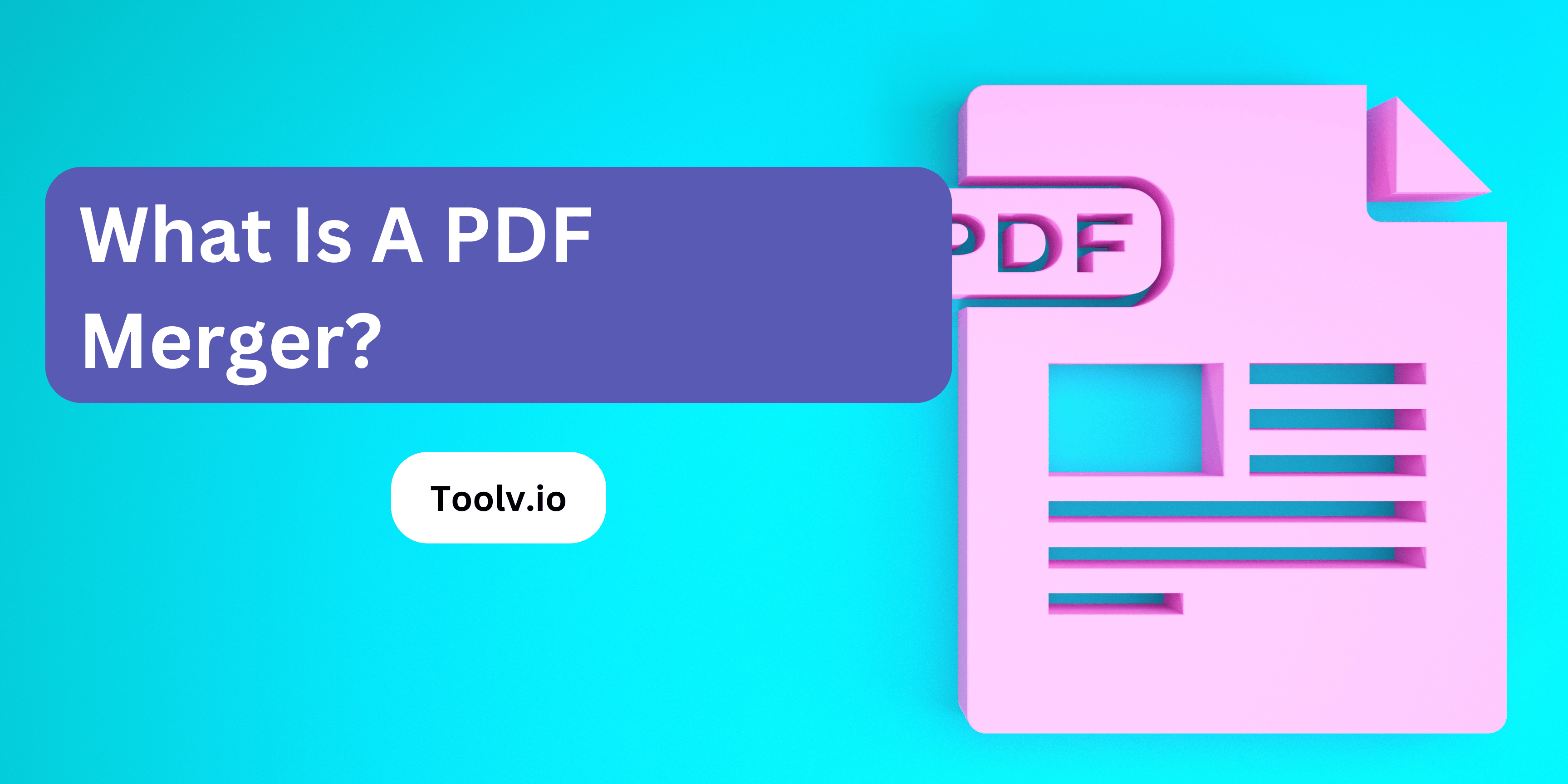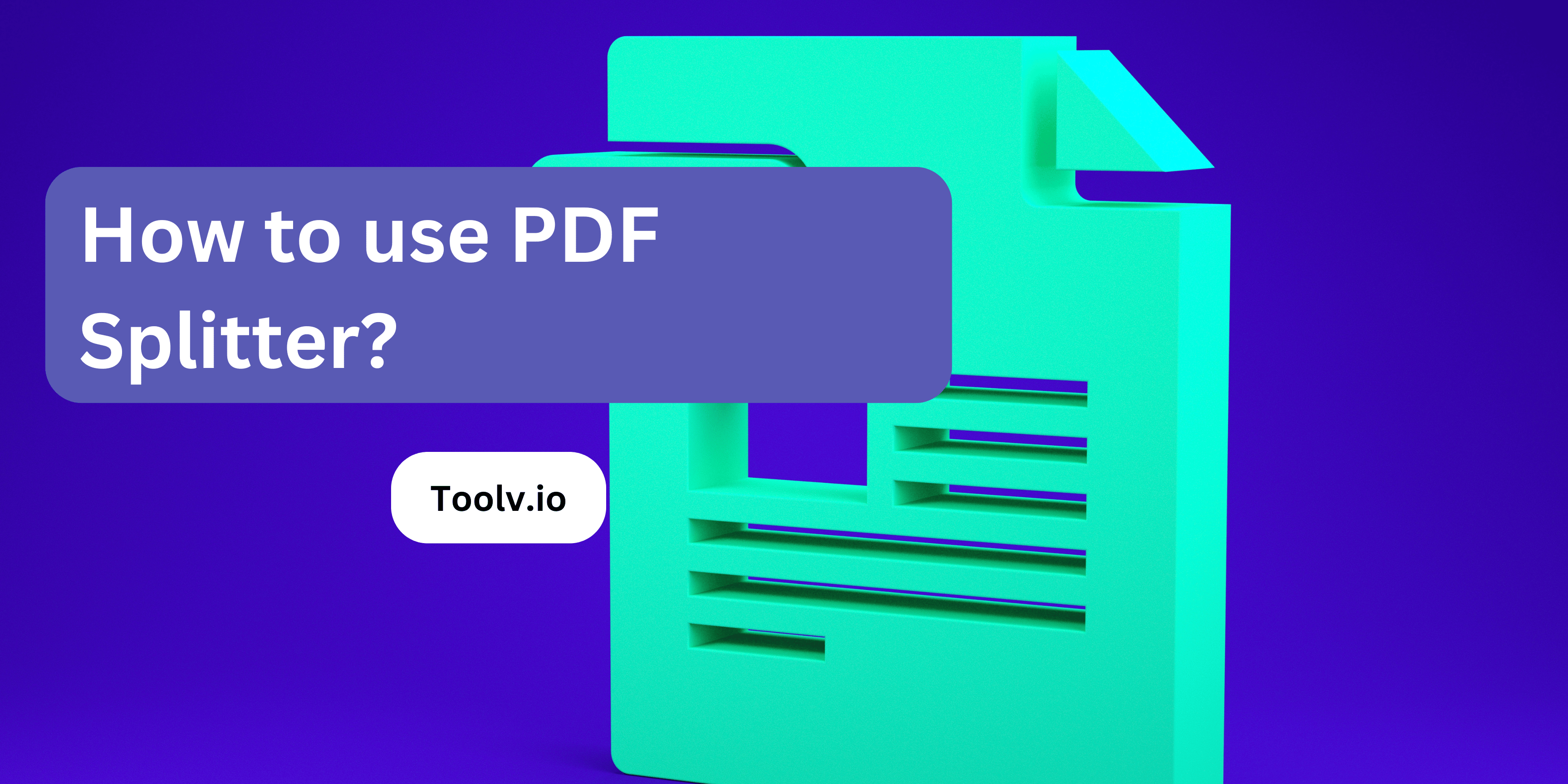How to Cut in PDF?
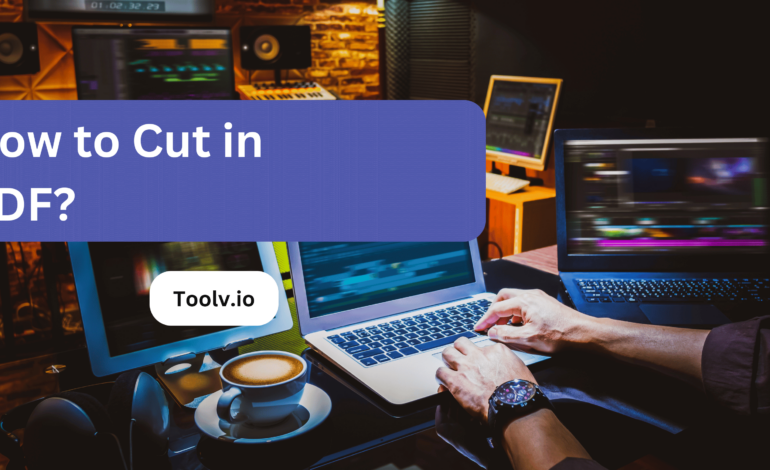
Looking to trim down your PDF files? Cutting in PDF involves removing unnecessary sections or pages to streamline your document. Whether it’s eliminating extra pages or cropping specific content, mastering this skill can enhance document organization and efficiency.
In this article, we will discuss various methods and tools for cutting in PDF files, enabling you to tailor your documents to your specific needs quickly and easily.
What Is PDF Cutting?
PDF cutting is pretty straightforward. It’s about splitting a large PDF document into smaller parts or pages. Imagine you have a PDF with 100 pages, but you only need pages 25 to 50 for a presentation or to share with someone.
PDF cutting allows you to extract those specific pages into a new, smaller PDF file. This can be handy for various reasons, like when you need to share just a part of a document or make files easier to manage and send via email.
There are a bunch of tools and software out there, both online and offline, that can help you do this. Some might offer additional features like merging PDFs, compressing them, or even editing the content of the PDF pages you’re working with.
Definition of PDF cutting
PDF cutting is a process where you take a large PDF file and split it into smaller sections. This is helpful when you need to share just a part of a document or make it easier to handle. You can use different tools or software to do this, both online and offline.
When you cut a PDF, you can choose the pages you want to separate from the main document. This way, you can create new PDF files that contain only the information you need. It’s like taking pages out of a book and putting them into a new, smaller book.
This method is really useful for students, professionals, or anyone who needs to organize their files better. It makes managing large documents more manageable and saves time when you’re looking for specific information.
Tools for PDF Cutting
1. Adobe Acrobat DC
Adobe Acrobat DC stands out for its comprehensive set of tools tailored for professional use. It’s more than just a PDF cutter; it offers extensive capabilities for editing, creating, converting, and signing PDFs. The interface is intuitive, making it easier to navigate through its myriad features.
You can easily split a PDF into multiple files, extract specific pages, or merge several PDFs into one. It’s a subscription-based service, which might seem pricey, but for businesses or professionals who handle PDFs regularly, it’s a solid investment. Acrobat DC also integrates seamlessly with other Adobe services, enhancing its utility in a professional workflow.
2. Smallpdf
Smallpdf is a versatile online tool that simplifies PDF management without the need to install any software. Its user interface is straightforward, making it accessible even to those who are not tech-savvy.
With Smallpdf, you can split PDF files by manually selecting the pages you want to extract or by automatically dividing the document into multiple parts. It offers other functionalities too, such as merging, compressing, and converting PDFs to and from different formats.
The free version covers basic needs with daily usage limits, while the paid version offers unlimited access and additional features like batch processing and enhanced security.
3. PDFsam Basic
PDFsam Basic, short for PDF Split and Merge, is an open-source software that excels in splitting, merging, rotating, and extracting PDF pages. It’s particularly appealing for users looking for a free, reliable solution without ongoing costs.
The interface might appear slightly more utilitarian compared to others, but it doesn’t compromise on functionality. Users can choose exactly how they want to split their PDFs, whether it’s by individual pages, bookmarks, or size.
For those needing more advanced features, PDFsam offers enhanced versions at a cost, adding capabilities like PDF editing, conversion, and secure signing.
4. Foxit PhantomPDF
Foxit PhantomPDF is a robust alternative to Adobe Acrobat, offering a comprehensive suite of PDF editing tools. Its capabilities include not just cutting and merging PDFs but also advanced editing, security, and file compression.
Foxit’s interface is designed to be user-friendly, with a focus on enhancing productivity through features like document collaboration and cloud storage integration.
While there is a free version available, the most powerful features are reserved for the paid version, making it a good option for professionals and organizations that require extensive PDF management capabilities.
5. ILovePDF
ILovePDF is another popular online tool that makes PDF management tasks straightforward and efficient. Its primary appeal lies in its simplicity and the ability to access basic features without an account. Users can split PDFs, merge them, convert files between different formats, and even add watermarks or protect PDFs with passwords.
The free version meets the needs of casual users, while the premium version offers more advanced features, such as batch processing, higher file size limits, and an ad-free experience. ILovePDF is ideal for users looking for a no-frills, effective solution for handling PDFs.
Tips for Efficient PDF Cutting
Cutting PDFs efficiently means breaking down large files into smaller, more manageable pieces. This can be handy when you want to share only a part of a document or when dealing with large files that are tough to handle. There are many tools online and software options that make this process simple and fast.
When choosing a tool for cutting PDFs, look for one that lets you select specific pages to cut out. This flexibility means you can keep only the bits you need, making your document easier to work with and share. Plus, it’s great for keeping file sizes down, which is perfect when you have to email them or upload them somewhere with a size limit.
Lastly, ensure the tool you use keeps your document’s quality intact. Losing quality can be a big problem, especially if your PDF has images or detailed graphs. Some tools also offer the option to preview your changes before saving the new file, so you can check everything looks right. This step is crucial to avoid any mistakes in your final document.
Common Mistakes to Avoid in PDF Cutting
- Not splitting at logical points. Avoid arbitrarily splitting a PDF mid-sentence or mid-paragraph. Identify chapter, section, or sub-section breaks. Use those logical splits.
- Forgetting page numbers or order. When cutting parts from a larger PDF, make sure page numbers and order continue properly in the split files. If pages 12-18 are removed, don’t have two page 11s or skip from 10 to 19.
- Deleting instead of splitting. Accidentally fully deleting pages instead of splitting and extracting them can lead to lost data and text. Double check you are using the split function correctly.
- Losing parts of images or text. If a split happens through an image or table, make sure the complete assets get moved fully in tact without partial cuts.
- Not testing before deleting originals. Don’t fully delete original PDF files before thoroughly checking the resulting splits/cuts to make sure they were properly executed with no missing pages or sections.
- Inconsistent bookmarks or links. If the full PDF had designated page bookmarks/links, make sure they carry through accurately when splitting or properly get removed if invalid after cutting.
- Security issues from removing encryption. If you cut an encrypted section off, the resulting split PDFs may lose PDF password protections or permissions.
FAQs
How do I cut pages in a PDF?
To cut pages in a PDF, you can use a PDF editing tool like Adobe Acrobat or an online PDF cutter. Simply open the PDF, select the pages you want to cut, and then delete or extract them.
Can I cut specific sections of a PDF?
Yes, you can cut specific sections of a PDF by selecting the pages containing those sections and removing them using a PDF editor. Most editing tools allow you to precisely select and extract the desired content.
Will cutting pages from a PDF affect the original file?
Cutting pages from a PDF typically doesn’t affect the original file unless you choose to save the changes. It’s like trimming a physical document; the original remains intact unless you deliberately overwrite it.
Are there any online tools for cutting PDFs?
Yes, many online tools offer PDF-cutting functionality for free. Websites like Smallpdf, PDF2Go, and PDFescape allow you to upload your PDF, select the pages you want to cut, and then download the modified file.
Conclusion
Cutting pages from a PDF can be easily done using online tools. These tools let you pick the pages you want to keep and remove the rest. A good example is the Toolv.io PDF Splitter. It’s user-friendly and does the job quickly.
You simply upload your PDF, choose the pages you need, and the tool does the rest. This way, managing your documents becomes simpler, helping you focus on what matters in your work or study.