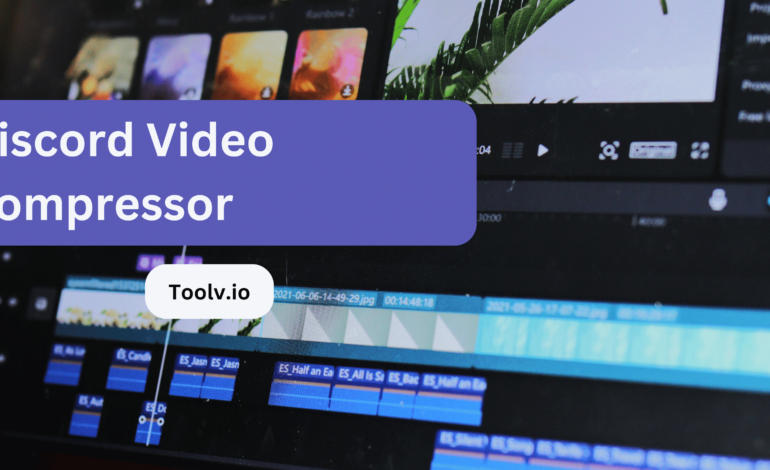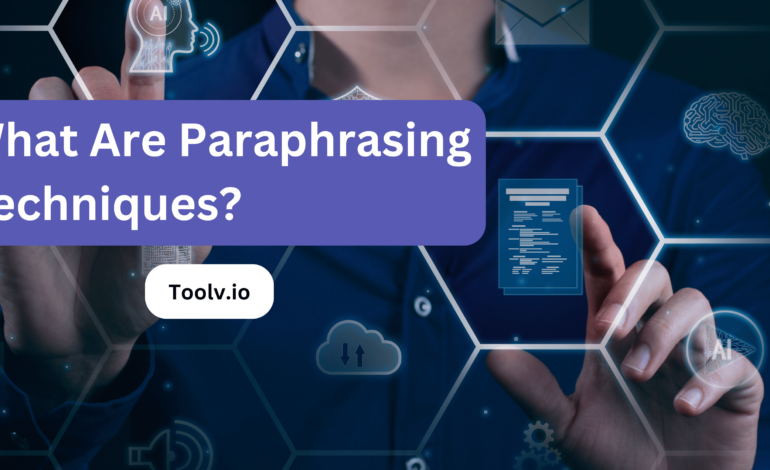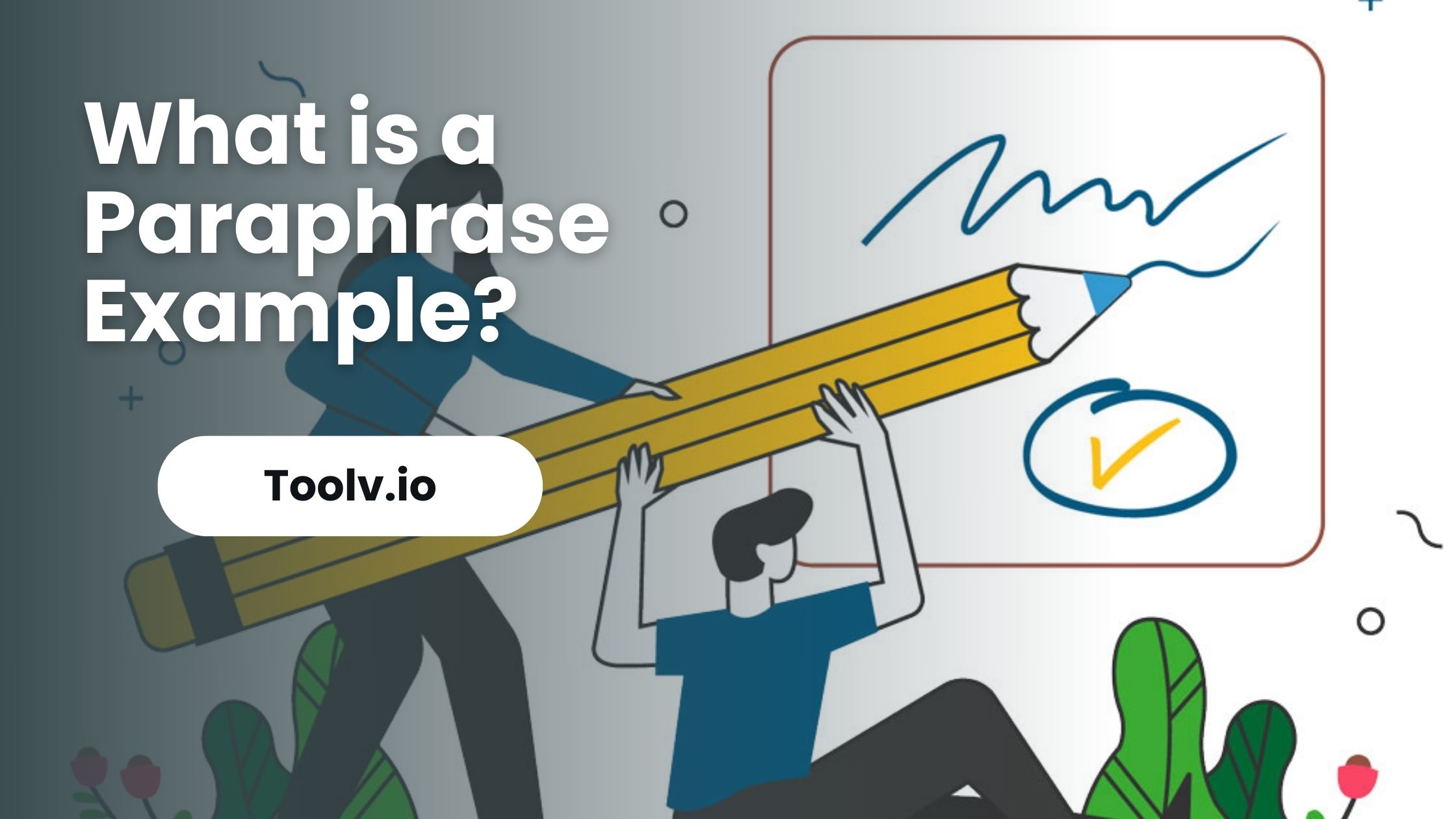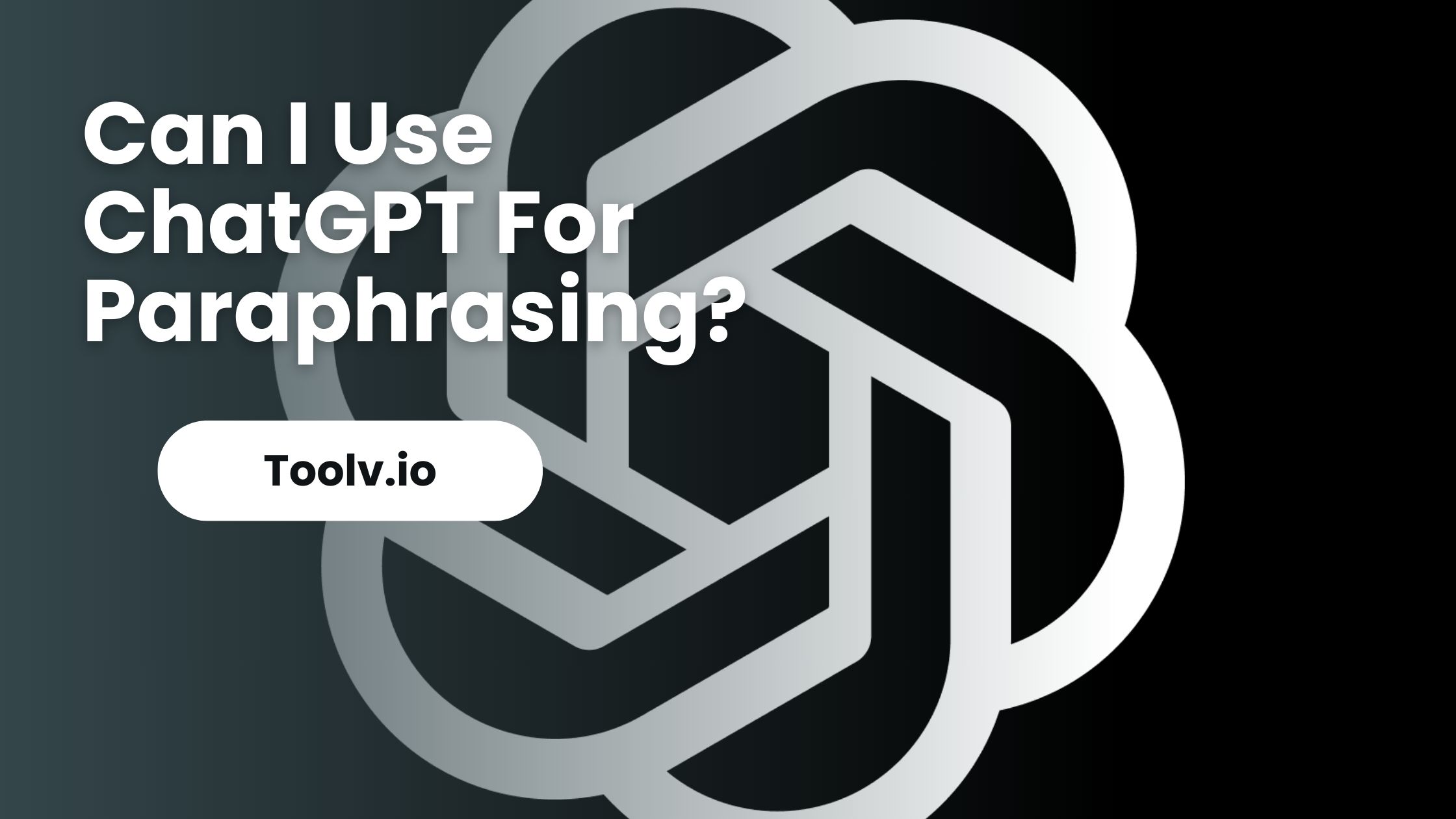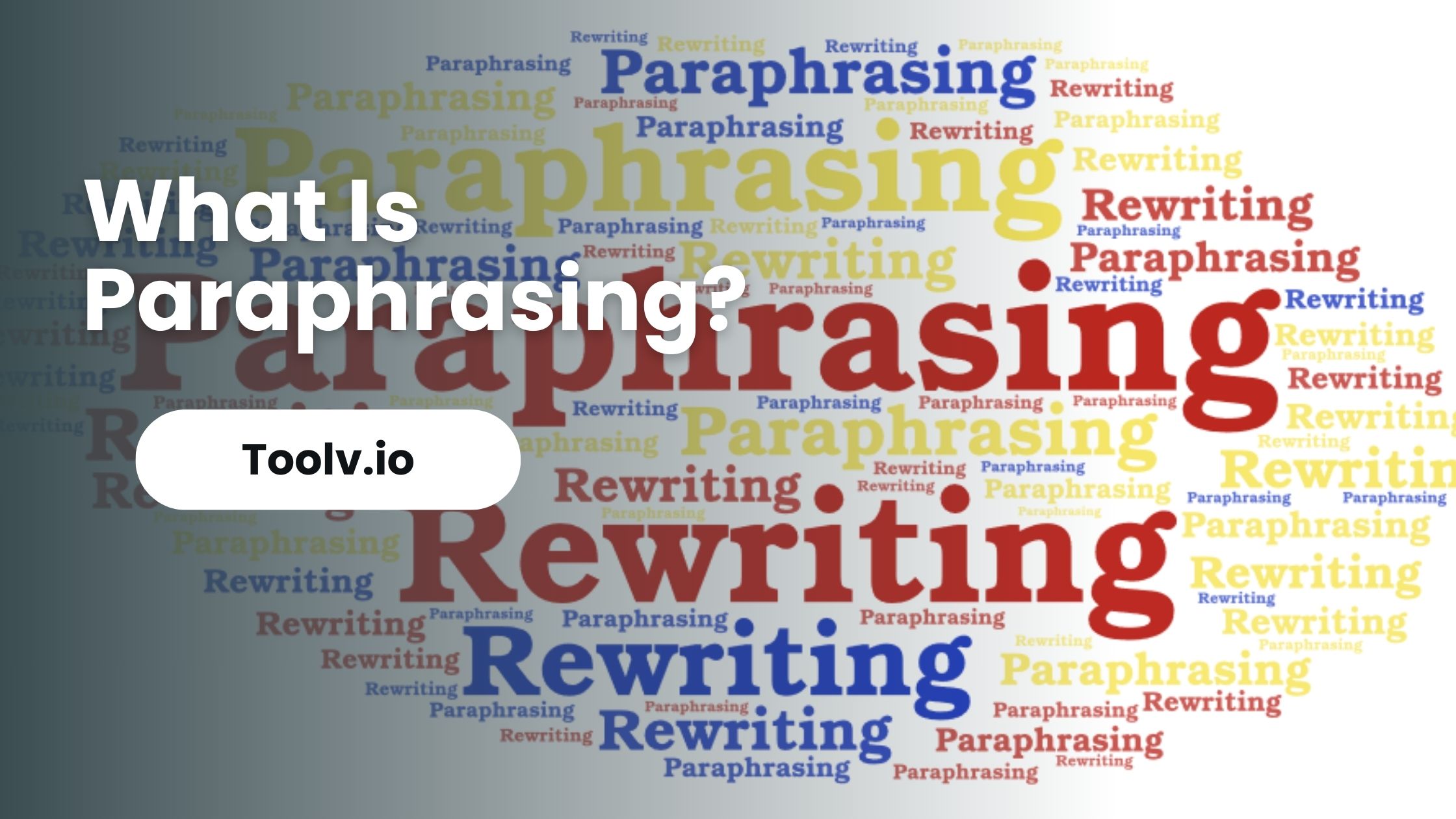How to Download GIF from Twitter?

Downloading GIFs from Twitter can be a handy way to save and share your favorite animations. Whether it’s a funny clip or a cute reaction, saving GIFs from Twitter allows you to access them offline or use them in your own content.
In this article, we will discuss simple methods and tools you can use to download GIFs from Twitter quickly and easily. Whether you’re on a computer or mobile device, we’ll cover various techniques that anyone can follow to save GIFs from Twitter hassle-free.
Why Download GIFs from Twitter?
Downloading GIFs from Twitter can be beneficial for various reasons. it allows you to save your favorite GIFs for later use, ensuring you always have access to them even if they are removed from the platform.
Downloading GIFs enables you to share them across different platforms and devices without relying on Twitter’s interface, making it easier to communicate with friends and followers.
Having a collection of downloaded GIFs can enhance your content creation process, providing you with a library of visual elements to add personality and humor to your posts. Overall, downloading GIFs from Twitter offers convenience, versatility, and creativity in how you engage with social media content.
Methods to Download GIFs from Twitter
- Right click on the GIF and select “Save Video As” or “Save Image As” to download the file directly. This works best on the desktop site.
- Use a Twitter video downloader site or extension: Sites like twdown.net, twsave.com, or extensions like Video Downloader for Twitter allow you to enter the tweet URL and download the GIF.
- Use a third party GIF saving tool: Tools like GIFGrabbr or GIFSoup allow you to enter the tweet URL and save the GIF to your device or cloud storage. Some also have browser extensions.
- Use the command line program Twitter CLI: Install Twitter CLI and you can use the command “twitter gif URL” to download the GIF from a tweet. Replaces URL with the actual tweet URL.
- Use an automation tool: Applications like IFTTT have GIF saving applets triggered by Twitter that could save new GIFs automatically.
- Screen record the GIF playing on your device and then convert to GIF format using another app. Useful on mobile if other methods don’t work.
Using Online GIF Downloaders
When it comes to using online GIF downloaders, it’s all about simplicity and convenience. These tools allow users to quickly and easily save GIFs from various websites and platforms onto their devices.
With just a few clicks, you can download your favorite GIFs without hassle or fuss. Online GIF downloaders typically work by providing a URL or link to the GIF you want to download. Once you paste the link into the downloader, it retrieves the GIF file and offers options for saving it to your computer or mobile device.
Whether you’re looking to save funny memes, cute animations, or informative graphics, online GIF downloaders make the process effortless and accessible to all.
Tips for Finding and Downloading Quality GIFs
- Search within verified accounts or reputable sources. Large media outlets, brands, and content creators tend to share high-res GIFs that are clear when downloaded.
- Before downloading, play the GIF and look for high image quality. Check that text appears sharp and clear at full screen. This indicates a likely high quality that will retain well.
- When saving the GIF, be careful not to just right click and save from the feed. This can sometimes download a lower quality thumbnail. Instead, click to open the full size GIF first and then right click save.
- Use sites like GIPHY to search by quality, choosing HD or High Defination GIFs with clearer image rendering. Ensure you download the actual GIF and not just an MP4 video file.
- If editing the GIF, make changes before significantly resizing to retain clarity. When resizing, change height and width proportionally.
- Look for GIF download extensions like GifGrabbr which aim to always provide the best available file quality from tweets and sites.
FAQs
How can I download a GIF from Twitter?
To download a GIF from Twitter, first, find the tweet containing the GIF you want. Then, click on the dropdown arrow in the top right corner of the tweet and select “Copy link to tweet.” Next, paste the link into a Twitter video downloader website or app, and follow the instructions to download the GIF to your device.
Are there any online tools to download GIFs from Twitter?
Yes, several online tools and apps allow you to download GIFs from Twitter. Websites like “Twitter Video Downloader” or “SaveTweetVid” offer a simple way to download GIFs by pasting the tweet link into their search bar. Additionally, some browser extensions also enable direct downloading of GIFs from Twitter.
Can I download GIFs from Twitter on my mobile device?
Yes, you can download GIFs from Twitter on your mobile device using various methods. You can either use online Twitter video downloader websites through your mobile browser or install apps specifically designed for downloading media from social media platforms like Twitter. Simply follow the same steps as you would on a computer to download the GIF to your mobile device.
Is it legal to download GIFs from Twitter?
While downloading GIFs from Twitter for personal use is generally accepted, it’s essential to respect copyright laws and the rights of content creators. Avoid downloading and distributing copyrighted material without permission, as this could lead to legal issues. It’s best to use downloaded GIFs for personal enjoyment rather than for commercial purposes.
Conclusion
Downloading GIFs from Twitter is easy if you use the right tools. Websites like Toolv.io let you save your favorite GIFs straight to your device without any fuss.
Using Toolv.io’s paraphrasing tool can also make your work or school projects better. It helps you change words but keeps your main ideas the same. This makes writing easier and faster, especially when you’re stuck.