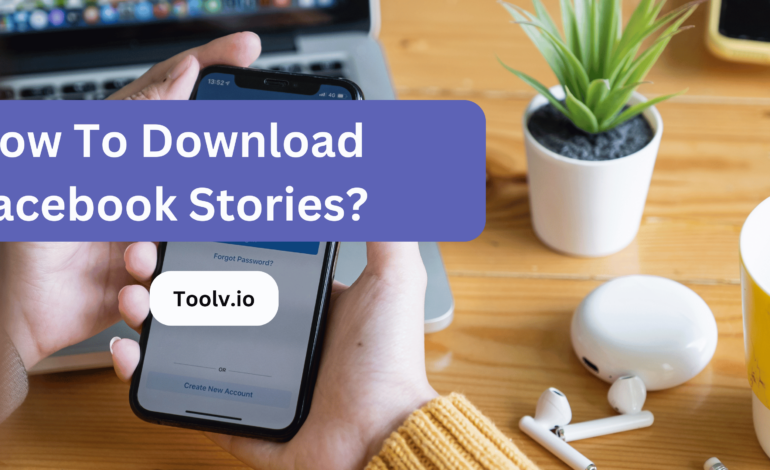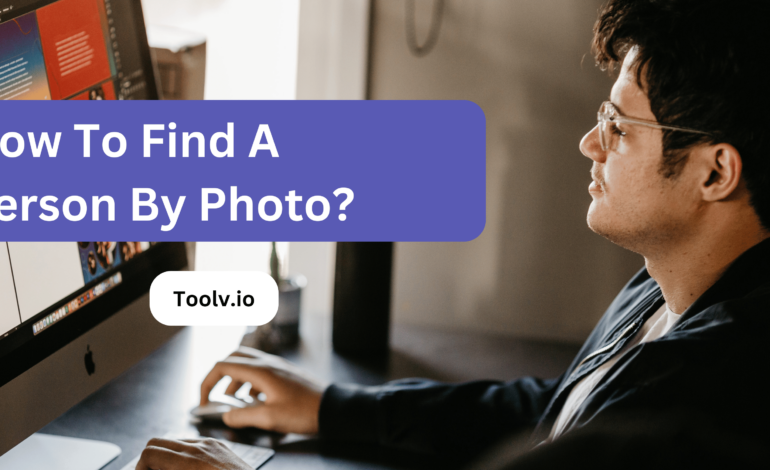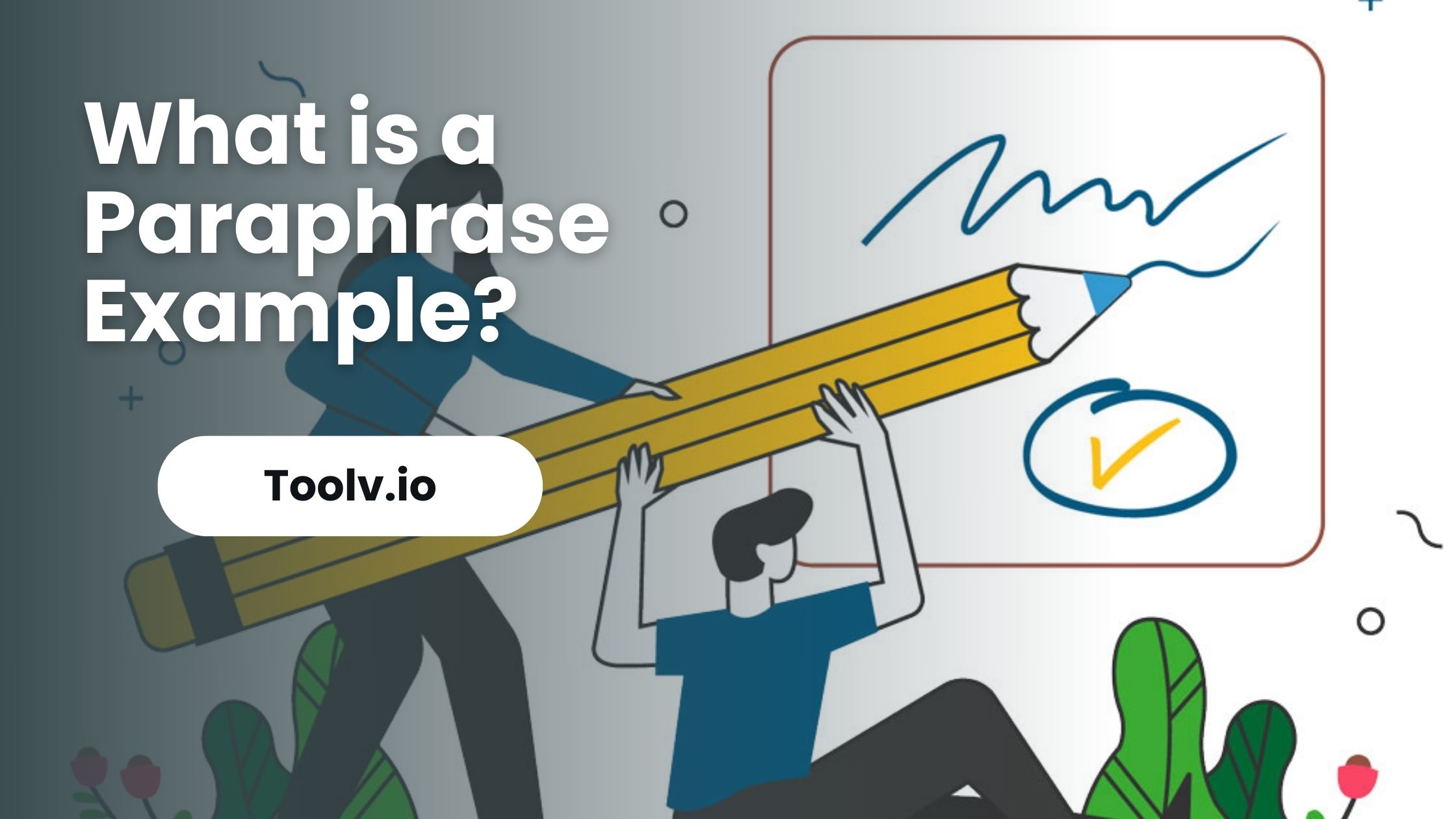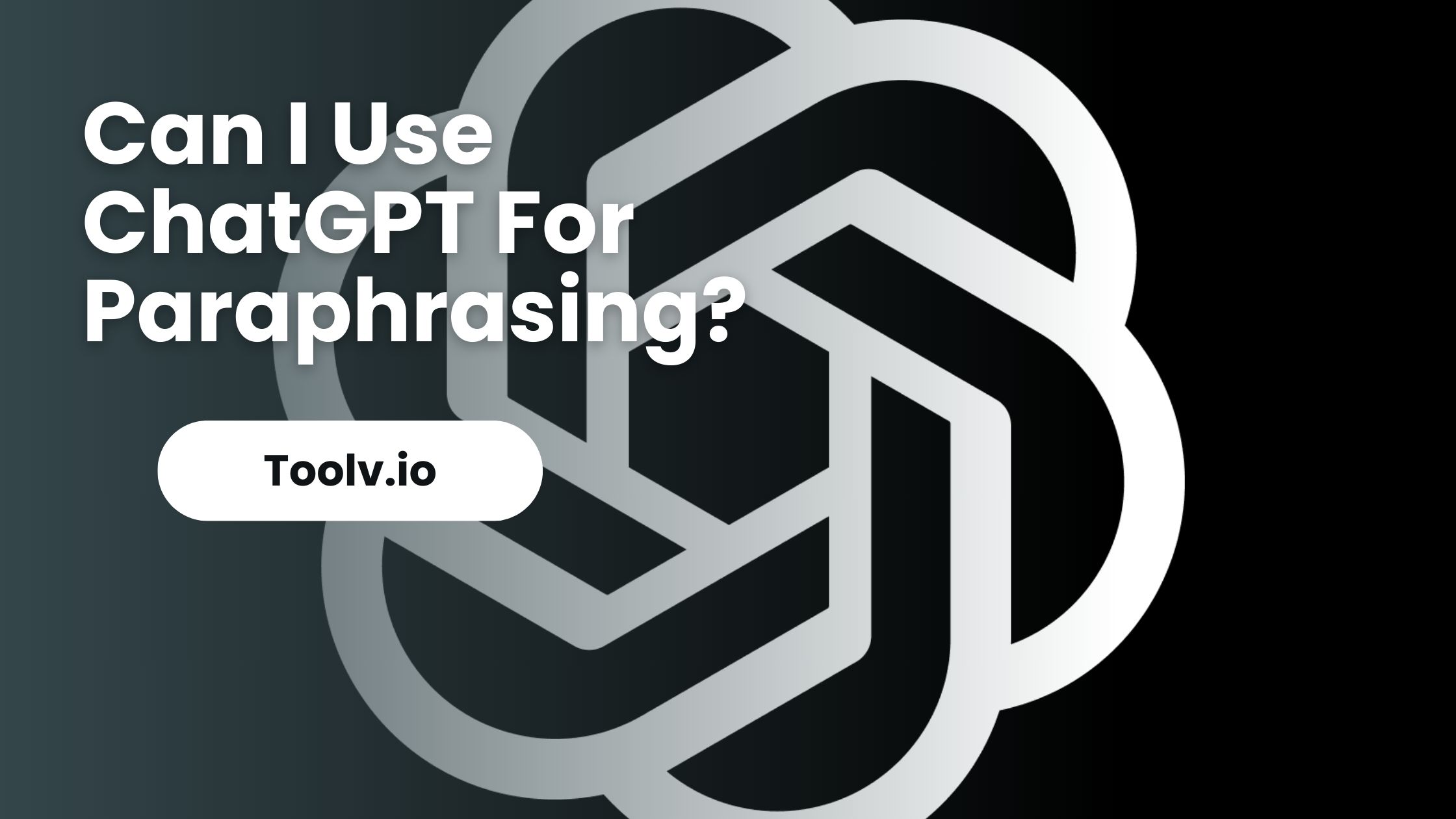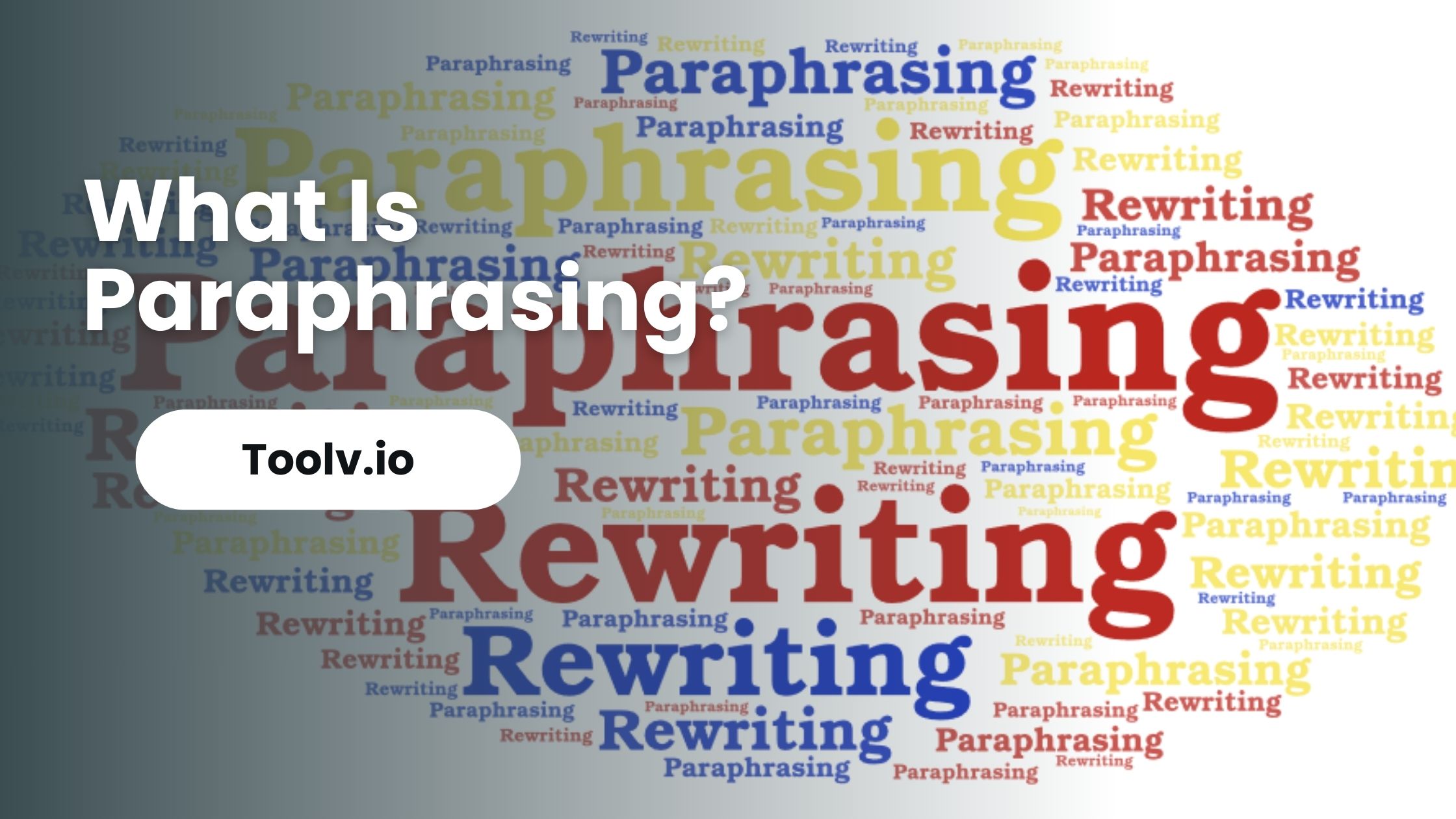How To Save GIFs from Twitter?
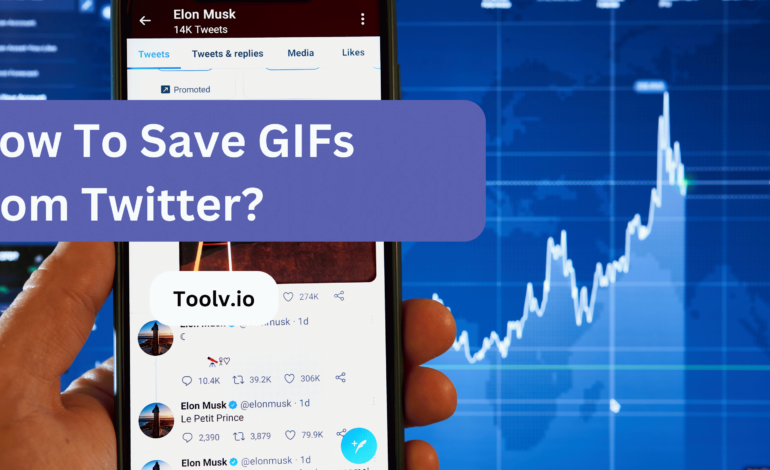
Looking to save GIFs from Twitter? You’re in the right place! GIFs are a fun way to express yourself, and Twitter is full of them. Whether it’s a hilarious reaction or a cute animal GIF, sometimes you just want to keep it for later. But how do you save these GIFs from Twitter? Don’t worry, we’ve got you covered!
In this article, we will discuss simple methods to save GIFs from Twitter hassle-free. Whether you’re using a computer or a mobile device, we’ll walk you through the steps to download those amusing GIFs in no time. Let’s dive in and make sure you never miss out on sharing the perfect GIF moment!
Understanding Twitter’s GIF Policy
Twitter allows users to share GIFs, which are short, looping video clips, on their platform. This makes posts more fun and engaging. However, Twitter has rules to make sure content is appropriate and doesn’t violate copyright laws. You should only use GIFs you have the right to share.
When posting a GIF, keep in mind that it shouldn’t contain offensive or harmful material. Twitter aims to keep the platform safe for everyone. If a GIF goes against these guidelines, it might be removed. So, always think about what you share to avoid any issues.
By following these simple rules, you can enjoy using GIFs on Twitter without any problems. It’s all about sharing content responsibly and respecting others on the platform.
Finding the Right GIF on Twitter
Finding the right GIF on Twitter is like searching for a needle in a haystack, but it’s fun. Twitter has tons of GIFs for every mood and moment. You just need to know what you’re looking for.
Use the search bar and type keywords related to your feelings or the situation. This helps narrow down the options. Once you find a few good ones, think about the message you want to send. A well-chosen GIF can make your tweet stand out and convey your emotions better than words.
Remember, the best GIF is the one that adds a spark to your tweet, making it memorable and engaging for your followers. Keep it simple and have fun exploring.
How To Save GIFs from Twitter
- Right click on the GIF and select “Save Image As” or “Save Video As” to download it directly. Make sure to select GIF or MP4 as the file type.
- Click on the GIF to open it, right click and save it. This sometimes allows higher quality downloads as Twitter may compress smaller previews.
- Use a Twitter GIF downloader site. Paste the tweet URL in and it will extract the GIF for you to save. Some good options are Imgur, Gifs.com, or Giphy Download.
- Use browser extensions or mobile apps. There are various Twitter apps and browser extensions for Chrome and Firefox that add GIF download buttons to Twitter. This makes saving them very convenient.
- Screen record the GIF. On mobile, you can open the GIF and screen record just that section to capture the moving image. Then crop as needed. Useful if other options aren’t working for some reason.
Troubleshooting Common Issues
Saving GIFs from Twitter can be tricky because when you try to save them directly, they often save as videos instead of GIFs. This is because Twitter converts GIFs into a video format to improve loading times. To get around this, you can use online tools or apps designed for downloading Twitter media.
Find a reliable online tool or app that lets you download GIFs from Twitter links. Copy the tweet’s link containing the GIF you want to save. Then, paste this link into the tool and follow the instructions. Most of these tools will convert the GIF back into a proper GIF format that you can save to your device.
Remember, always use these tools responsibly and respect copyright laws. Downloading content should only be for personal use, not for redistribution.
FAQs
Can I save GIFs from Twitter directly to my device?
Yes, you can. First, find the GIF you want to save on Twitter. Then, tap on the GIF to open it. Next, select the share icon and choose the option to save the GIF to your device.
Is it legal to save GIFs from Twitter?
While saving GIFs for personal use is generally fine, it’s important to respect copyright laws. Avoid sharing or using GIFs in a way that infringes on someone else’s rights.
Why can’t I save GIFs from certain tweets?
Some tweets may have restrictions that prevent you from saving their GIFs directly. In such cases, you can try using third-party apps or websites to download the GIFs.
How can I download GIFs from Twitter on a computer?
To save GIFs from Twitter on a computer, right-click on the GIF and select the option to save it. You can also use online tools or browser extensions specifically designed for downloading media from Twitter.
Conclusion
To save GIFs from Twitter, using online tools can be efficient. These tools allow users to download GIFs by simply pasting the Twitter link, providing a quick and hassle-free solution.
With Toolv.io, you can compress GIFs to reduce file size without compromising quality, making them easier to share or use on other platforms. It’s a convenient solution for those looking to save and optimize GIFs from Twitter effortlessly.