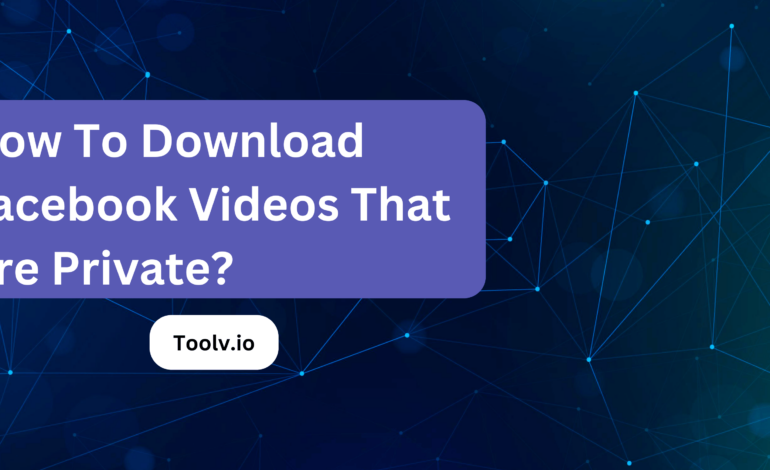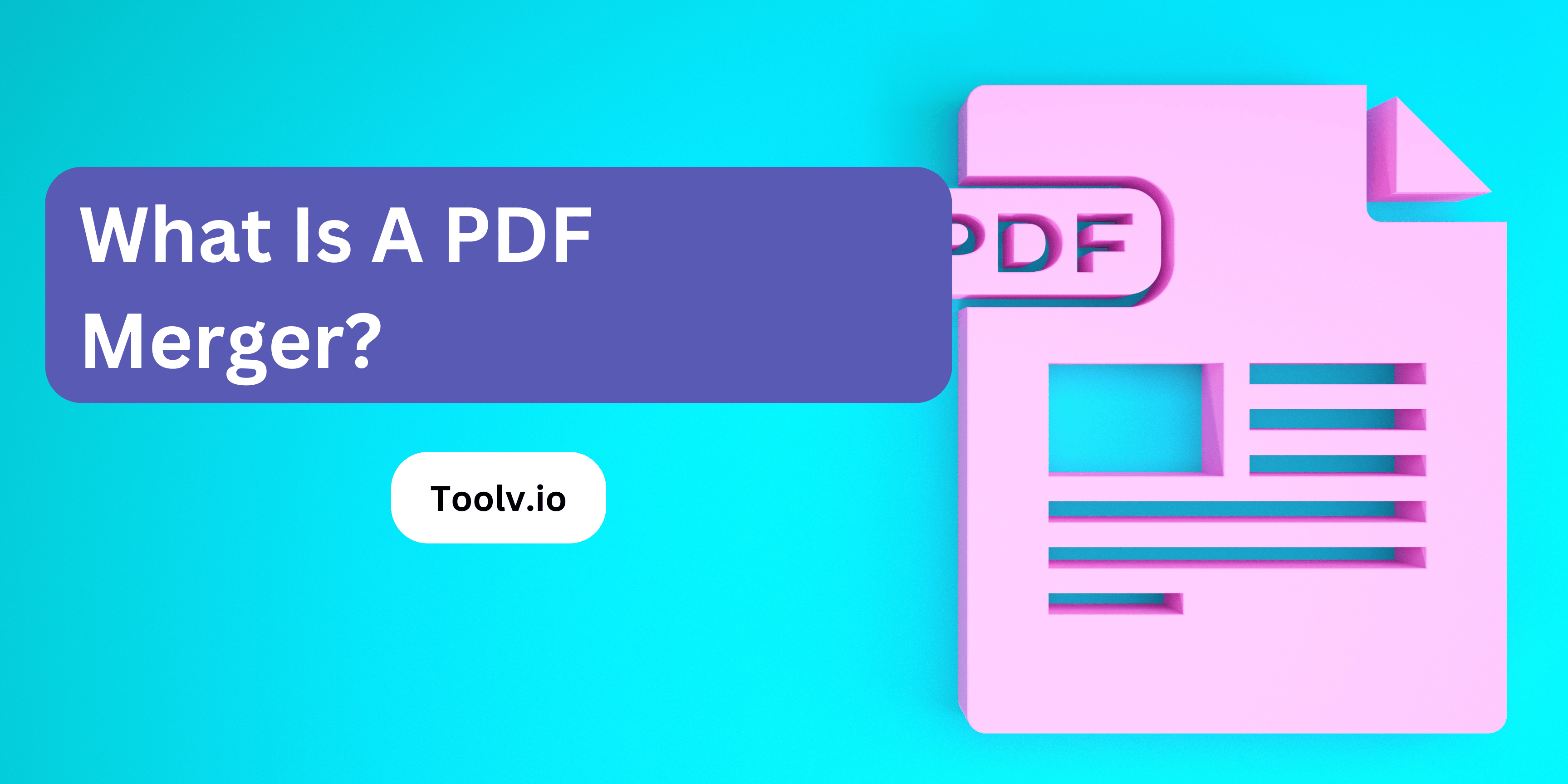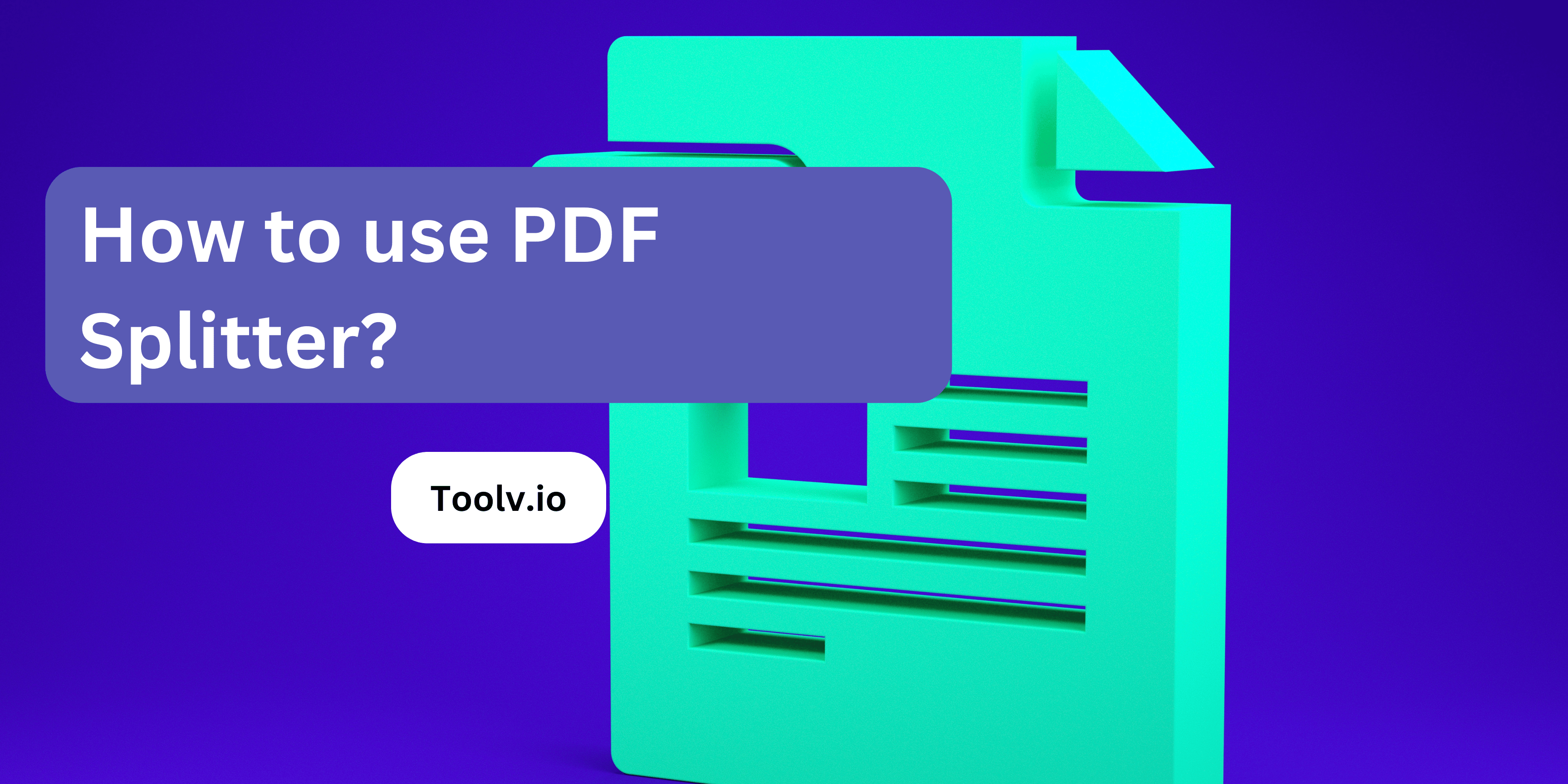How To Zip A PDF File?
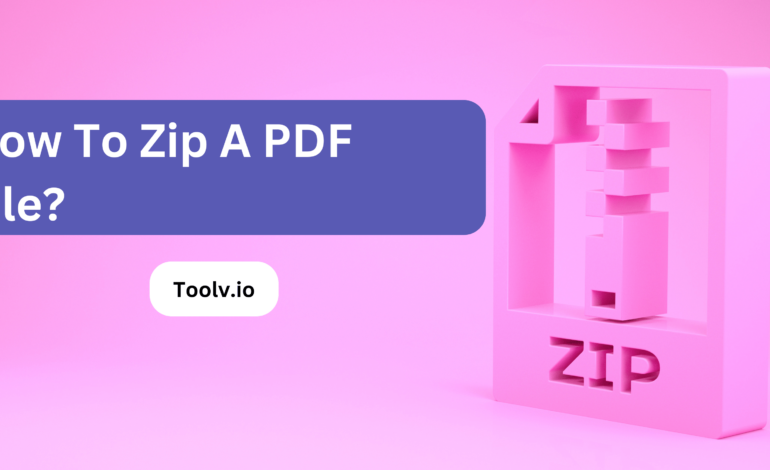
Are you looking to compress your PDF files for easier storage or sharing? Zipping a PDF file is a straightforward process that reduces its size without compromising its quality. By compressing PDFs, you can save disk space and expedite file transfers.
In this article, we will discuss how to zip a PDF file efficiently. We’ll explore simple methods and tools to compress PDFs effectively, ensuring that your documents remain accessible and manageable.
Understanding Zip Files
Zip files are like boxes where you can put a bunch of different files together to make them easier to carry or send online. Imagine you have many photos or documents you want to share with a friend. Instead of sending them one by one, you can put them all in a zip file, which makes just one file to send.
When you zip files, they also take up less space on your computer or phone. This is because zipping a file squishes it down, making it smaller. It’s like when you pack a suitcase and press down to make everything fit better. This makes it quicker to download or upload zip files since they’re not as big.
Opening a zip file is like opening a box. You need a special tool, but luckily, most computers and phones already have one. Once you open a zip file, you can see all the different files inside, just like when you first put them in. You can then take out what you need or use them right from the zip file.
Benefits Of Using Zip Files For Compressing Multiple Files Into One
- File Size Reduction: Zip compression algorithms effectively reduce the overall size of the files by removing redundant data and applying compression techniques. This results in smaller file sizes, which require less storage space and facilitate faster transfers over the internet or other networks.
- File Organization: Zip files allow you to bundle multiple files and folders into a single archive, keeping related data organized and easily transportable. This is particularly useful when you need to share or distribute a collection of files, as it eliminates the need to handle them individually.
- Data Integrity: Most zip utilities include options for creating checksums or verifying the integrity of the compressed data. This ensures that the files within the zip archive have not been corrupted or modified during transfer or storage.
- Encryption and Password Protection: Many zip utilities offer encryption and password protection features. This allows you to secure the contents of the zip file, preventing unauthorized access to sensitive or confidential data.
- Cross-Platform Compatibility: Zip files are widely supported across various operating systems, including Windows, macOS, Linux, and others. This makes zip files a convenient choice for sharing data between different platforms without compatibility issues.
- Archiving and Backup: Zip files are commonly used for archiving and backing up data. By compressing multiple files into a single archive, you can create backups that take up less storage space and are easier to manage and transfer.
- Email Attachments: When sending multiple files via email, compressing them into a zip file can help circumvent file size limitations imposed by email servers. It also makes it more convenient for the recipient to handle and extract the files.
- Software Distribution: Software developers often distribute their applications and associated files in zip archives, as it provides a convenient way to package and distribute the necessary components to end-users.
Why Zip PDF Files?
Zipping PDF files is a smart way to reduce their size, making them easier to send over the internet. When you zip a PDF, you compress its data, so it takes up less space. This is handy when you have to email large documents or upload them to a website.
By zipping files, you also can bundle multiple PDFs into a single file. This makes sharing a bunch of documents simpler and more organized. You won’t have to attach each PDF one by one in an email, which can be a hassle.
Lastly, zipping offers a bit of security. You can password-protect a zip file, adding an extra layer of safety to your documents. This way, only people with the password can open and view your PDFs, keeping your information safer.
Advantages Of Zipping PDF Files
- File Size Reduction: PDF files, especially those containing images or complex layouts, can be quite large in size. By zipping PDF files, you can significantly reduce their overall file size, making them easier to store, transfer, or email.
- File Organization: If you need to share or distribute multiple PDF files, zipping them together into a single archive file helps keep them organized and prevents them from getting scattered or lost.
- Email Attachment Compatibility: Many email servers have attachment size limits. By zipping PDF files, you can often circumvent these limitations and send larger files that would otherwise be blocked or rejected.
- Data Integrity: Zip files often include error-checking mechanisms, such as checksums or cyclic redundancy checks (CRCs), which help ensure the integrity of the compressed data during transfer or storage.
- Password Protection: Most zip utilities allow you to set passwords or encrypt the contents of the zip file. This can be useful for securing sensitive PDF documents and preventing unauthorized access.
- Archiving and Backup: Zipping PDF files is a convenient way to create backups or archives of important documents. The compressed archive takes up less storage space and can be easily transferred or duplicated for backup purposes.
- Cross-Platform Compatibility: Zip files are universally recognized and can be opened on virtually any operating system or platform, ensuring that the zipped PDF files can be accessed by recipients regardless of their computing environment.
- Easier Distribution: If you need to distribute PDF files, such as user manuals, reports, or documents, zipping them together can make the distribution process more efficient and organized.
- Preview and Extraction Options: Many zip utilities and file managers provide the ability to preview the contents of a zip file or selectively extract specific PDF files without needing to unzip the entire archive.
How To Zip A PDF File: Step-By-Step Guide
- Step 1: Gather The PDF Files
- Step 2: Select Compression Software
- Step 3: Create A New Zip File
- Step 4: Add PDF Files To The Zip File
- Step 5: Compress The Files
- Step 6: Verify The Zipped PDF File
Tips For Efficient Zipping
- Choose the right compression level: Most zip utilities offer different compression levels. Higher compression levels result in smaller file sizes but take longer to compress and decompress. Lower compression levels are faster but provide less size reduction. Choose the optimal level based on your priorities: maximum compression for archiving or faster compression for frequent transfers.
- Exclude unnecessary files: Before zipping, carefully review the files and exclude any unnecessary ones, such as temporary or system files, to reduce the overall size of the zip archive.
- Split large archives: If you have an extremely large zip archive, consider splitting it into multiple volumes. This can make it easier to transfer or manage the files, especially if there are size limitations on the receiving end.
- Use solid compression: Many zip utilities offer a “solid compression” option, which compresses the entire archive as a single stream instead of compressing files individually. This can result in better compression ratios but makes it impossible to extract individual files without decompressing the entire archive.
- Update instead of recreating: If you need to add or remove files from an existing zip archive, use the “update” or “freshen” feature instead of creating a new archive from scratch. This can save time and preserve any compression settings or comments.
- Use compression dictionaries: Some zip utilities support compression dictionaries, which can improve compression ratios for certain types of files, such as text or source code files. These dictionaries store frequently occurring patterns and can lead to better compression.
- Use multi-threading: Modern zip utilities often support multi-threading, which can significantly speed up the compression and decompression process on multi-core systems by utilizing multiple cores simultaneously.
- Optimize for specific file types: Some zip utilities offer options to optimize compression for specific file types, such as executables, multimedia files, or text files. Taking advantage of these options can result in better compression ratios for those file types.
- Verify integrity: After creating a zip archive, especially for important or sensitive data, verify the integrity of the compressed files using the built-in checksum or integrity check features provided by most zip utilities.
- Automate and schedule: If you frequently need to zip or unzip files, consider automating the process using scripts or scheduling tools. This can save time and ensure consistent compression settings across multiple archives.
FAQs
How do I zip a PDF file?
To zip a PDF file, simply right-click on it, select “Send to,” and choose “Compressed (zipped) folder.” This will create a zipped version of your PDF that’s smaller and easier to share.
Why should I zip a PDF file?
Zipping a PDF reduces its size, making it quicker to upload, download, and share. It also helps organize multiple files into one folder, simplifying storage and transfer processes.
Can I unzip a PDF file?
Yes, you can unzip a zipped PDF file using built-in tools on your computer or third-party software like WinZip or 7-Zip. Just double-click the zipped folder and drag the PDF file out to access its contents.
Does zipping a PDF affect its quality?
No, zipping a PDF doesn’t affect its quality. It simply compresses the file to reduce its size without compromising its content or resolution. This makes it easier to store, share, and transfer large PDF files.
Conclusion
To zip a PDF file, you can use the Toolv.io PDF Splitter, a user-friendly tool that simplifies the process. It allows you to compress your PDF files quickly and efficiently, reducing their size for easier storage and sharing.
With just a few clicks, you can select the PDF file you want to compress and let the tool do the rest. By using this handy tool, you can save time and effort while managing your PDF files effectively.