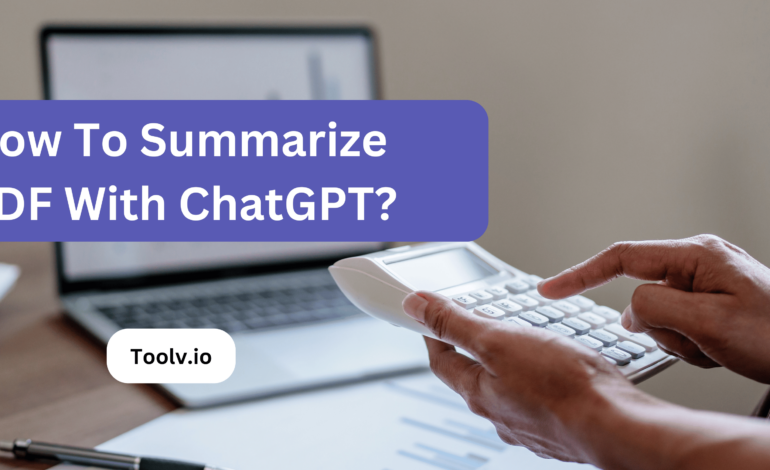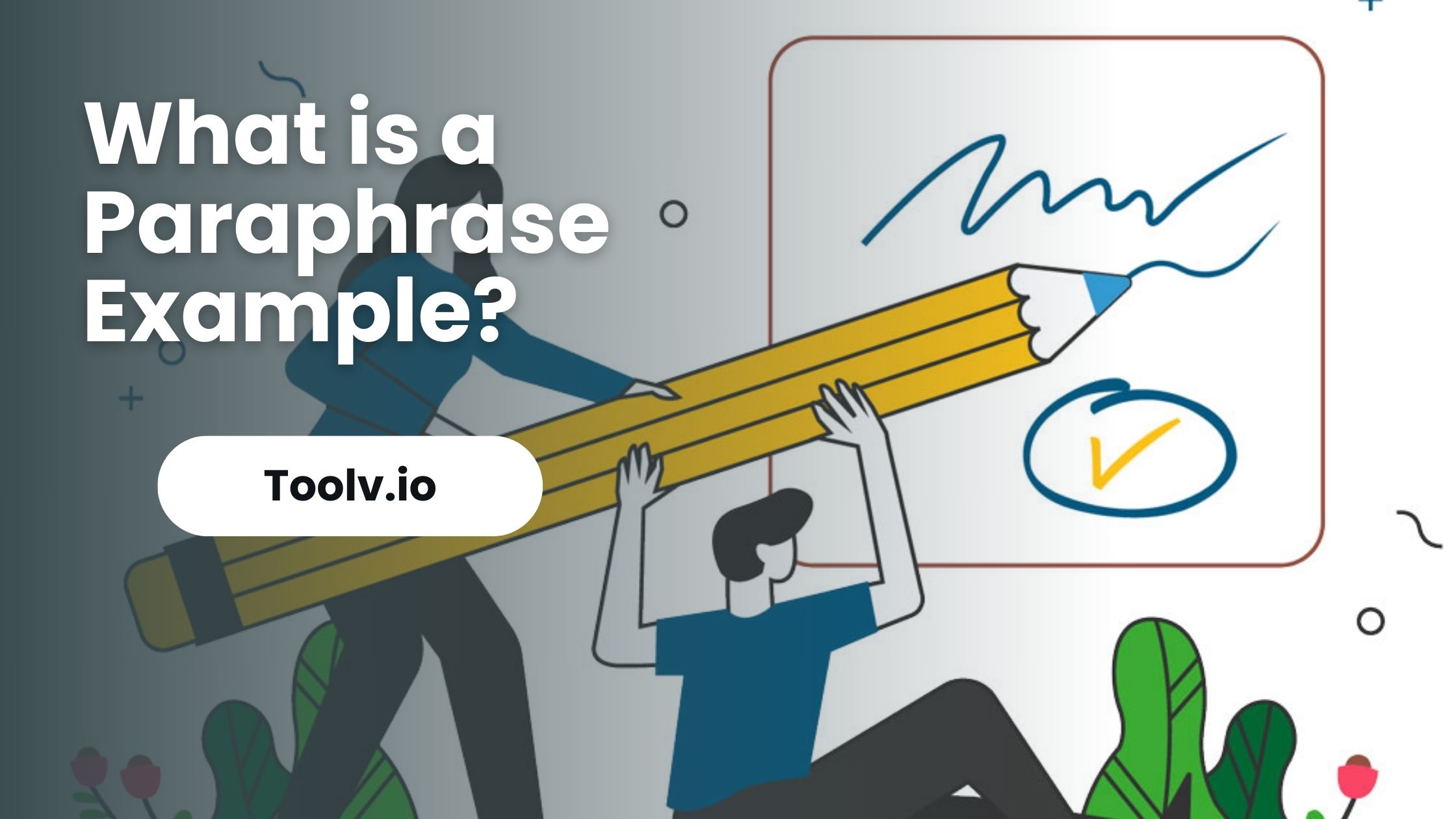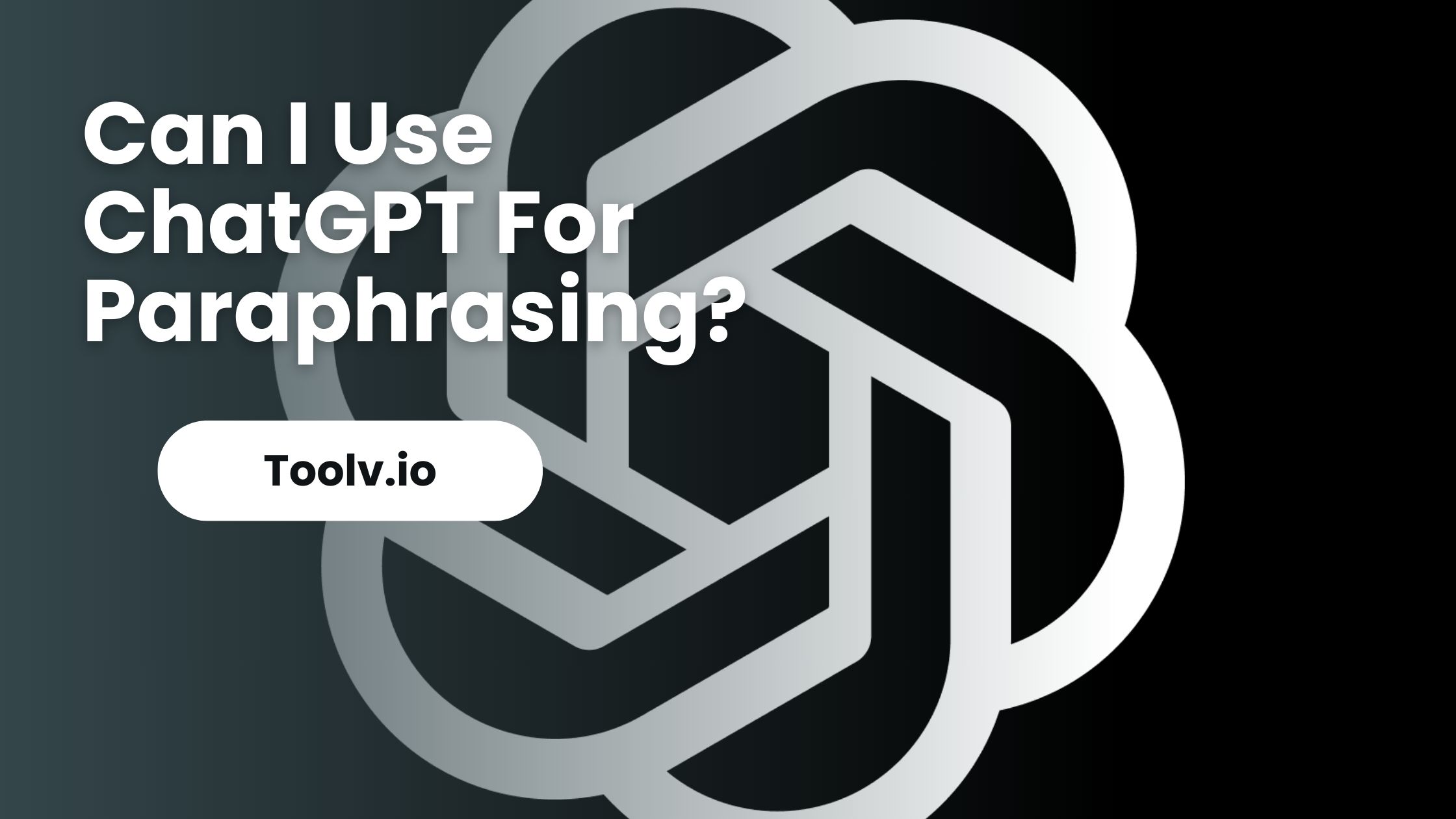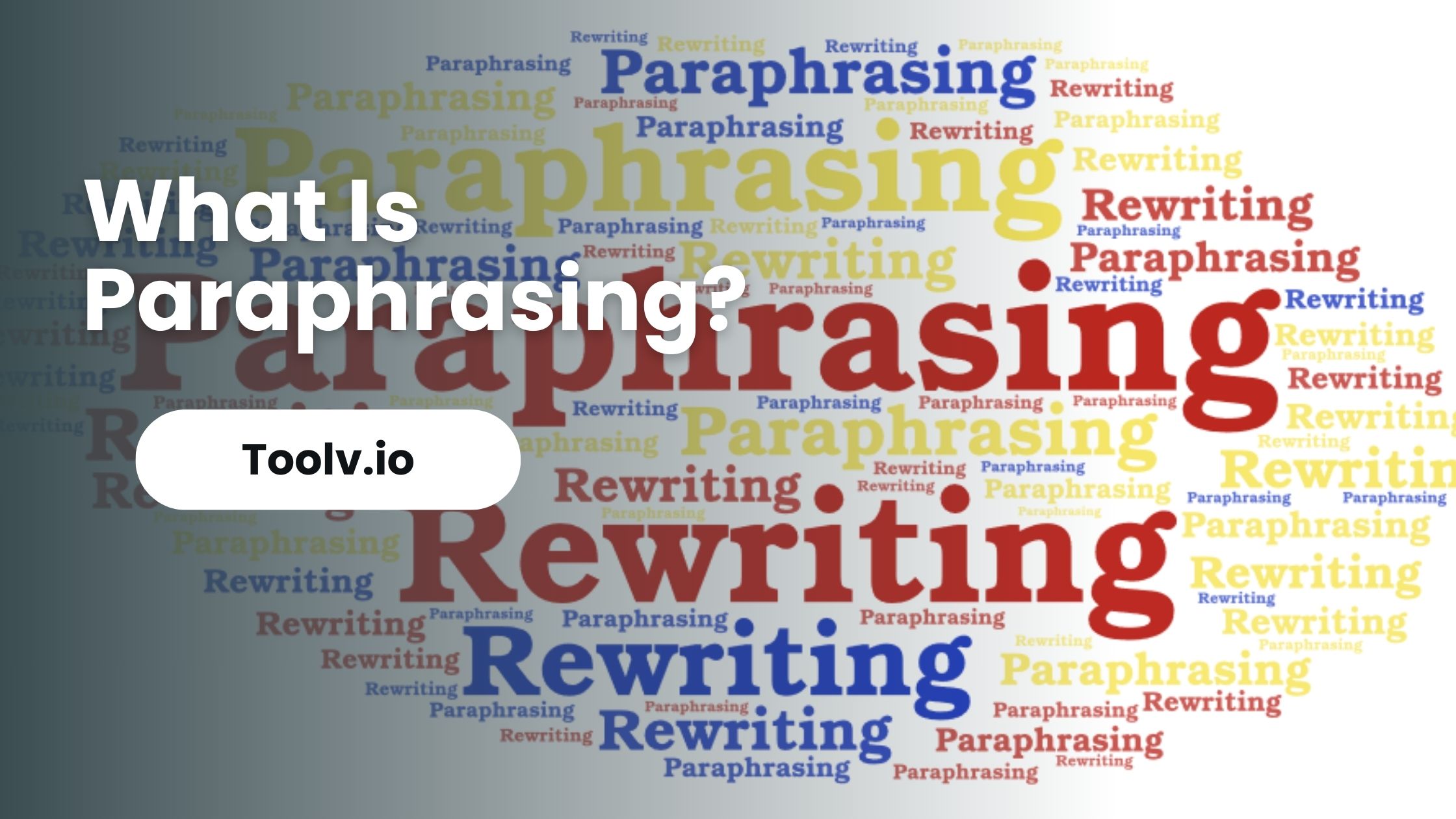Summarize All Unpaid Customer Balances In Quickbooks
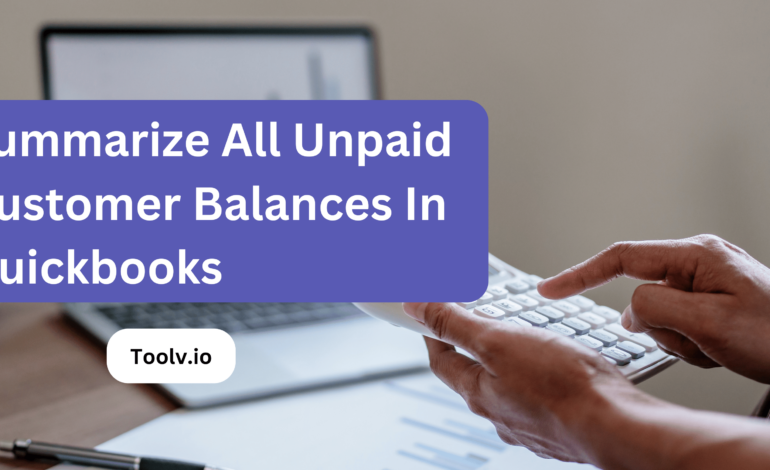
In Quickbooks, managing unpaid customer balances is a crucial aspect. These unpaid balances represent the outstanding amounts that your customers owe you, and it’s essential to have an organized system to keep track of them.
In this article, we will discuss the importance of summarizing all unpaid customer balances and how to efficiently handle this task. Managing your unpaid customer balances effectively can help you streamline your financial operations.
Which Report Summarizes All Unpaid Customer Balances In Quickbooks?
The report you’re looking for in QuickBooks is the Accounts Receivable Aging Summary. This report shows the money that customers owe to your business. It’s really useful for keeping track of unpaid invoices.
This report is sorted by how long the invoices have been unpaid. It helps you see which customers you need to remind about their payments. It’s like a list that tells you who owes you money and for how long.
You can find and open this report easily in QuickBooks. It’s a great tool to manage your cash flow and make sure your business is getting paid on time.
Which Quickbooks Report Would Be Most Useful If Brendan Needs To Summarize All Unpaid Customer Balances?
If Brendan wants to see all the money that customers owe, he should check out the Accounts Receivable Aging Summary in QuickBooks. This report shows a list of unpaid customer balances. It’s like a summary of who needs to pay and how much.
The report is broken down by how long the bills have been unpaid. It helps Brendan see which payments are late. So, he can follow up and make sure the business gets the money it’s owed.
This makes it easy for Brendan to keep track of payments. He won’t have to dig through each customer’s details. The report puts everything in one place, saving him time and hassle.
How Do I Report Unpaid Customer Balance In Quickbooks?
Here are the steps to report unpaid customer balances in QuickBooks:
- Open QuickBooks and click on “Customers” in the menu bar at the top.
- Click on the “Customer Center” tab.
- In the Customer Center, click on the “Customers & Jobs” list in the left pane.
- To see a customer’s unpaid balance, click on the customer name to open their profile. Their total unpaid balance amount will be displayed at the bottom of the Customer Information section.
- To run an Accounts Receivable Aging report:
- Go to Reports > Customers & Receivables > Accounts Receivable Aging Detail
- Select the date range for the report
- You can filter by customer if you only want to see specific unpaid balances
- This report shows unpaid invoices, the number of days invoices are past due, and total unpaid customer balances.
- To get a summary Receivables Report:
- Go to Reports > Customers & Receivables > Summary
This will give you a snapshot of total unpaid customer balances and overdue balances.
How Do I Create A Customer Balance Summary Report In Quickbooks?
Creating a Customer Balance Summary Report in QuickBooks is quite straightforward. First, you need to open your QuickBooks software. Look for the ‘Reports’ menu. Inside it, you’ll find an option called ‘Customers & Receivables.’ Click on that.
After you click, a list of different reports will appear. Search for ‘Customer Balance Summary’ and select it. This report shows you how much each customer owes your business. It’s a simple list, easy to read.
Once you see the report, you can customize it if you want. You might want to change dates or add some details. When you’re done, you can save, print, or even email the report directly from QuickBooks. It’s a handy way to keep track of customer payments.
FAQs
Can I send reminders for unpaid invoices in QuickBooks?
Yes, you can. Navigate to the invoice, click the “Receive Payment” button, and use the “Send Reminder” option to notify your customers.
Is it possible to customize the unpaid balances report in QuickBooks?
Yes, you can. Navigate to the invoice, click the “Receive Payment” button, and use the “Send Reminder” option to notify your customers.
How do I write off a bad debt or an unpaid balance in QuickBooks?
To write off bad debt, create a credit memo for the unpaid amount, apply it to the invoice, and record it under a bad debt expense account.
Can QuickBooks automatically track overdue payments from customers?
Yes, QuickBooks tracks overdue payments. Use the “A/R Aging Summary” report to view and manage overdue customer accounts.
Conclusion
Tracking unpaid customer balances in QuickBooks ensures you stay updated on who owes you money. It’s a smart move for managing your cash flow effectively.
For rephrasing or refreshing your documents, try using Toolv.io. It’s a user-friendly tool that simplifies and rewords your text, making your writing clearer and easier to understand.