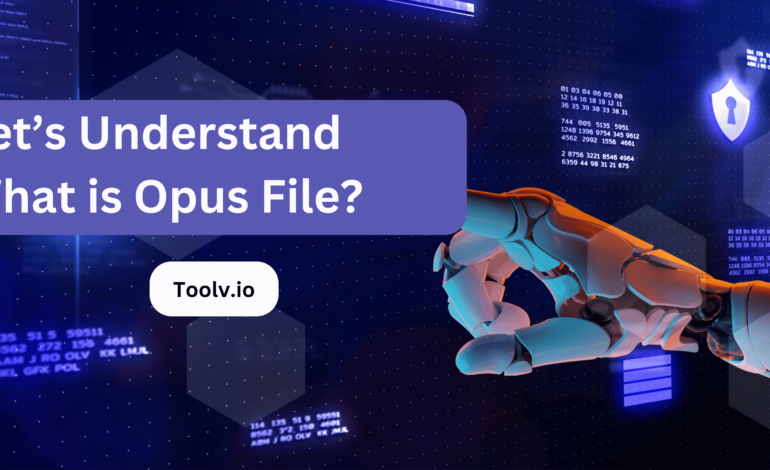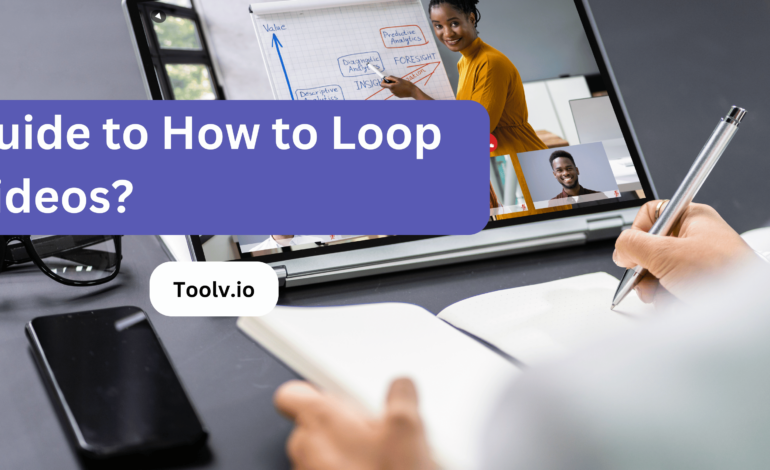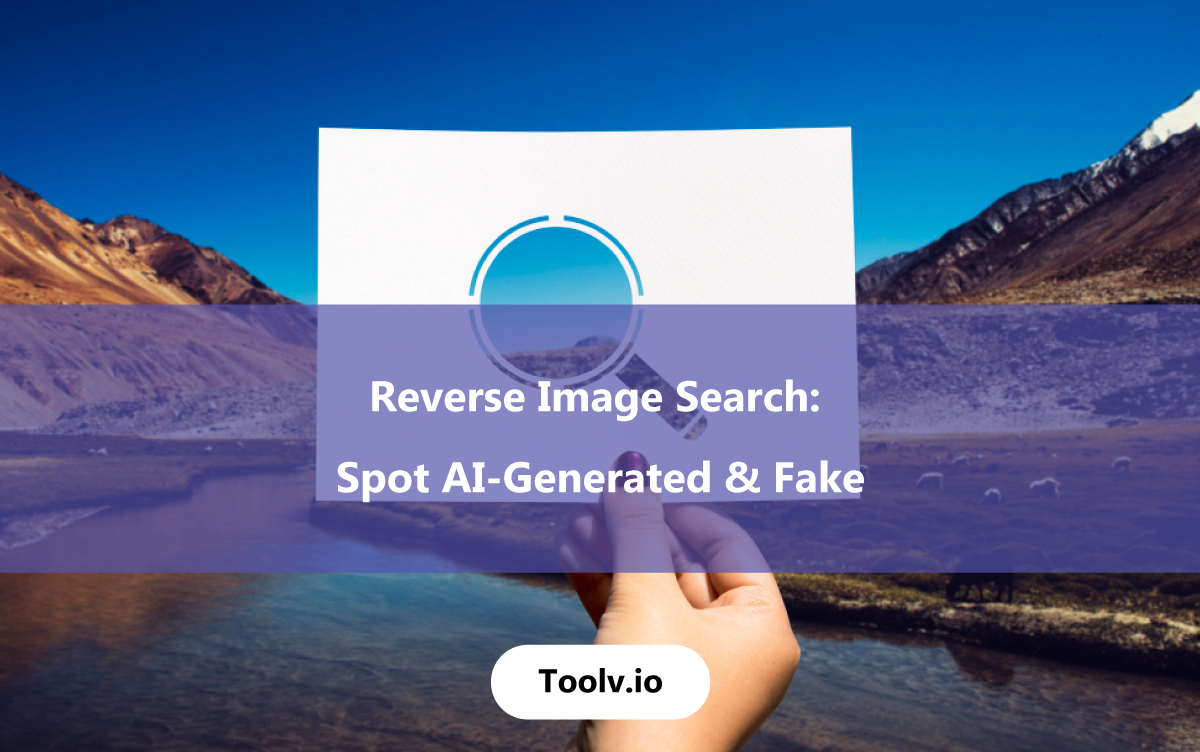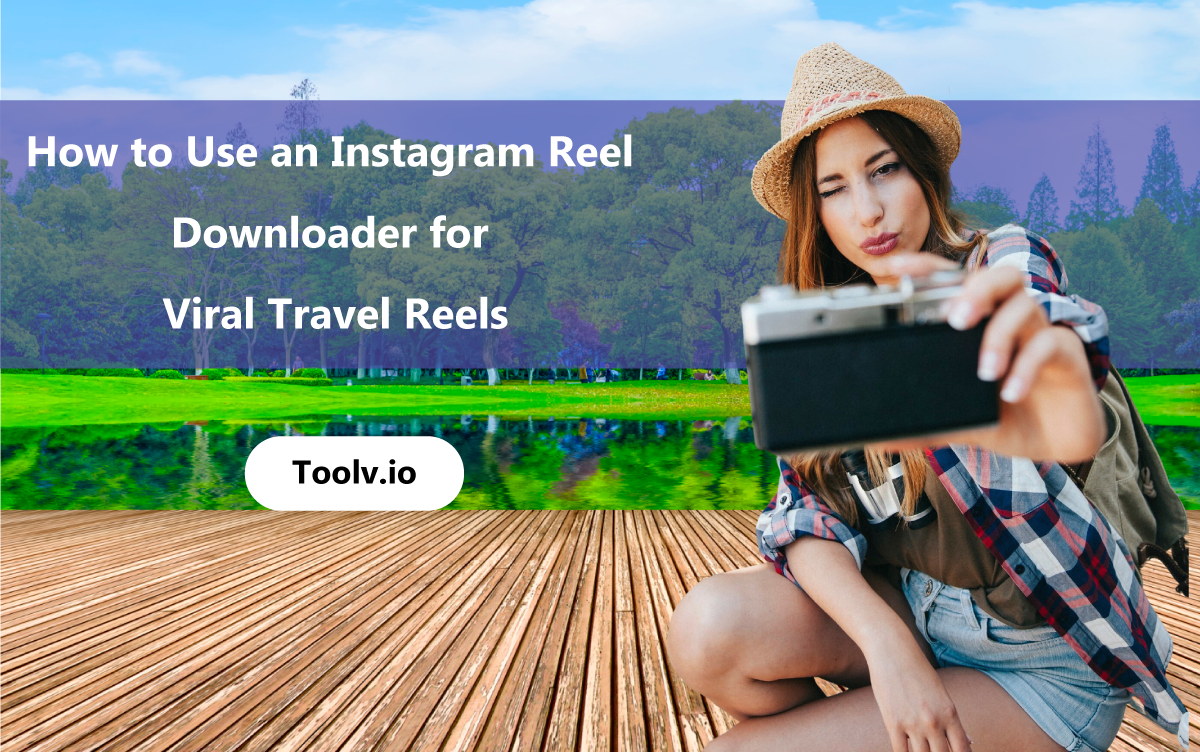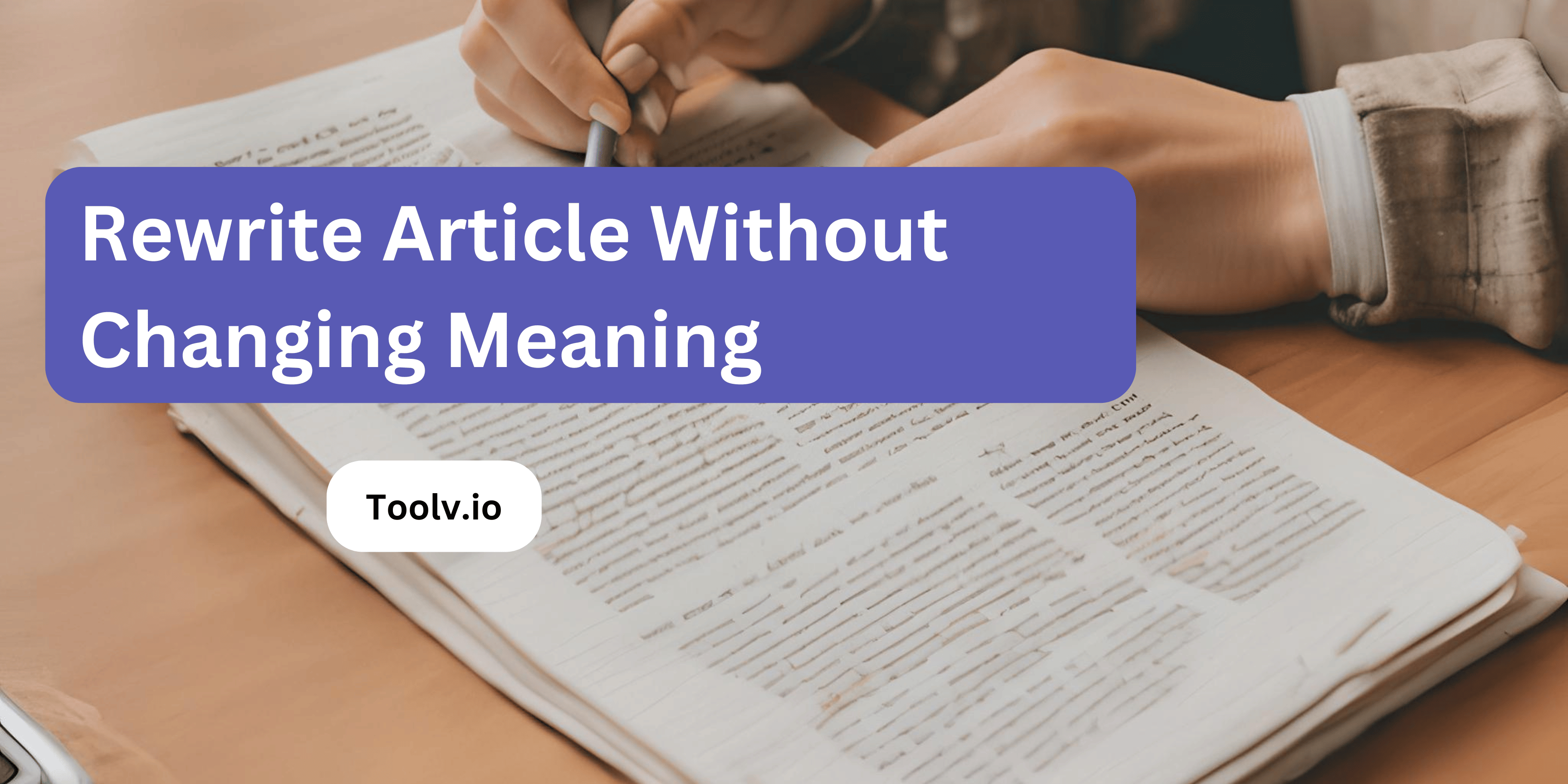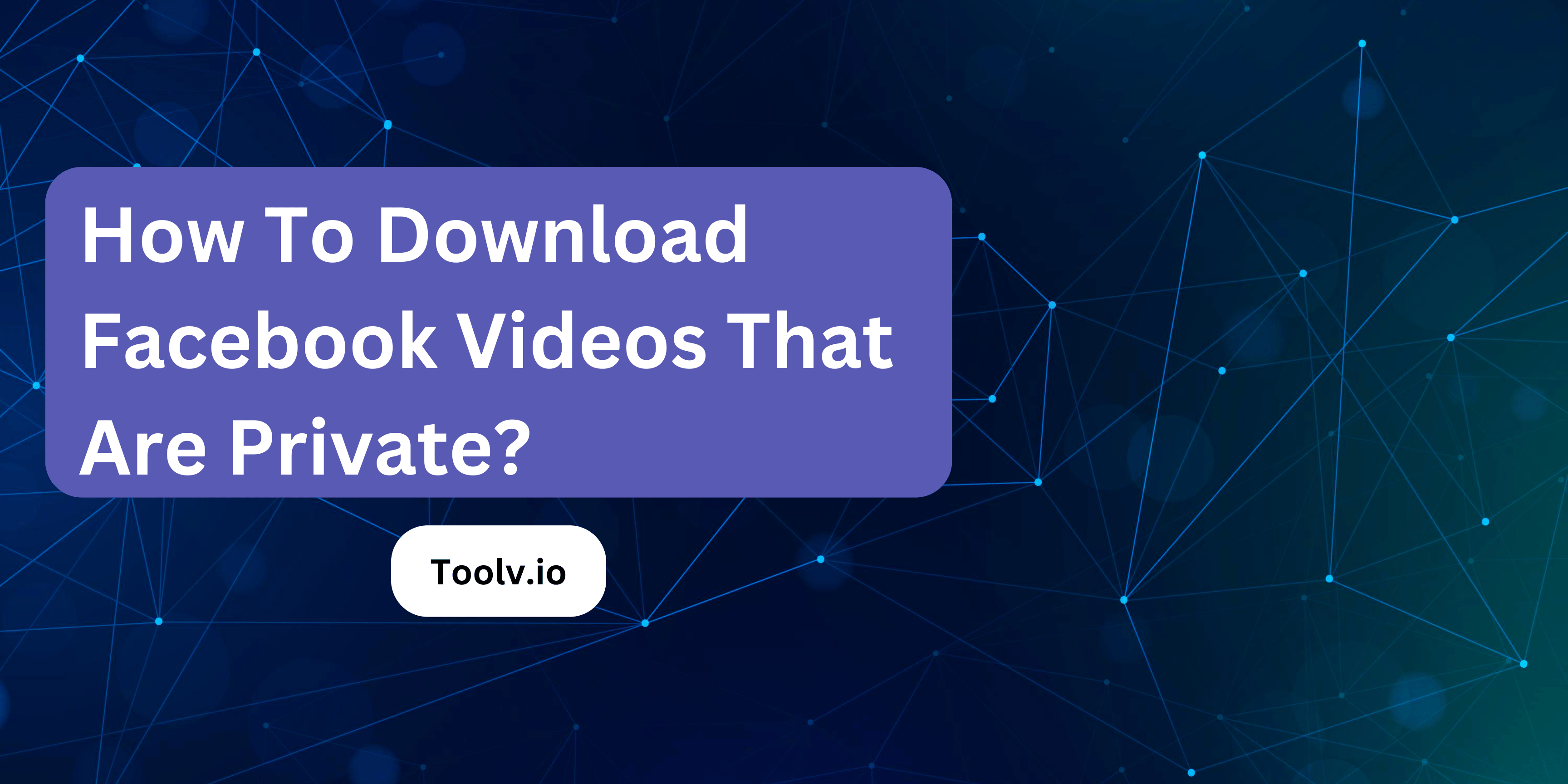How to Save Streaming Video Twitch?

Saving streaming video from Twitch allows viewers to keep a copy of live streams they love or missed watching live. This process can be handy for those who want to rewatch their favorite moments or share them with others who couldn’t tune in at the time.
In this article, we will discuss how to save streaming video from Twitch. We’ll cover simple methods that can help you download and store your preferred streams, ensuring you never miss out on your favorite content.
What is Twitch Streaming?
Twitch streaming is where people share live video of themselves playing games or doing other activities. Viewers can watch and chat in real-time. It’s popular for gaming.
To save streaming video on Twitch, creators can use the platform’s features. Viewers can watch these videos later if saved by the streamer.
Saving streams lets fans catch up on missed live sessions. It’s useful for sharing and rewatching favorite moments on Twitch.
Why Save Your Twitch Streams?
Saving your Twitch streams lets you keep a record of your broadcasts. This means you can watch them later to see what went well or what didn’t. It’s a great way to learn and improve.
By saving streams, you also give fans a chance to catch up if they missed the live broadcast. It helps grow your audience. People can find your content anytime, which is good for your channel.
Lastly, knowing how to save streaming video on Twitch means you can share highlights on other platforms. This can attract more viewers to your Twitch channel. It’s a smart move for getting noticed.
Step-by-Step Guide to Save Twitch Videos
For Streamer
Enable VOD Saving on Twitch:
- Go to your Twitch Dashboard.
- Click on “Settings” and then select “Stream.”
- Find the option labeled “Store past broadcasts” and make sure it’s enabled. This will automatically save your streams as VODs (Video on Demand) on your channel for 14 days for regular broadcasters, and 60 days for Twitch Partners, Prime, and Turbo users.
Download Your VODs:
- Visit your Twitch Dashboard.
- Click on “Content” and then “Video Producer.”
- Here, you’ll see a list of your past broadcasts. Click the “More” button (three dots) next to the video you want to save and select “Download.” The video will start downloading to your computer.
For Viewer
- Choose a Twitch Video Download Tool:
Find a reliable third-party tool or website that allows you to download Twitch videos. There are several out there, but make sure you choose one that’s safe and trustworthy.
- Copy the Video URL:
Go to Twitch and navigate to the video you want to save.
Copy the video’s URL from the address bar.
- Download the Video:
Go to the third-party tool’s website you’ve chosen.
Paste the copied URL into the provided field and follow the instructions to download the video. Some tools might offer different video quality options, so choose the one that suits your needs.
Can I Save Someone Else’s Twitch Stream?
Sure, saving someone else’s Twitch stream can be a bit tricky. Officially, Twitch doesn’t let you download streams that aren’t yours. This is mainly to respect the streamer’s rights and content. But, people sometimes want to save streams to watch later.
You might find some third-party tools online that claim to help with “How to Save Streaming Video Twitch?” Be careful, though. Always check if the tool is safe and respects Twitch’s rules. Using such tools can be risky and might go against Twitch’s terms of service.
If you really like a stream and want to save it, the best way is to ask the streamer. They might provide a way for you to access the content legally. Remember, supporting creators by following their rules is important for the community.
FAQs
Can I save my own Twitch streams?
Yeah, you can! Twitch has this feature where you can automatically save your broadcasts right after you’re done streaming. Just go to your Twitch settings, find the “Stream” tab, and look for an option called “Store past broadcasts.” Turn that on, and your streams will be saved for 14 days if you’re a regular user or for 60 days if you’re a Twitch Affiliate or Partner. Handy for reviewing your streams or creating clips later.
How do I download my saved Twitch streams?
Easy peasy. Once you’ve got your streams saved, head over to your Twitch dashboard, click on “Video Producer,” and you’ll see a list of your saved broadcasts. There’ll be a “More” button next to each broadcast – click it, and you’ll see the option to “Download.” Hit that, and the video will start downloading to your computer. Just make sure you have enough space!
Can I save someone else’s Twitch stream?
Officially, Twitch doesn’t let you directly download other people’s streams. That said, there are third-party tools and websites out there that can do the job. You just need the URL of the stream you want to save. But remember, always respect the streamer’s rights and content. It’s best to get their permission if you plan to use their content for anything.
What if I want to save just a part of a Twitch stream?
For that, Twitch has a cool feature called “Clips.” You can create short clips (up to 60 seconds) from any live stream or saved broadcast. Just watch the stream or video, click the clip icon (it looks like a clapperboard), and select the portion you want to save. You can then share this clip or keep it for yourself. It’s a great way to capture highlights without saving the whole stream.
Conclusion
Saving streaming video from Twitch involves using third-party software or the platform’s own features. Tools like OBS Studio let you capture live streams, while Twitch offers the option to download past broadcasts if you’re the streamer. You can also checkout our recent blog.
This method makes it easier to keep a copy of live content for later viewing or sharing. Remember, respecting copyright and streamer rights is key when saving and using these videos.