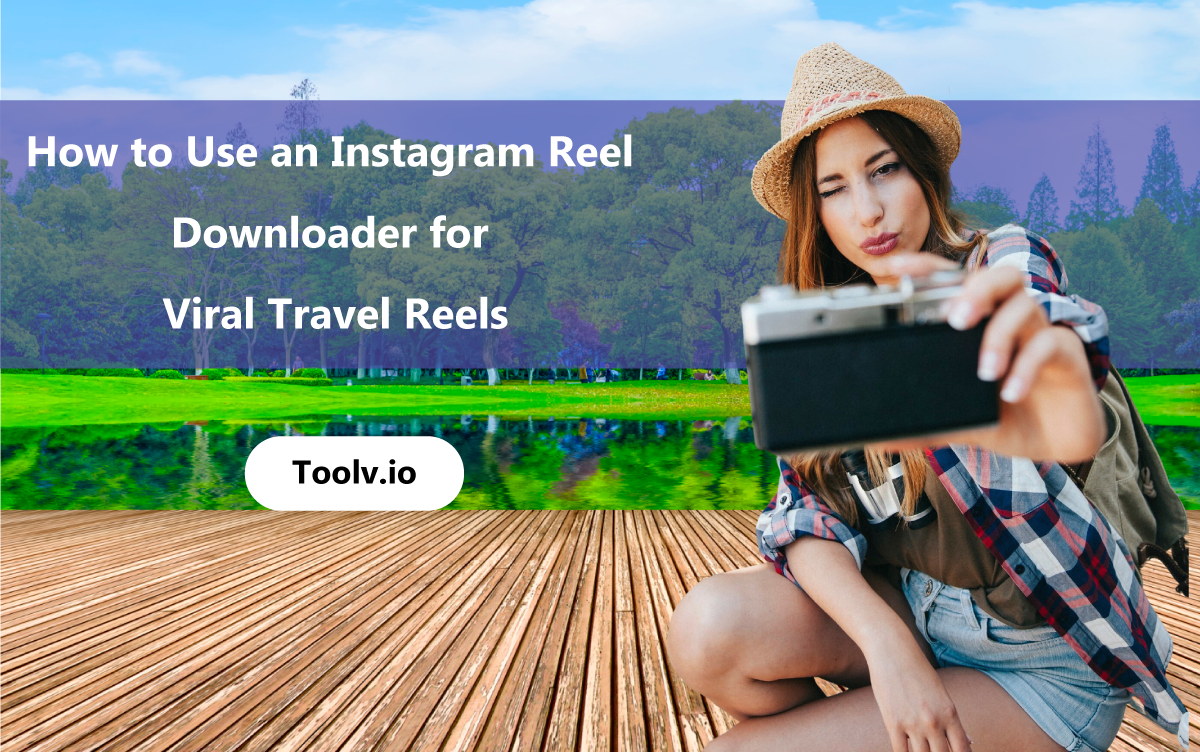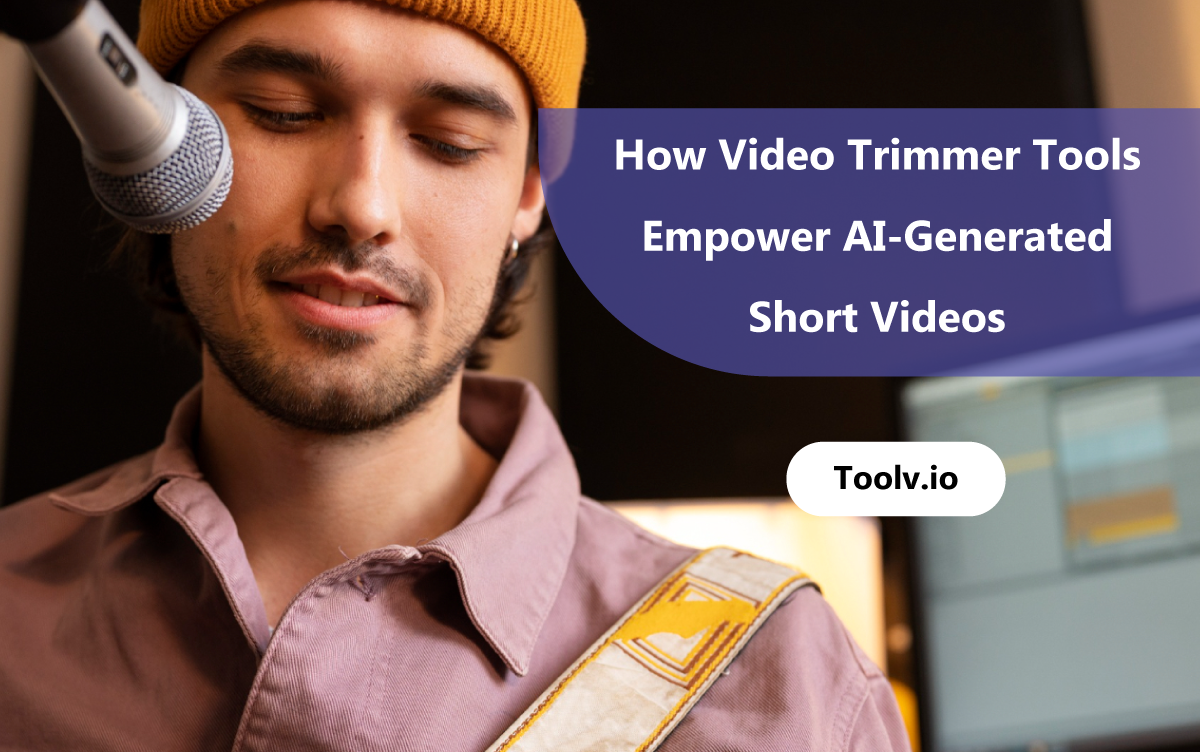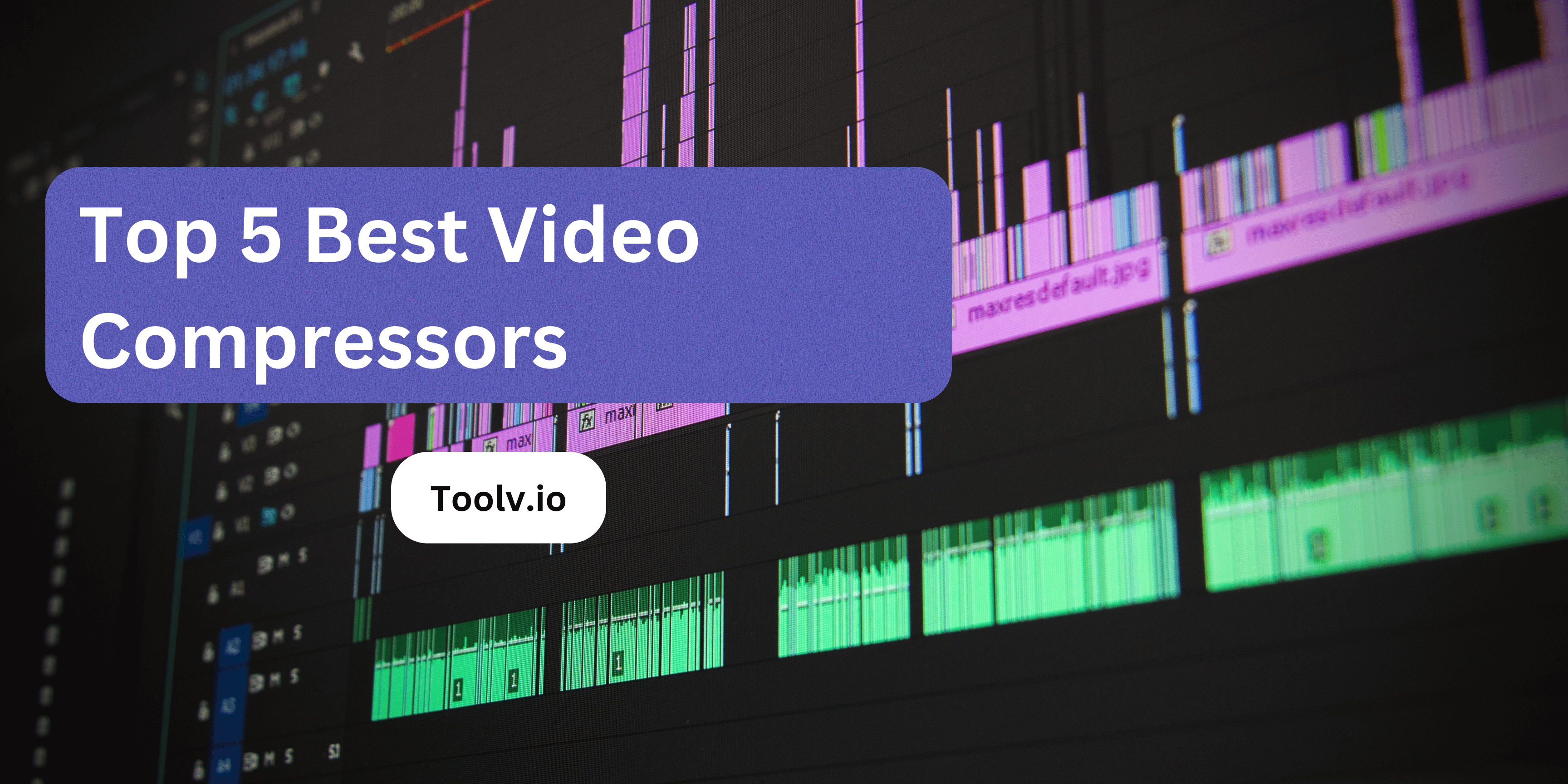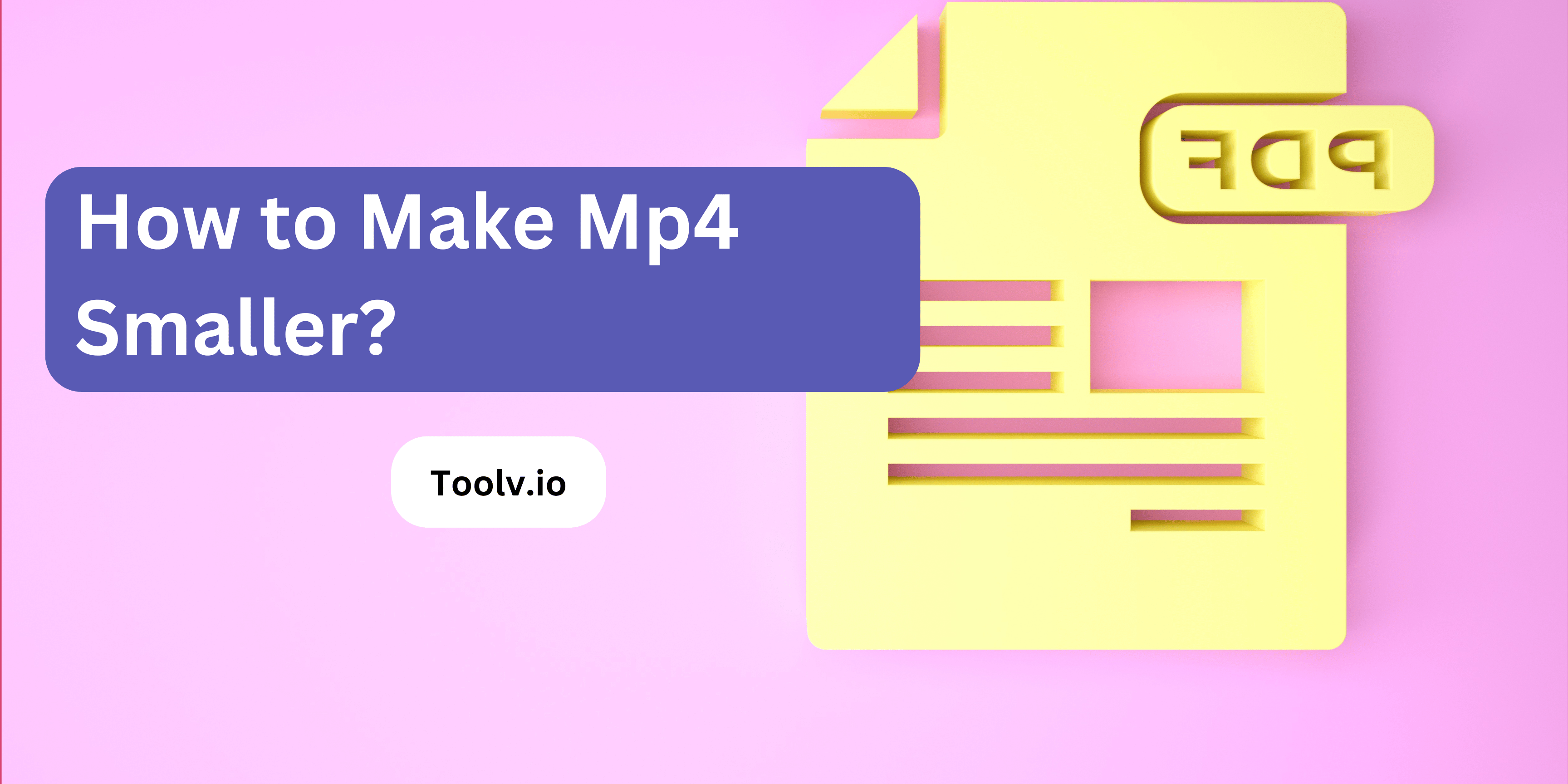Guide to How to Loop Videos?
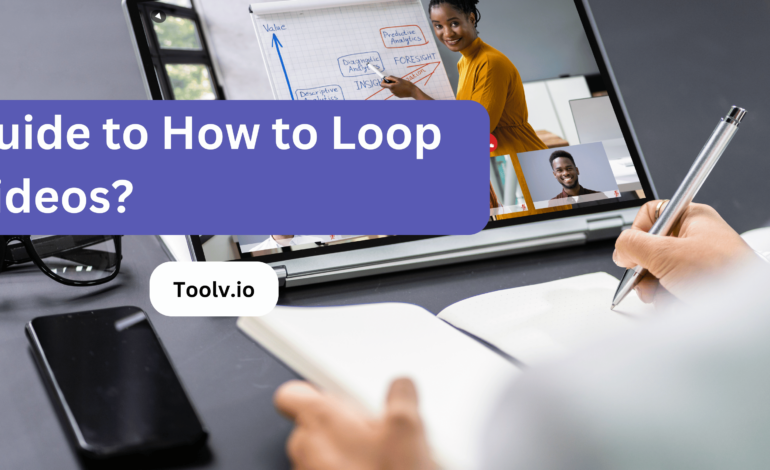
Looping videos is a simple yet effective technique to play a video repeatedly without any manual intervention. It’s a great way to keep a video playing endlessly, useful for background visuals, displays, or even for enjoying your favorite clips on loop.
In this article, we will discuss a guide to how to loop videos. We’ll cover different methods and tools you can use to make any video loop seamlessly, ensuring you can enjoy or display your video content continuously without a hitch.
Understanding Video Looping
Video looping means playing a video over and over without stopping. People do this to repeat scenes or for background effects. It’s like having a favorite part of a song on repeat but with videos.
To loop videos, you can use apps or video players that have a repeat feature. This lets the video start again automatically after it ends. It’s a simple way to keep watching or listening to what you like without pressing play again.
When you learn how to loop videos, you can make your own endless entertainment or showcase something non-stop. It’s handy for both fun and work presentations. Looping videos is easy once you get the hang of it.
Online Platforms For Looping Videos
- YouTube – You can loop videos directly on the platform by right-clicking on the video and selecting “Loop”.
- VLC Media Player – This is a downloadable software that allows you to loop videos by using the loop button or through the playlist feature.
- GIFMaker.me – Great for turning sections of videos into looping GIFs.
- Kapwing – An online editor that lets you loop videos and offers other editing tools.
- Clideo – Provides a simple online tool to loop videos without downloading any software.
- Loop Video – A straightforward online tool specifically designed to loop video clips.
- InShot – A mobile app that offers video looping among its many video editing features.
Use Cases For Video Looping
Video looping has many uses, making it a handy tool for different scenarios. Businesses often loop videos in their displays to continuously showcase their products or services. This constant repetition can catch and hold the attention of potential customers walking by.
Knowing how to loop videos is also crucial for creating engaging presentations or educational content. It allows key messages or instructions to be reinforced through repetition, aiding in better understanding and retention of the information.
Social media creators benefit from video looping by crafting content that viewers want to watch multiple times. Whether it’s for humor, aesthetics, or to emphasize a point, looping videos can make content more memorable and shareable, increasing its impact and reach.
Step-by-Step Guide to How to Loop Videos
- Choose Your Video: Pick the video you want to loop. Make sure it’s saved on your device or accessible online.
- Select a Video Player or Editing App: Use a video player or editing app that supports looping. Examples include VLC Media Player for desktops and Loop Video for smartphones.
- Open the Video in the App: Open your chosen app and load the video. For most apps, you can do this by clicking “File” then “Open” or tapping the “+” button on mobile apps.
- Find the Loop Option: Look for a loop option. In VLC, it’s a button with two arrows forming a circle. On mobile apps, you might find it in the settings or directly on the screen.
- Enable Looping: Click or tap the loop button. Your video should now play over and over without stopping. If it doesn’t start looping right away, play the video and then press the loop button again.
- Adjust Settings (Optional): Some apps let you loop a specific part of the video. If needed, select the start and end points for the loop.
Tips and Tricks for Effective Video Looping
Creating engaging video loops can be straightforward if you know a few tricks. The key to success lies in choosing a segment that looks natural when repeated. This means finding a moment where the end and start blend smoothly.
When you’re figuring out how to loop videos, focus on the editing. Use software that lets you tweak the transition. This can make your loop seem endless and seamless. A soft crossfade can often do the trick.
Finally, keep your audience in mind. Short, captivating loops work best for social media. Think about what grabs attention fast. Sometimes, a simple action or a funny moment can make your video loop stand out.
FAQs
What does it mean to loop a video?
Looping a video means playing it continuously in a cycle, so once it reaches the end, it starts again from the beginning automatically. It’s like when you play your favorite song on repeat.
How can I loop a video?
You can loop a video using different methods depending on where you’re watching it. On some video players or websites, there might be an option to loop the video directly. If not, you can download the video and use video editing software to create a loop or use online tools specifically designed for looping videos.
Why would I want to loop a video?
Looping a video can be useful for various reasons. For example, if you’re practicing a dance routine, learning a new language, or studying a specific scene in a movie, looping allows you to watch the content repeatedly without having to manually restart the video each time.
Are there any limitations to looping videos?
While looping videos is convenient, there are a few limitations to keep in mind. Some platforms or devices may not support looping, so you might need to use alternative methods. Additionally, looping a video too many times consecutively can sometimes lead to a decrease in video quality or performance issues, especially if the video is being streamed online.
Conclusion
Looping videos is a useful skill for anyone wanting to repeat scenes or create continuous playback. This guide showed you easy ways to make videos loop, whether you’re using software, online tools, or media players.
With these methods, you can keep your favorite moments playing over and over, making it perfect for presentations, background effects, or just enjoying videos without interruption. Remember, practicing these steps will make the process smoother and more intuitive.