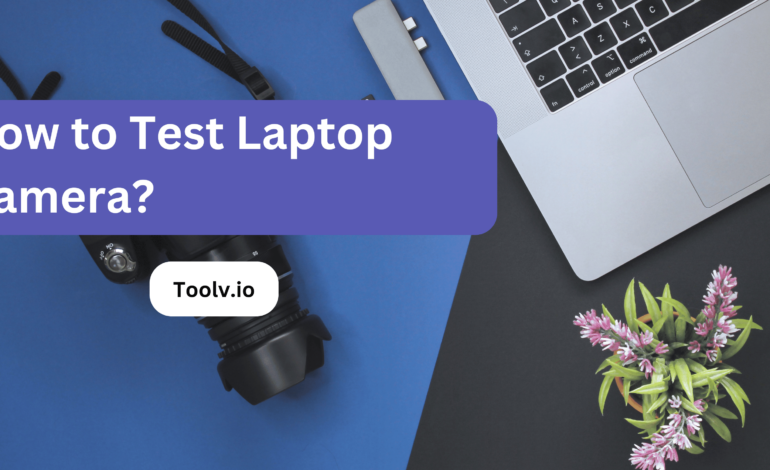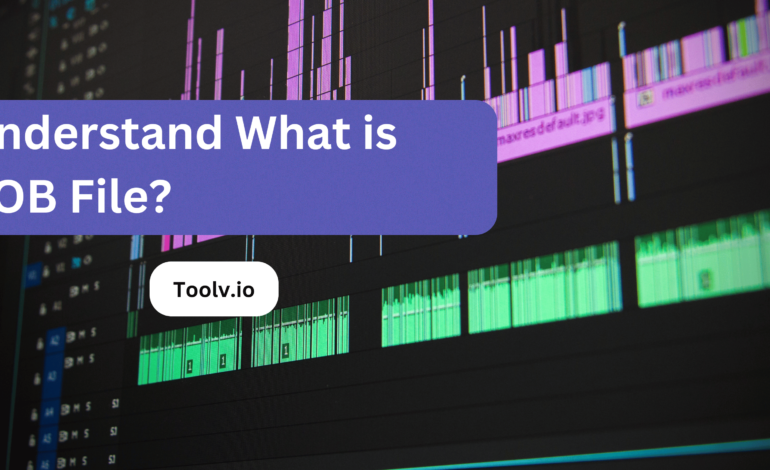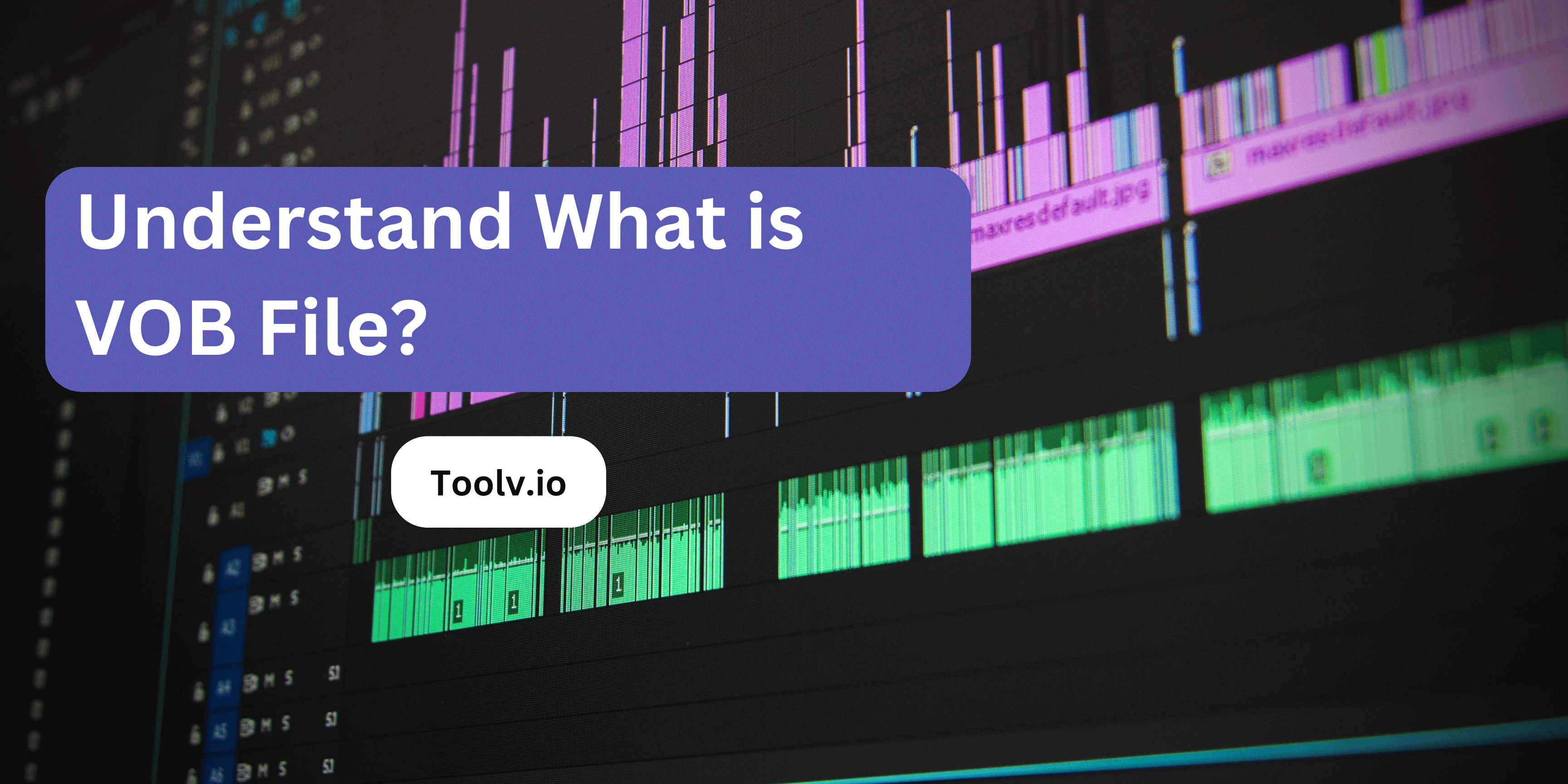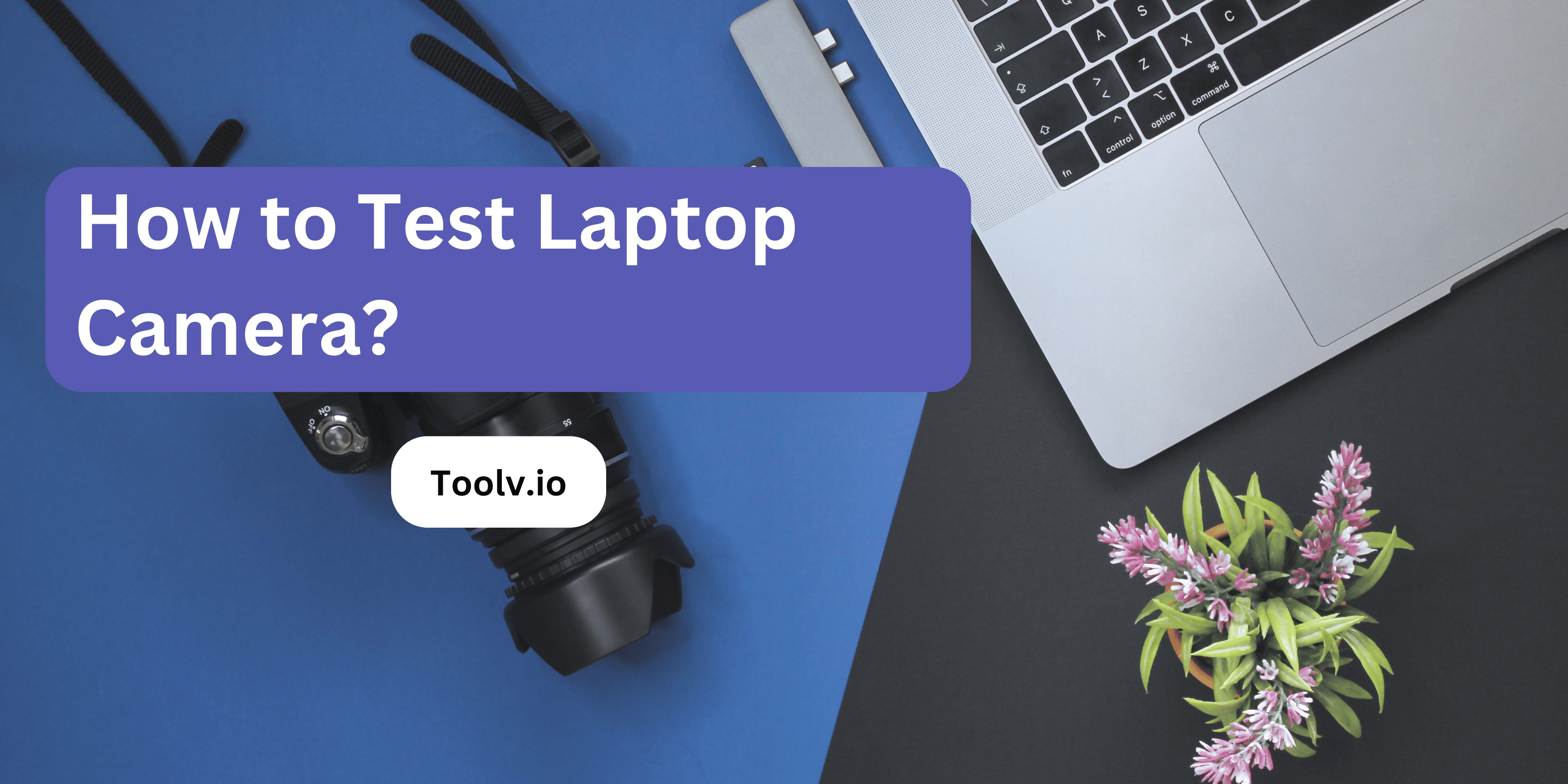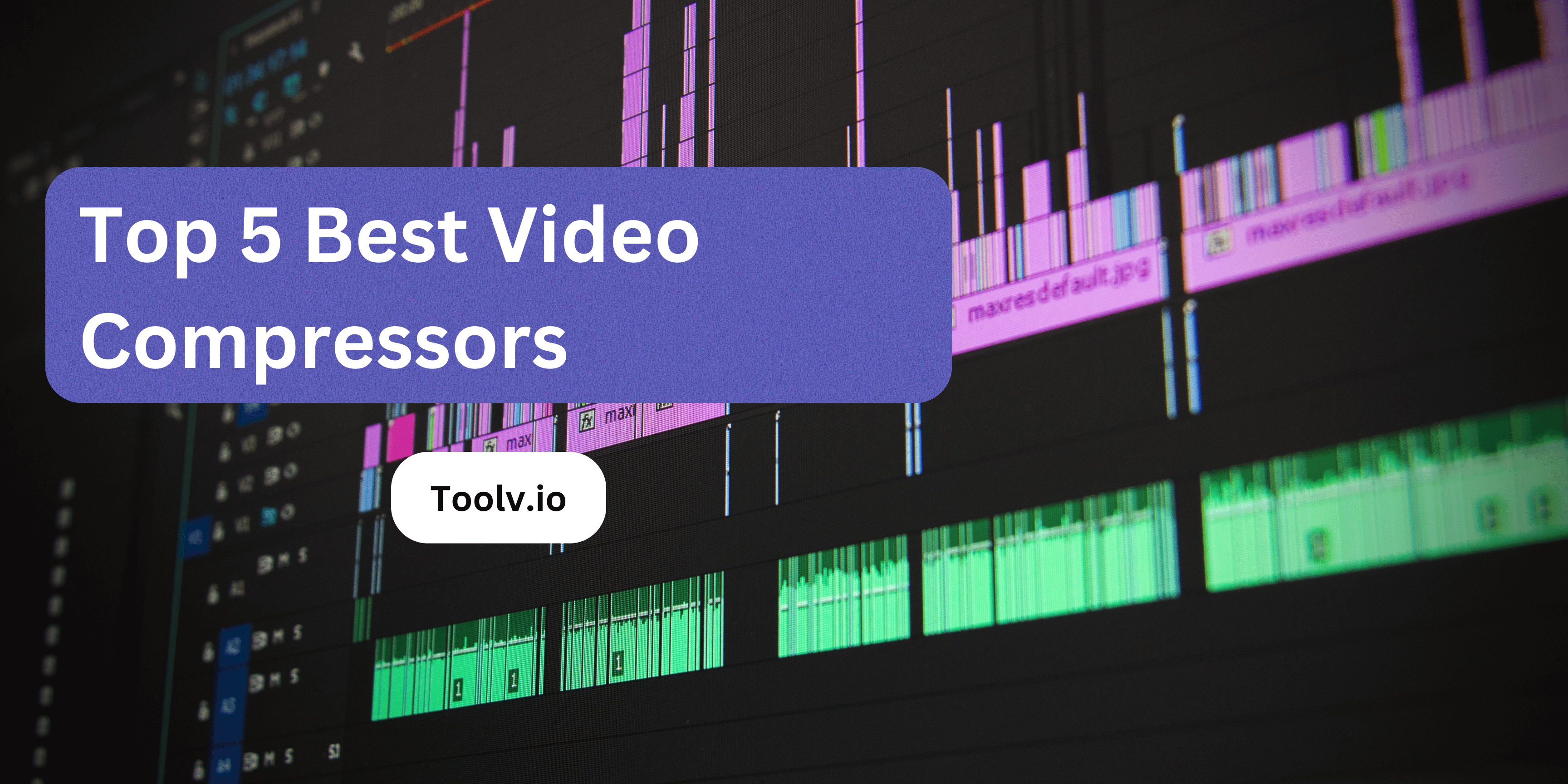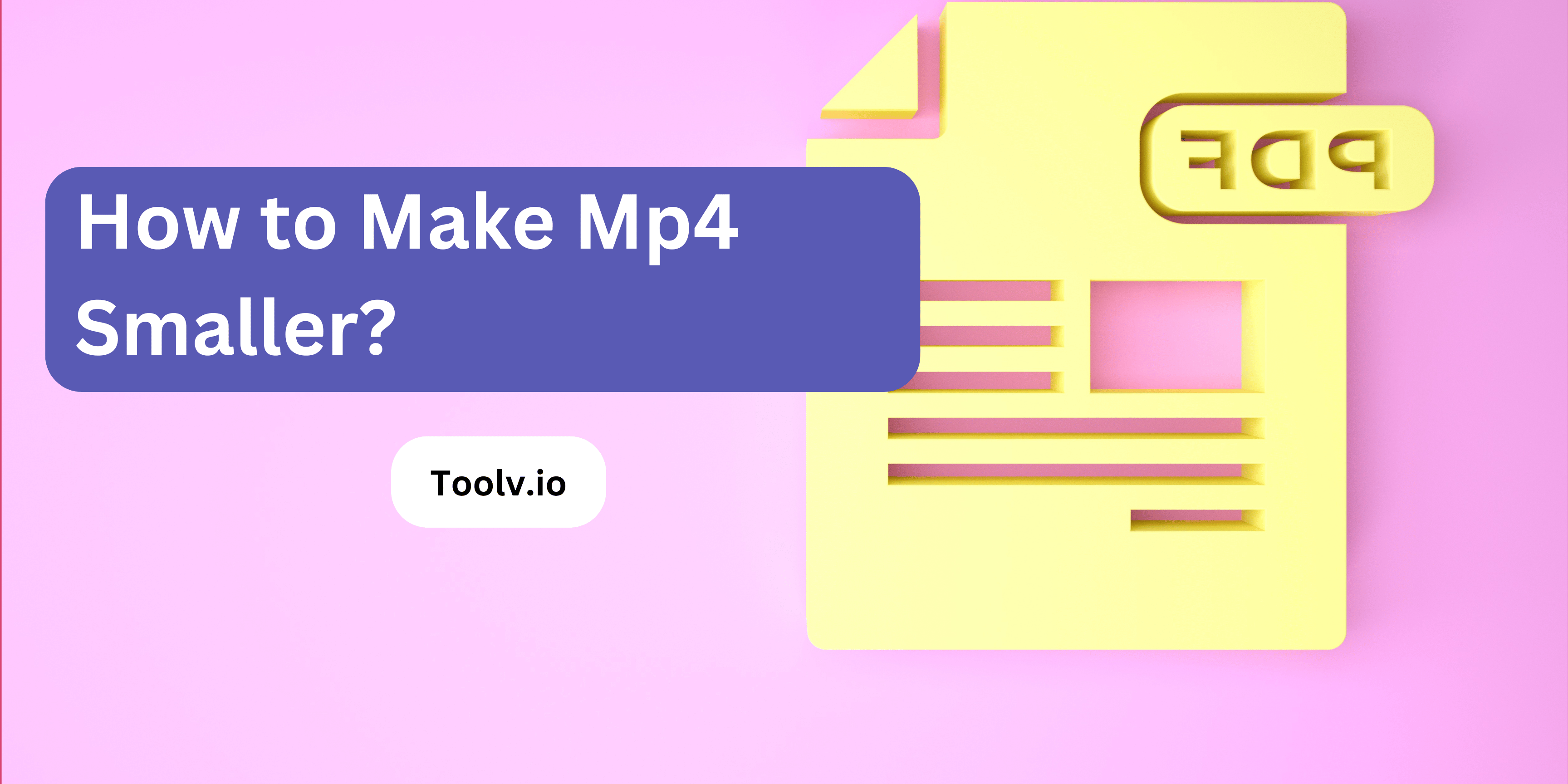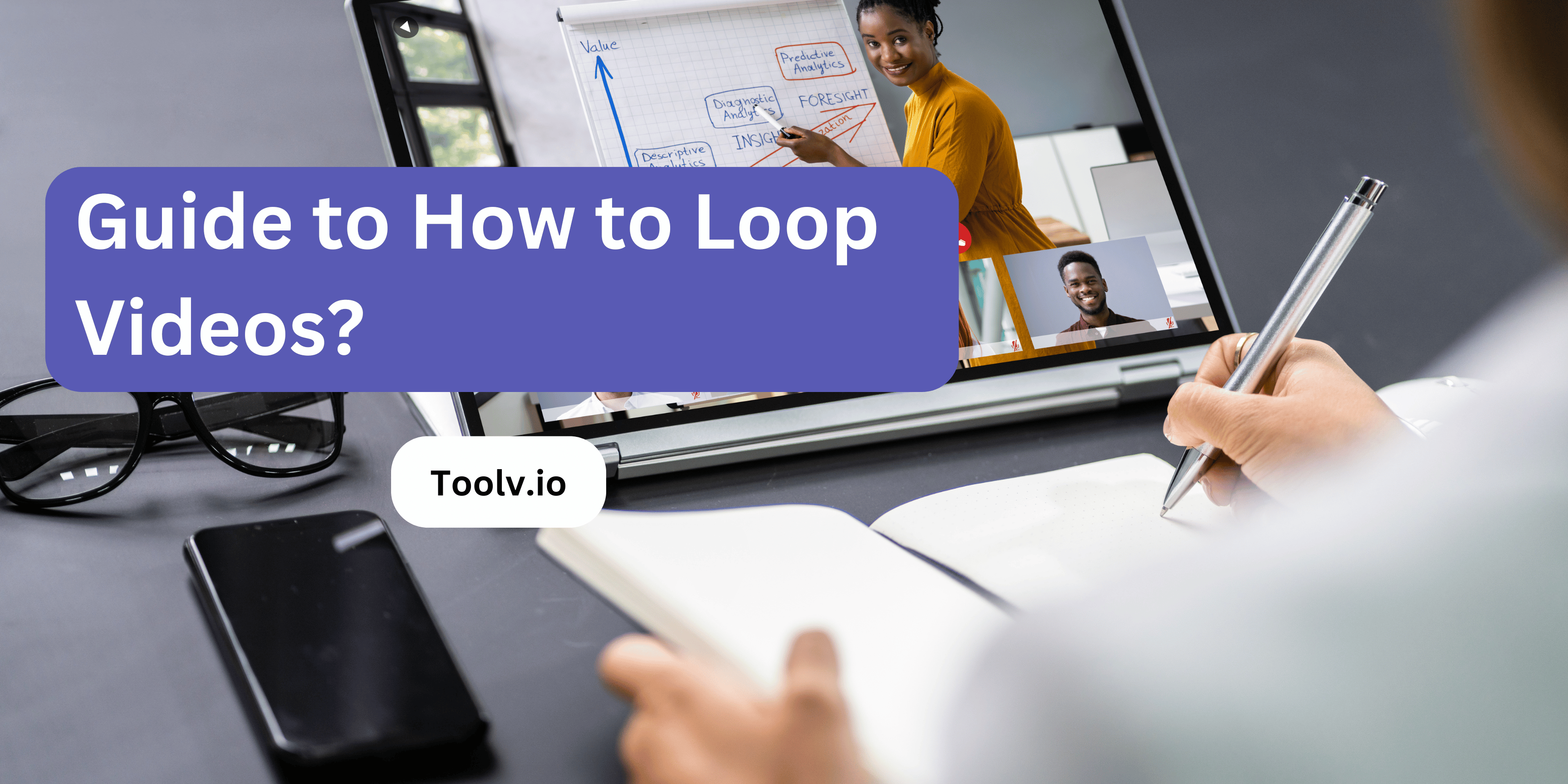How to Trim an Audio File?

Trimming an audio file means cutting out parts of the audio that you don’t need, making the file shorter. This is useful for removing silence, unwanted noises, or making a clip that focuses on the best part.
In this article, we will discuss how to trim an audio file. We’ll go over simple steps and tools you can use to easily cut your audio files to the desired length. Whether you’re working on a music project, a podcast, or just want to create a ringtone, we’ve got you covered.
Types of Audio File
Audio files come in many types, each with its own use. Some are great for music because they keep the sound quality high. Others are better for talking, as they make files smaller and easier to share.
To change how long an audio file is, you might want to trim it. Trimming means cutting parts you don’t need. This is useful when you only want a specific part of a song or conversation.
There are simple tools and apps that can help you trim an audio file. You don’t need to be an expert. Just pick the part you want to keep, and the tool does the rest. This way, you can make your audio file just right.
Preparing Your Audio File for Trimming
Before you start trimming your audio file, make sure it’s in the right format. Most tools work with popular formats like MP3 or WAV. Check this first so you don’t run into issues later.
Next, listen to your audio file carefully. Find the parts you want to keep and note the start and end times. This step is crucial for trimming accurately without cutting off important parts.
Lastly, choose a simple audio editing tool. There are many free ones online that are easy to use. With your notes handy, use the tool to cut out the parts you don’t need. This is how to trim an audio file without making it complicated.
What Do I Need to Trim an Audio File?
To trim an audio file, you need some basic tools. First, a computer or a smartphone is essential because that’s where you’ll work on the audio. Also, you need software or an app designed for editing audio files.
When choosing software, look for one that’s easy to use. Many programs offer a simple way to cut parts of an audio file. Some are free, and others you might have to pay for. Pick one that suits your needs.
The process of how to trim an audio file is straightforward in most software. You just open the file, select the part you want to remove, and cut it out. Save the file after trimming, and you’re done. It’s as simple as that.
Online Apps Available for Trim an Audio File
- Audio Trimmer – A simple tool for cutting and trimming mp3 files directly from your browser. It’s straightforward to use; just upload your audio, select the part you want to trim, and crop it.
- Clideo – Offers a free and easy way to cut audio of any format. You can upload files from various devices, including PC, Mac, Android, or iPhone, trim your audio, and then download the music.
- Kapwing – A versatile online editor that allows you to trim MP3, WAV, and other audio files by uploading your file and choosing start and end times for your audio.
- MP3Cut.net – This online app supports over 300 file formats and includes features like fade in and fade out, along with ringtone quality presets. It’s designed to cut audio tracks right in your browser.
- FlexClip – Offers an online audio cutter to trim or cut MP3 and other audio formats, making it useful for creating ringtones or editing music.
- VEED.IO – Provides tools to cut, split, trim, and edit audio online. You can upload your files, use their Split tool, and delete the parts you don’t need.
- Rev – Features an online audio trimmer for cutting and clipping mp3 audio files. It’s a completely free tool that operates directly in your browser.
Step-by-Step Guide to Trim the Audio
Choose Your Tool
First up, select an audio editing software. There are plenty of free and paid options out there. Audacity is a popular free choice, but if you’re using a smartphone, you might find apps like WaveEditor for Android or Hokusai for iOS helpful.
Open Your Audio File
Launch the software and open the audio file you want to edit. In most programs, you can do this by clicking on “File” in the menu and then selecting “Open,” or by dragging the audio file into the program window.
Find the Trim or Cut Tool
Look for a tool or option within the software labeled ‘Trim’, ‘Cut’, or something similar. This might be in a toolbar or under a menu item like “Edit.”
Select the Audio to Keep
Using your mouse or trackpad, click and drag to highlight the part of the audio you want to keep. Be precise; you might be able to play back the selected area to ensure it’s exactly what you want.
Trim the Audio
After you’ve made your selection, look for an option to trim, cut, or delete the unselected areas. This could be a button or an option in a menu. Clicking this will remove the unwanted parts of the audio.
Save Your Trimmed File
Now that you’ve trimmed your audio, it’s time to save your work. Go to “File” and then “Save” or “Save As” to save the edited file. You might be given options for different formats; choose one that suits your needs.
Tips for a Perfect Trim
To get a perfect trim on an audio file, you first need the right software. There are many tools out there, free and paid, that can help. Find one that’s user-friendly.
Next, listen to your audio file carefully. Identify the parts you want to keep and those you need to cut out. Marking the start and end points precisely is key.
Lastly, practice makes perfect. Don’t worry if it’s not perfect the first time. Trimming is a skill that gets better with practice. Save your original file before making cuts, so you can always go back if needed.
FAQs
How do I trim an audio file?
Trimming an audio file is pretty straightforward. You can use various software or online tools designed for audio editing. These tools usually have a feature specifically for trimming. All you have to do is open your audio file in the tool, select the portion you want to keep, and then delete the rest. It’s like cutting out the parts you don’t need.
Can I trim audio without losing quality?
Absolutely! When you trim an audio file, you’re essentially just removing certain parts while keeping the rest intact. As long as you’re not messing with the actual content of the audio, like changing its format or compression, the quality should stay the same. So, go ahead and trim away without worrying about losing quality.
What’s the difference between trimming and cropping audio?
Ah, good question! Trimming and cropping are kind of like cousins in the world of audio editing. When you trim an audio file, you’re cutting off parts from the beginning or end, sort of like trimming hedges. But when you crop, you’re cutting out a specific section from the middle, like cropping a photo. So, if you want to focus on just a part in the middle of your audio, cropping is the way to go.
Can I undo a trim if I make a mistake?
Yep, most audio editing tools these days come with a handy “undo” button, just like in other software. So, if you accidentally trim off too much or realize you cut out the wrong part, just hit that undo button, and it’ll magically bring back what you trimmed. It’s like a safety net for your audio editing adventures!
Conclusion
Trimming an audio file helps you cut out parts you don’t need, making your audio cleaner and more focused. Using tools or software designed for this task lets you select and remove unwanted sections easily. This process not only improves the quality of your audio but also tailors it perfectly to your audience’s needs. Remember, a well-edited audio can significantly enhance the listening experience. You can also check our recent blog on extract mp3 from video.